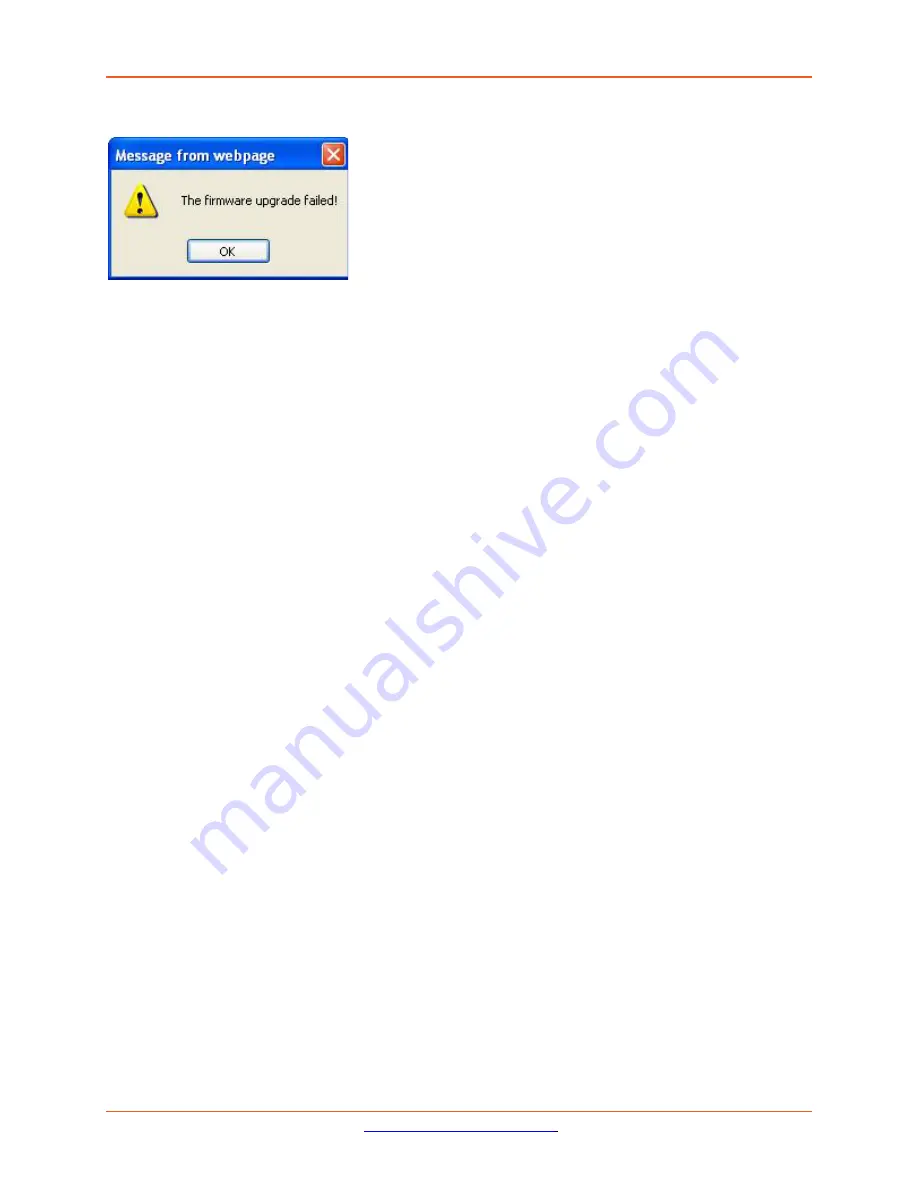
Lantronix
ION x6010 User Guide
33493 Rev. F
Page 191 of 261
Message
: The firmware upgrade failed
!
The
MAIN
tab
> TFTP Settings
section
Status
area displays “
TFTP Failure
”.
Meaning
: While performing a Firmware Upgrade from the
MAIN
tab >
TFTP Settings
section, a problem
was detected. See the
Upgrade the IONMM Firmware
section
.
Recovery
:
1.
Click
OK
.
2.
Make sure you are using a TFTP Server package (not an FTP package). You will not be able to
connect to the TFTP Server with an FTP client.
3.
Make sure that you downloaded the correct IONMM firmware file from the Lantronix web site.
4.
Verify the
TFTP Server Address
entry. It should be the IP address of your TFTP Server (e.g.,
192.168.1.30).
5.
Verify the
Firmware File Name
that you entered is the one you intended, and that it is in the proper
filename format (e.g.,
IONMM.bin.1.0.5
).
6.
Check the log status in the TFTP Server package; when successful, it should show something like
“
Sent IONMM.bin.1.0.5 to (192.168.1.30), 9876543 bytes
”. The
TFTP Settings
section
Status
area
should display “
Success
” when done.
7.
Make sure that the Management VLAN function is disabled.
8.
Reset the device. The
TFTP Settings
section
Status
area should display “
Success
” when done.
9.
Check the “
TFTP Server Messages
” sub-section in the “
Third Party Tool Messages
” section.
10.
If the problem persists, contact Technical Support.















































