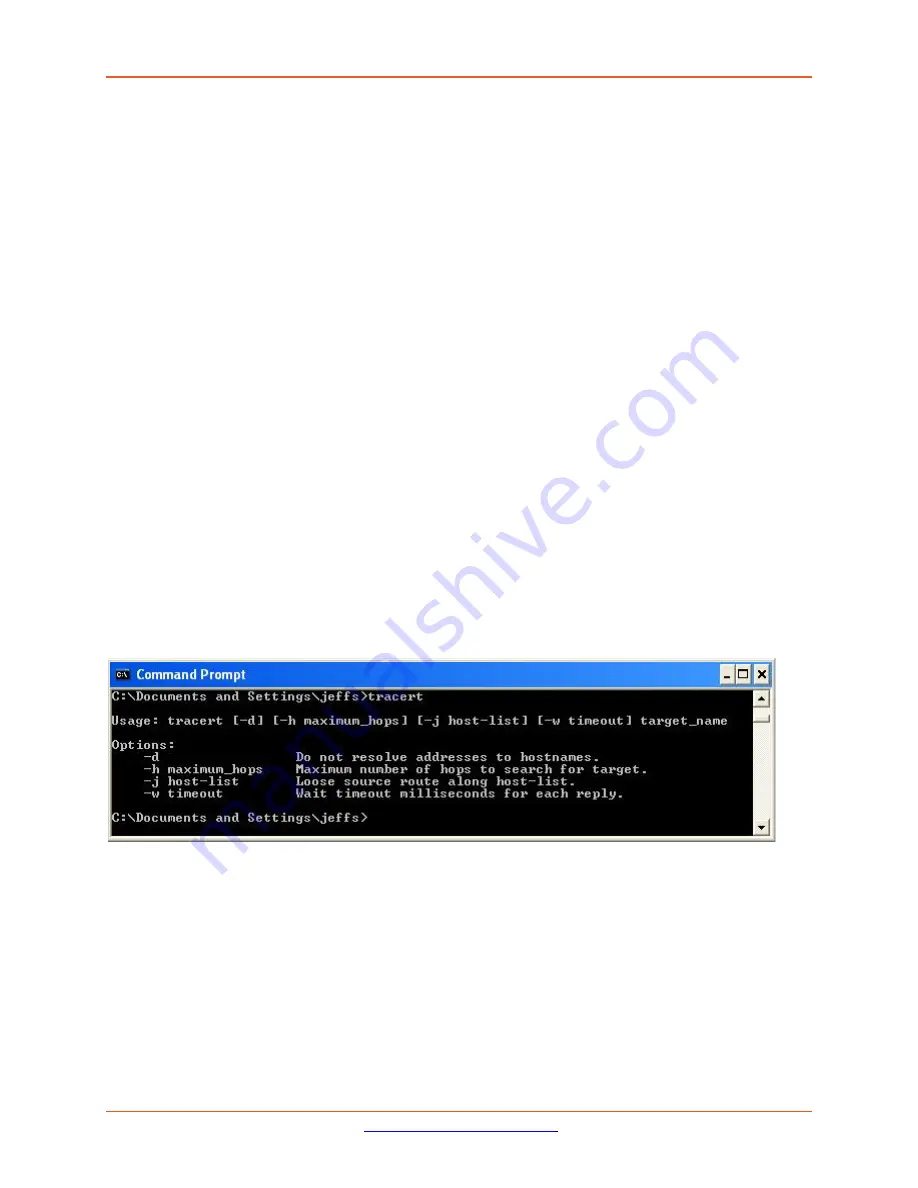
Lantronix
ION x6010 User Guide
33493 Rev. F
Page 224 of 261
Tracert (Traceroute)
Traceroute is a computer network tool used to determine the route taken by packets across an IP net-
work. ‘Tracert” (pronounced “traceroute”) sends a test network message from a computer to a desig-
nated remote host and tracks the path taken by that message.
Tracert is a Windows based tool that helps test your network infrastructure. In this article we will look
at how to use tracert while trying to troubleshoot real world problems. This will help to reinforce the
tool’s usefulness and show you ways in which to use it when working on your own networks.
The traceroute tool is available on almost all Unix-like operating systems. Variants with similar function-
ality are also available, such as tracepath on modern Linux installations and tracert on Microsoft Win-
dows operating systems. Windows NT-based operating systems also provide
pathping
, which provides
similar functionality.
The tracert TCP/IP utility allows you to determine the route packets take through a network to reach a
particular host that you specify. Tracert works by increasing the “time to live” (TTL) value of each succes-
sive packet sent. When a packet passes through a host, the host decrements the TTL value by one and
forwards the packet to the next host. When a packet with a TTL of one reaches a host, the host discards
the packet and sends an ICMP time exceeded. Tracert, if used properly, can help you find points in your
network that are either routed incorrectly or are not existent at all.
The Tracert Windows based command-line tool lets you trace the path that an IP packet takes to its des-
tination from a source. Tracert determines the path taken to a destination by sending ICMP (Internet
Control Message Protocol) Echo Request messages to the destination. When sending traffic to the desti-
nation, it incrementally increases the TTL (Time to Live) field values to help find the path taken to that
destination address.
Tracert options include:
-?
Which displays help at the command prompt.
-d
which prevents tracert from attempting to resolve the IP addresses of intermediate routers to their
names (this speeds up the display of tracert results). Using the
–d
option helps when you want to re-
move DNS resolution. Name servers are helpful, but if not available, incorrectly set, or if you just want
the IP address of the host, use the
–d
option.
















































