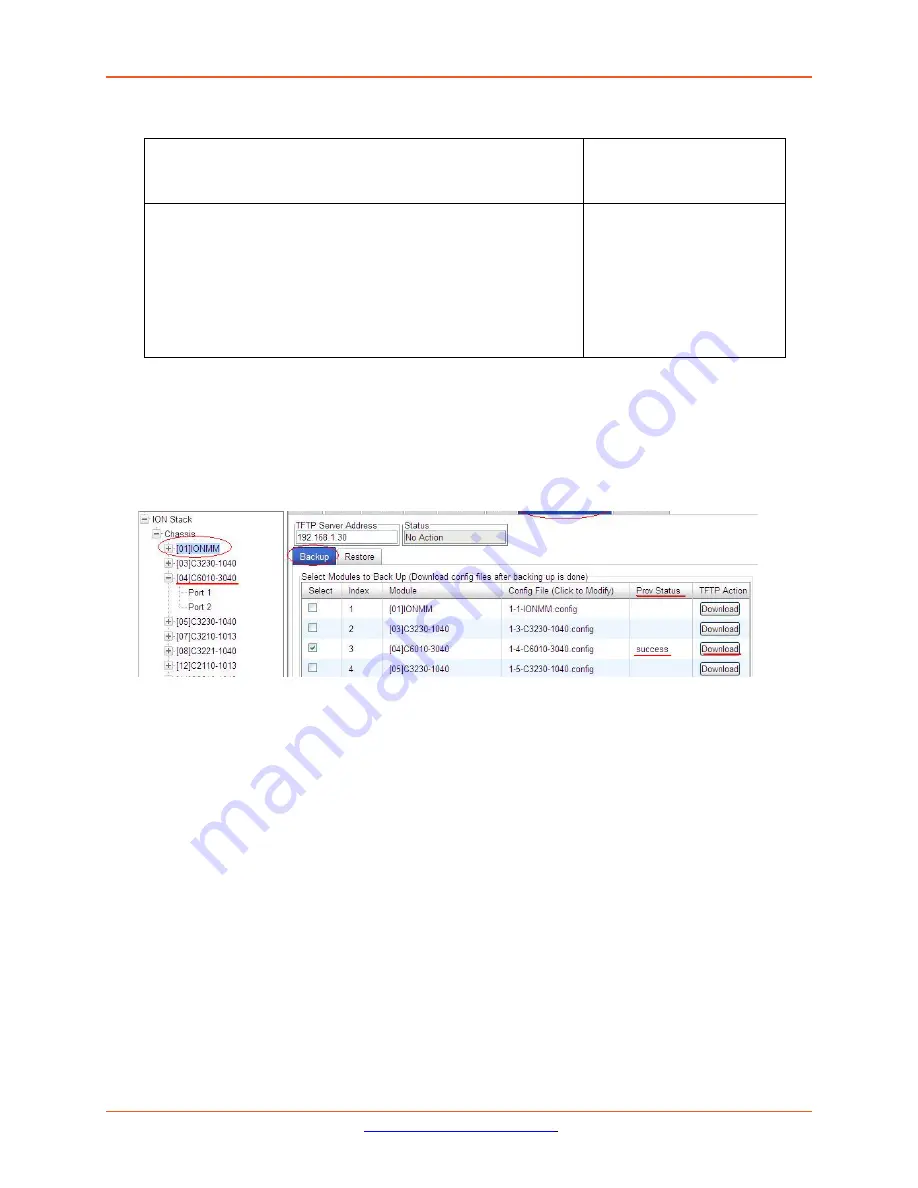
Lantronix
ION x6010 User Guide
33493 Rev. F
Page 77 of 261
4.
Do you want to rename the backup file?
Yes
No
a)
In the
Config File
column, click the file name.
b)
Type a new name for the backup file.
Note:
the file name
must be from 1–63 characters in length and must end with
.config
.
c)
Continue with
step 5.
Continue with
step 5
.
5.
Click the
Back Up
button.
6.
When the confirmation window displays, click
OK
.
The backup file is saved in the IONMM module.
7.
Click the
Download
button. When completed, the message “
File has successfully transferred via
TFTP
” displays, and the Prov Status column displays “success”.
8.
Click the
OK
button to clear the web page message.
9.
To send a copy of the backup file to the TFTP server:
a.
Make sure the TFTP Server is running and configured.
b.
In the
TFTP Server Address
field, enter the IP address of the TFTP server.
c.
Click the
Download
button.
d.
When the successful completion message displays, click
OK
.
When the Back Up is successfully completed, you can edit the Config file (optional) or continue with the
applicable Restore procedure:
•
Editing the Config File (Optional)
•
Restoring Slide-In and Remote Modules
•
Restoring Standalone Modules






























