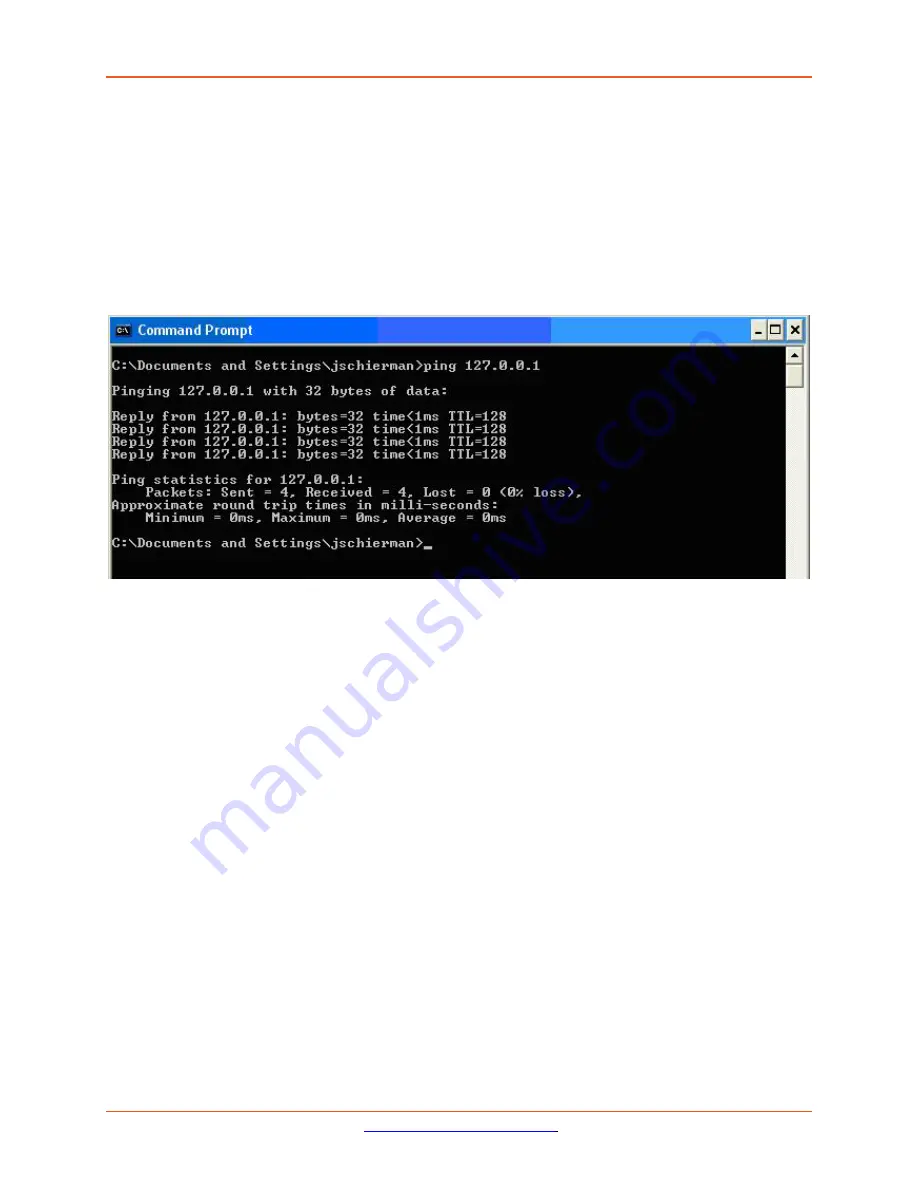
Lantronix
ION x6010 User Guide
33493 Rev. F
Page 221 of 261
Ping
Use the
ping
command to test a TCP/IP configuration by using the ping command (in Windows XP Pro-
fessional in this example). Used without parameters, ipconfig displays the IP address, subnet mask, and
default gateway for all adapters.
1.
Open a Command Prompt
.
To open a command prompt, click
Start
, point to
Programs
, point to
Ac-
cessories
, and then click
Command Prompt
.
2.
At the command prompt, ping the loopback address by typing
ping 127.0.0.1
.
3.
Ping the IP address of the computer.
4.
Ping the IP address of the default gateway. If the
ping
command fails, verify that the default gate-
way IP address is correct and that the gateway (router) is operational.
5.
Ping the IP address of a remote host (a host on a different subnet). If the
ping
command fails, verify
that the remote host IP address is correct, that the remote host is operational, and that all of the
gateways (routers) between this computer and the remote host are operational.
6.
Ping the IP address of the DNS server. If the
ping
command fails, verify that the DNS server IP ad-
dress is correct, that the DNS server is operational, and that all of the gateways (routers) between
this computer and the DNS server are operational.
If the
ping
command is not found or the command fails, you can use Event Viewer to check the System
Log and look for problems reported by Setup or the Internet Protocol (TCP/IP) service.
The
ping
command uses Internet Control Message Protocol (ICMP) Echo Request and Echo Reply mes-
sages. Packet filtering policies on routers, firewalls, or other types of security gateways might prevent
the forwarding of this traffic.






























