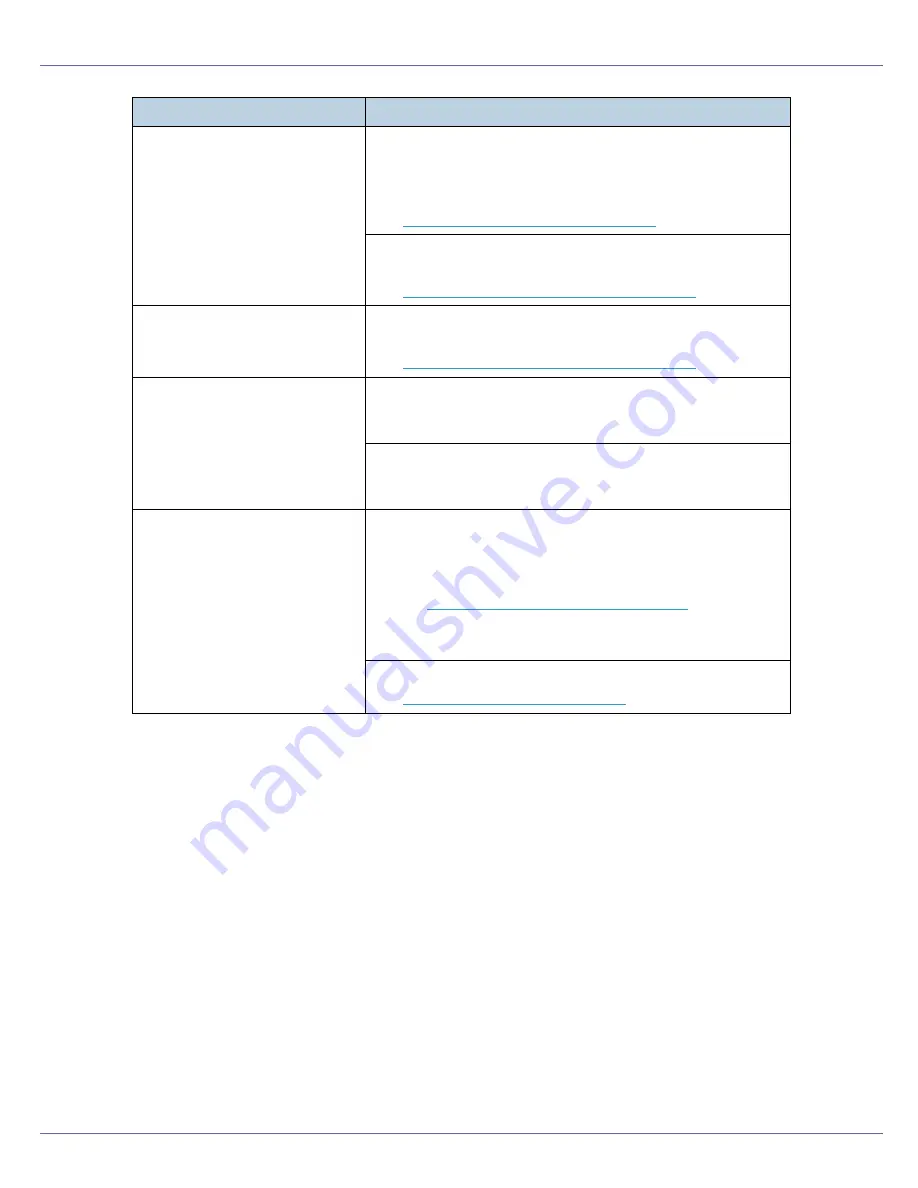
Troubleshooting
91
White streaks or color streaks
appear.
Toner is almost depleted. When the
[
Add Toner XXX
]
or
[
Toner
is almost empty: XXX
]
message appears on the display panel,
or the toner end LED on the control panel is lit, replace the
toner cartridge of the displayed color.
See
p.28 “Replacing the Toner Cartridge”
.
When
[
Replace Black PCU
]
or
[
Replace Color PCU
]
appears on
the display, replace the photo conductor unit.
See
p.35 “Replacing the Photo Conductor Unit”
.
White or color rivers appear.
When
[
Replace Black PCU
]
or
[
Replace Color PCU
]
appears on
the display, replace the photo conductor unit.
See
p.35 “Replacing the Photo Conductor Unit”
.
The backs of printed sheets are
blemished.
When removing a jammed sheet, the inside of the printer
may have become dirtied. Print several sheets until they
come out clean.
If document size is larger than paper size, e.g. A4 document
on B5 paper, the back of the next printed sheet may be dirt-
ied.
If rubbed with your finger, it
smears out.
The setting of the paper may not be correct. For example, al-
though thick paper is used, the setting for thick paper may not
be set.
•
Check the paper settings of this machine.
See
p.9 “Types of Paper and Other Media”
.
•
Check the paper settings of the printer driver.
See the printer driver Help.
The fusing unit is deteriorated or damaged. Replace the unit.
See
p.44 “Replacing the Fusing Unit”
.
Status
Possible Causes, Descriptions, and Solutions
Summary of Contents for LP222cn
Page 66: ...Installing Options 54 For details about printing the configuration page see p 40 Test Printing...
Page 112: ...Configuration 100 For details about printing the configuration page see p 40 Test Printing...
Page 229: ...Other Print Operations 110 The initial screen appears...
Page 285: ...Monitoring and Configuring the Printer 166 E Click Apply...
Page 518: ...Removing Misfed Paper 98 F Close the front cover carefully...
Page 525: ...Removing Misfed Paper 105 C Remove any misfed paper D Close the front cover carefully...
















































