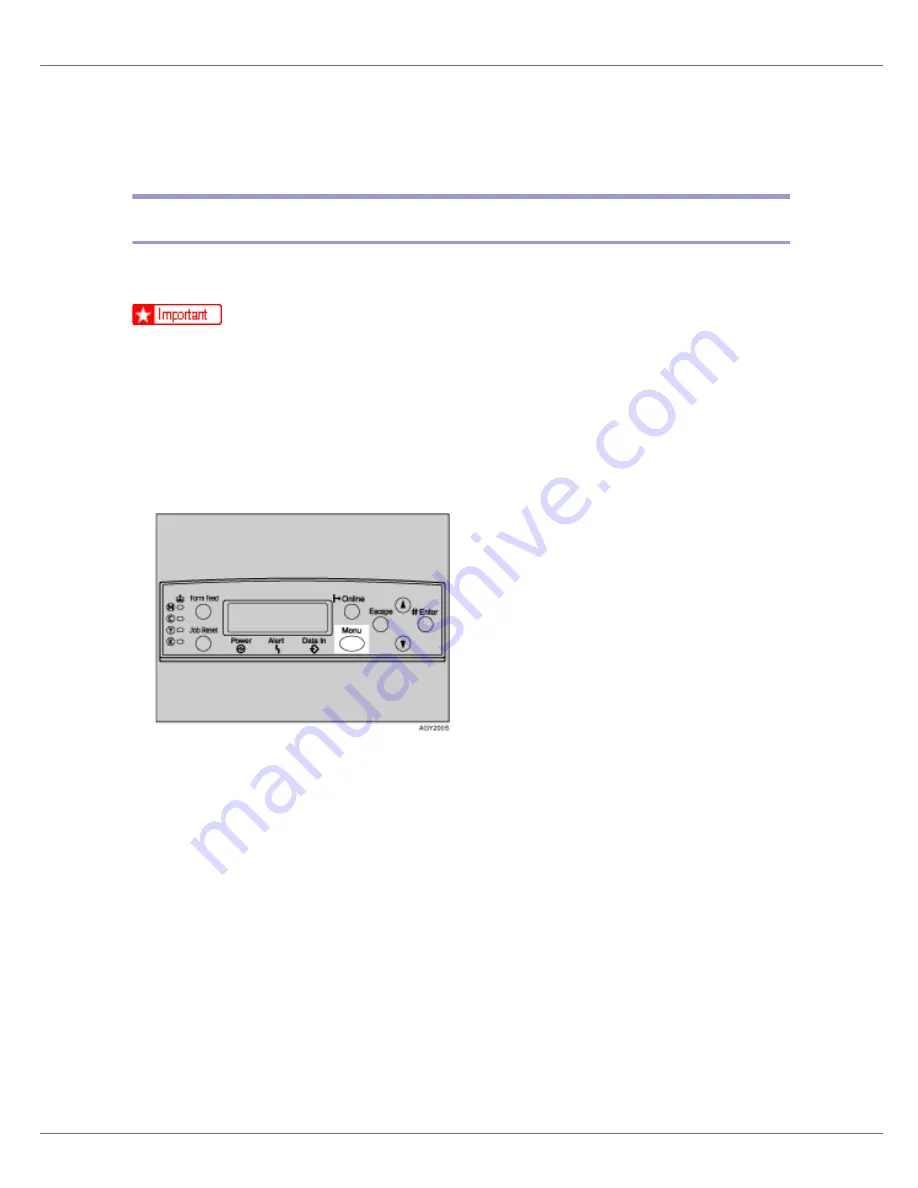
Other Print Operations
109
H
Press the
{
# Enter
}
key.
The message
[
Deleted
]
appears, and then the Locked Print job selection
screen appears.
Checking the Error Log
When a print job is not saved on the hard disk, it remains in the error log and can
be checked using the control panel.
❒
The latest 50 error files are stored in the error log. If a new error file is added
when there are 50 error files already stored, the oldest file is deleted. Howev-
er, if the oldest error file is a locked print file, it is not deleted, but stored in-
stead in the locked print error log until the number of locked print error files
reaches 20.
❒
If you turn off the power, the logs will be deleted.
A
Press the
{
Menu
}
key.
The
[
Menu
]
screen appears.
B
Press the
{U}
or
{T}
key to display [
Locked Print
], and then press the
{
#
Enter
}
key.
The user ID and the time when the job was stored appear.
C
Press the
{U}
or
{T}
key to display [
Error File(s)
], and then press the
{
#
Enter
}
key.
D
Press the
{U}
or
{T}
key to check the log.
To print error files, either print or delete the file saved on the hard disk, and
then print the file from the computer again.
E
When you finish checking the error log, press the
{
Escape
}
key.
The Locked Print job selection screen appears.
F
Press the
{
Online
}
key.
Summary of Contents for LP222cn
Page 66: ...Installing Options 54 For details about printing the configuration page see p 40 Test Printing...
Page 112: ...Configuration 100 For details about printing the configuration page see p 40 Test Printing...
Page 229: ...Other Print Operations 110 The initial screen appears...
Page 285: ...Monitoring and Configuring the Printer 166 E Click Apply...
Page 518: ...Removing Misfed Paper 98 F Close the front cover carefully...
Page 525: ...Removing Misfed Paper 105 C Remove any misfed paper D Close the front cover carefully...
















































