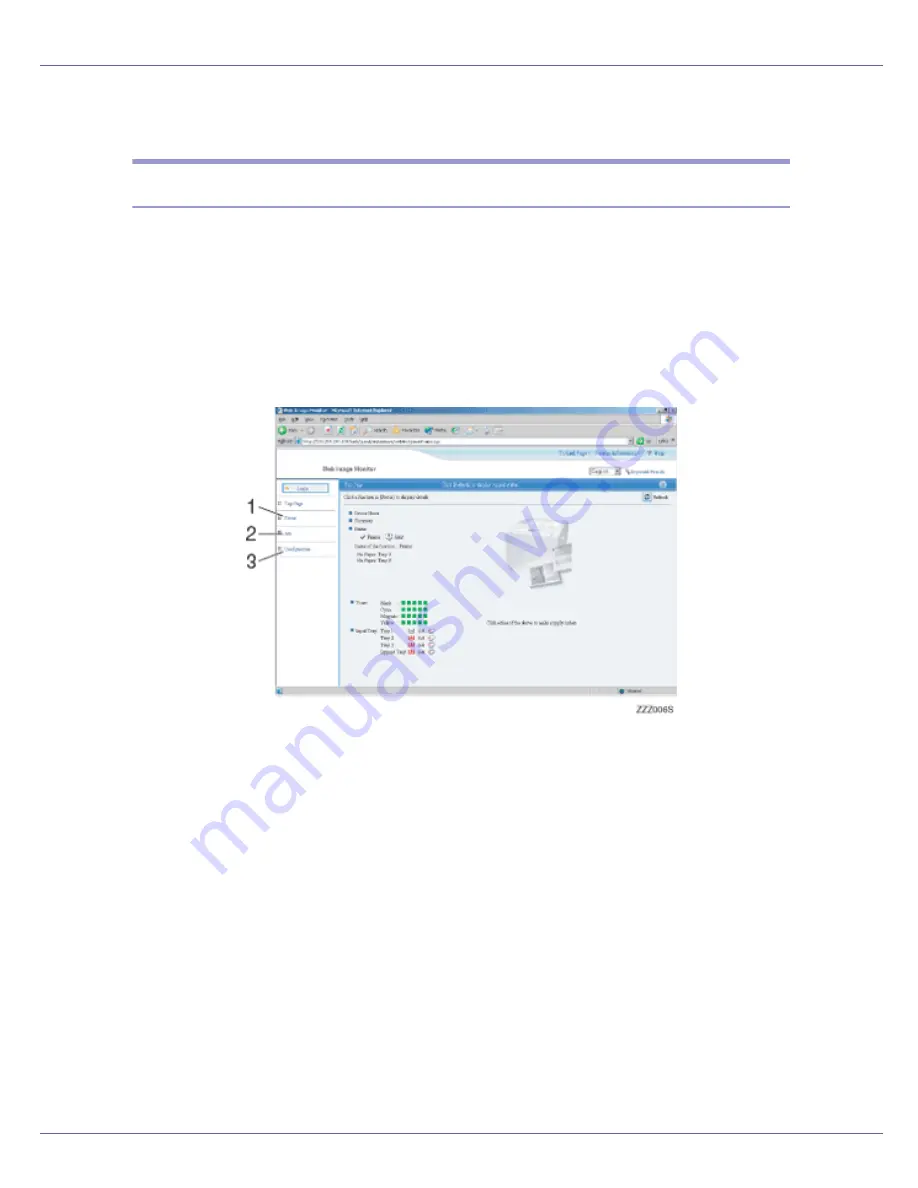
Monitoring and Configuring the Printer
163
4.
Help
Use Help to view or download Help file contents.
About Menu and Mode
There are two modes available with Web Image Monitor: user mode and admin-
istrator mode.
Displayed items may differ depending on the printers.
❖
About User Mode
In the user mode, printer status, settings, and print job status can be viewed,
but the printer settings cannot be changed.
1.
Status
Printer status, including the amount of remaining paper in paper trays and the amount
of remaining toner, is displayed.
2.
Job
Allows you to display list of Spooled Print Job, Job History, Error Log, Locked Print,
and Sample Print Jobs. This also perform or delete Locked Print and Sample Print
Job.
3.
Configuration
Display current printer and network settings, and download help files.
❖
Administrator Mode
In the administrator mode, you can configure various printer settings.
Summary of Contents for LP222cn
Page 66: ...Installing Options 54 For details about printing the configuration page see p 40 Test Printing...
Page 112: ...Configuration 100 For details about printing the configuration page see p 40 Test Printing...
Page 229: ...Other Print Operations 110 The initial screen appears...
Page 285: ...Monitoring and Configuring the Printer 166 E Click Apply...
Page 518: ...Removing Misfed Paper 98 F Close the front cover carefully...
Page 525: ...Removing Misfed Paper 105 C Remove any misfed paper D Close the front cover carefully...
















































