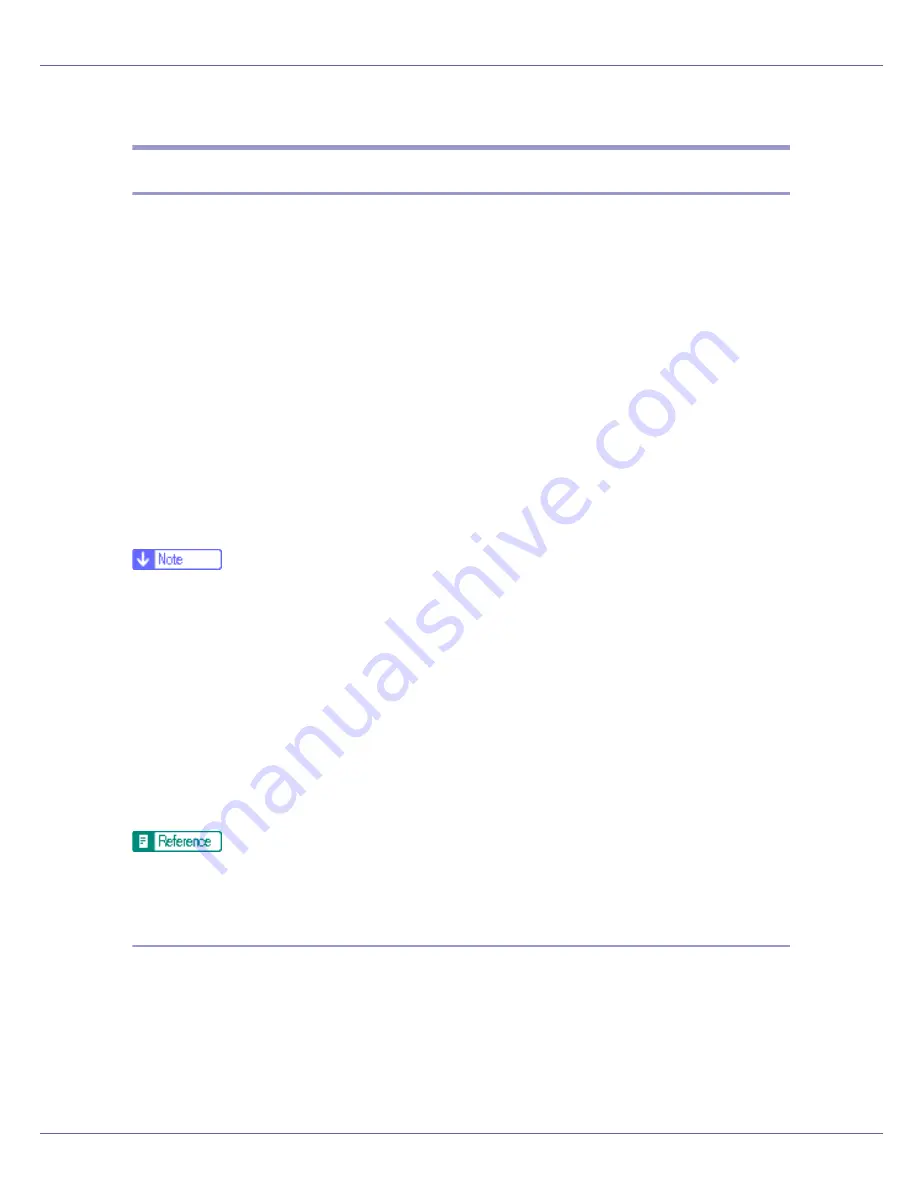
Special Operations under Windows
247
C
Save the file.
Printing Commands
The following explains printing operations using the “lpr”, “rcp”, and “ftp” com-
mands.
Enter commands using the command prompt window. The location of the com-
mand prompts varies depending on operating systems:
• Windows 95/98
[
Start
]
-
[
Programs
]
-
[
MS-DOS Prompt
]
• Windows Me
[
Start
]
-
[
Programs
]
-
[
Accessories
]
-
[
MS-DOS Prompt
]
• Windows 2000
[
Start
]
-
[
Programs
]
-
[
Accessories
]
-
[
Command Prompt
]
• Windows XP, Windows Server 2003
[
Start
]
-
[
All Programs
]
-
[
Accessories
]
-
[
Command Prompt
]
• Windows NT 4.0
[
Start
]
-
[
Programs
]
-
[
Command Prompt
]
❒
Match the data format of the file to be printed with the emulation mode of the
printer.
❒
If the message “print requests full” appears, no print jobs can be accepted. Try
again when sessions end. For each command, the amount of possible ses-
sions is indicated as follows:
• lpr: 10
• rcp, rsh: 5
• ftp: 3
❒
Enter the file name in a format including the path from the directory executing
commands.
The “option” specified in a command is an intrinsic printer option and its syn-
tax is similar to printing from UNIX. For details, see UNIX Supplement.
lpr
❖
When specifying a printer by IP address
c:> lpr -Sprinter's IP address [-Poption] [-ol] \pass
name\file name
Summary of Contents for LP222cn
Page 66: ...Installing Options 54 For details about printing the configuration page see p 40 Test Printing...
Page 112: ...Configuration 100 For details about printing the configuration page see p 40 Test Printing...
Page 229: ...Other Print Operations 110 The initial screen appears...
Page 285: ...Monitoring and Configuring the Printer 166 E Click Apply...
Page 518: ...Removing Misfed Paper 98 F Close the front cover carefully...
Page 525: ...Removing Misfed Paper 105 C Remove any misfed paper D Close the front cover carefully...
















































