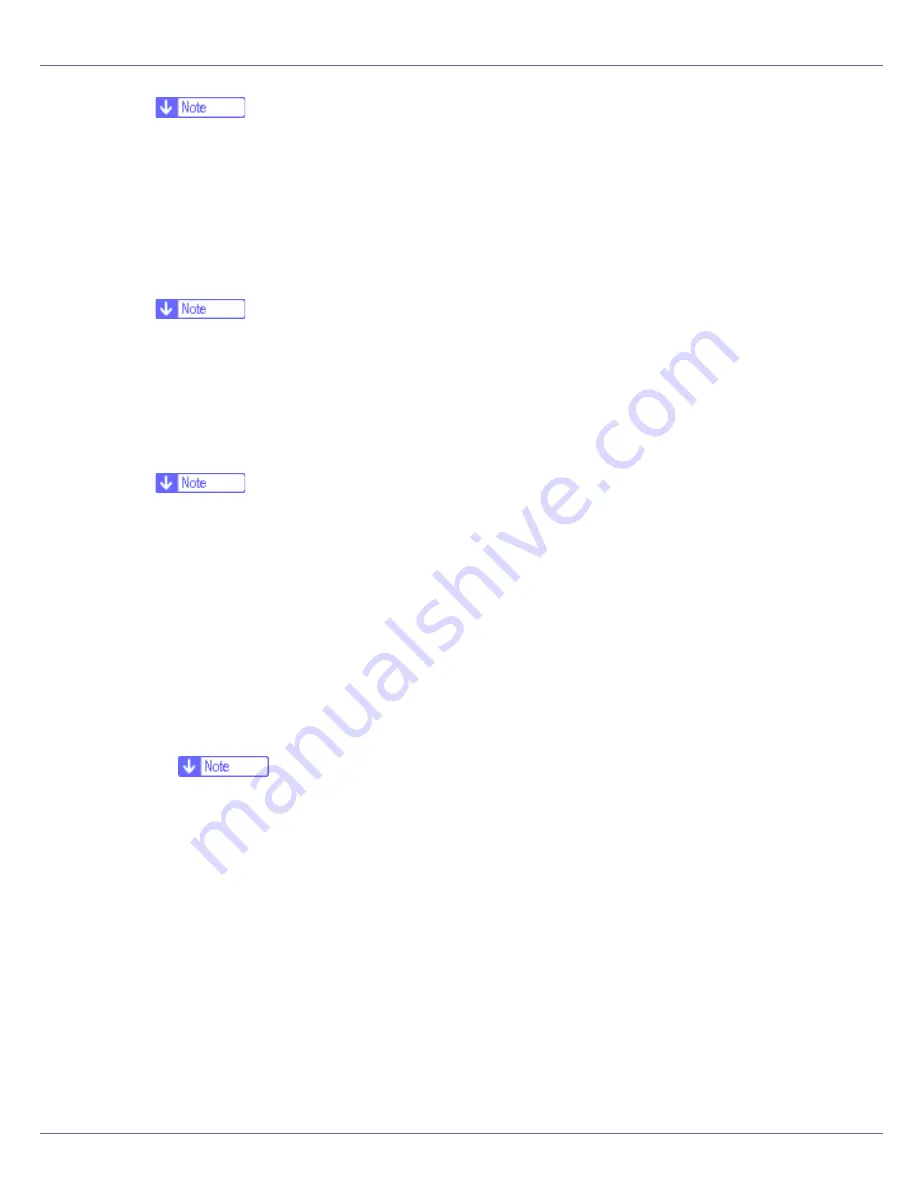
Making Printer Settings Using the Control Panel
141
❒
Default: Off
❒
This menu appears only when the optional duplex unit is installed.
❖
Blank Pages
You can specify whether or not to print blank pages.
• Do not print
❒
Default: Print
❖
Energy Saver 1
You can set On/Off for Energy Saver mode level 1. This is the preheat mode.
• On
• Off
❒
Default: On
❒
When the printer switches to Energy Saver mode, the
Power
indicator is
unlit, but the
Online
indicator remains lit.
❖
Energy Saver 2
You can specify the number of minutes Energy Saver mode is applied.
❖
E.Saver On/Off
You can specify whether or not to switch E. Saver.
• On
• Off
❒
Default: On
❒
When the printer switches to Energy Saver mode, the
Power
indicator
is unlit, but the
Online
indicator remains lit.
❖
E. Saver Timer
You can select the lead time needed to switch to the Energy Saver mode.
The Energy Saver mode reduces electric power consumption.
• 1 minute
• 5 minutes
• 15 minutes
• 30 minutes
• 45 minutes
• 60 minutes
Summary of Contents for LP222cn
Page 66: ...Installing Options 54 For details about printing the configuration page see p 40 Test Printing...
Page 112: ...Configuration 100 For details about printing the configuration page see p 40 Test Printing...
Page 229: ...Other Print Operations 110 The initial screen appears...
Page 285: ...Monitoring and Configuring the Printer 166 E Click Apply...
Page 518: ...Removing Misfed Paper 98 F Close the front cover carefully...
Page 525: ...Removing Misfed Paper 105 C Remove any misfed paper D Close the front cover carefully...






























