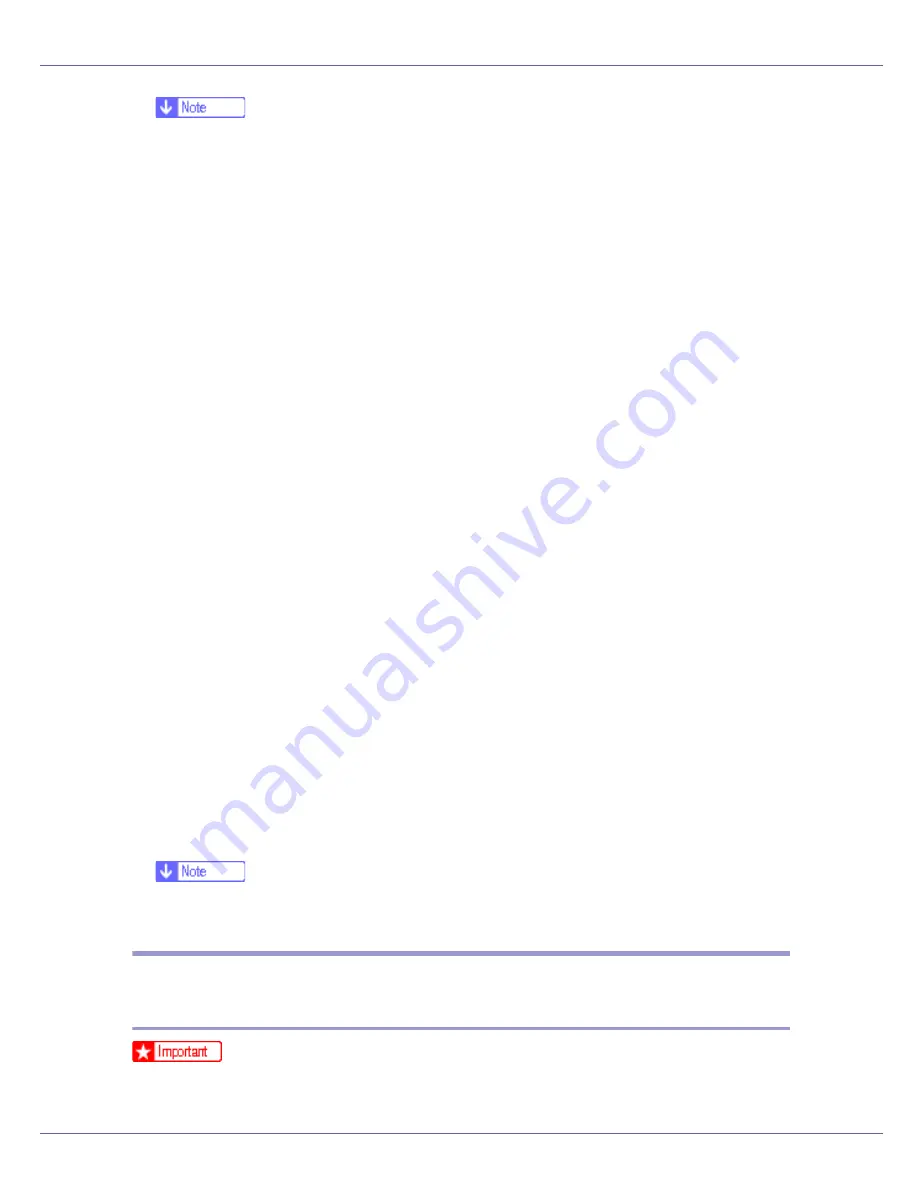
Preparing for Printing
34
❒
The printer driver with the selected language will be installed. The English
printer driver is installed when the following language is selected: Cestina,
Magyar, Polski, Portugues, Suomi.
D
Click [
PostScript 3 Printer Driver
].
Add Printer Wizard starts.
E
Click [
Next >
].
F
Click [
Local printer
], and then click [
Next >
].
G
Click [
Add Port...
].
H
Click [
Standard TCP/IP
], and then click [
New Port...
].
I
Click [
Next
] in the [
Add Standard TCP/IP Printer Port Wizard
] dialog box.
J
Enter the printer name or IP address in the [
Printer Name or IP Address
] box,
and then click [
Next >
].
When screen for Device selection appears, select “RICOH NetworkPrinter
Driver C Model”.
K
Click [
Finish
] in the [
Add Standard TCP/IP Printer Port Wizard
] dialog box.
L
Check that the name of the printer whose driver you want to install is se-
lected, and then click [
Next >
].
M
Change the printer name if you want, and then click [
Next >
].
Select the
[
Yes
]
check box to configure the printer as default.
N
Click [
Next >
].
O
Specify whether or not to print a test page, and then click [
Next>
].
P
Click [
Finish
].
The printer driver installation starts.
❒
A User Code can be set after the printer driver installation . For information
about User Code, see the printer driver Help.
Installing the PostScript 3 Printer Driver (Windows XP, Windows
Server 2003)
❒
Installing this printer driver requires Administrators permission. Log on using
an account that has Administrators permission.
Summary of Contents for LP222cn
Page 66: ...Installing Options 54 For details about printing the configuration page see p 40 Test Printing...
Page 112: ...Configuration 100 For details about printing the configuration page see p 40 Test Printing...
Page 229: ...Other Print Operations 110 The initial screen appears...
Page 285: ...Monitoring and Configuring the Printer 166 E Click Apply...
Page 518: ...Removing Misfed Paper 98 F Close the front cover carefully...
Page 525: ...Removing Misfed Paper 105 C Remove any misfed paper D Close the front cover carefully...






























