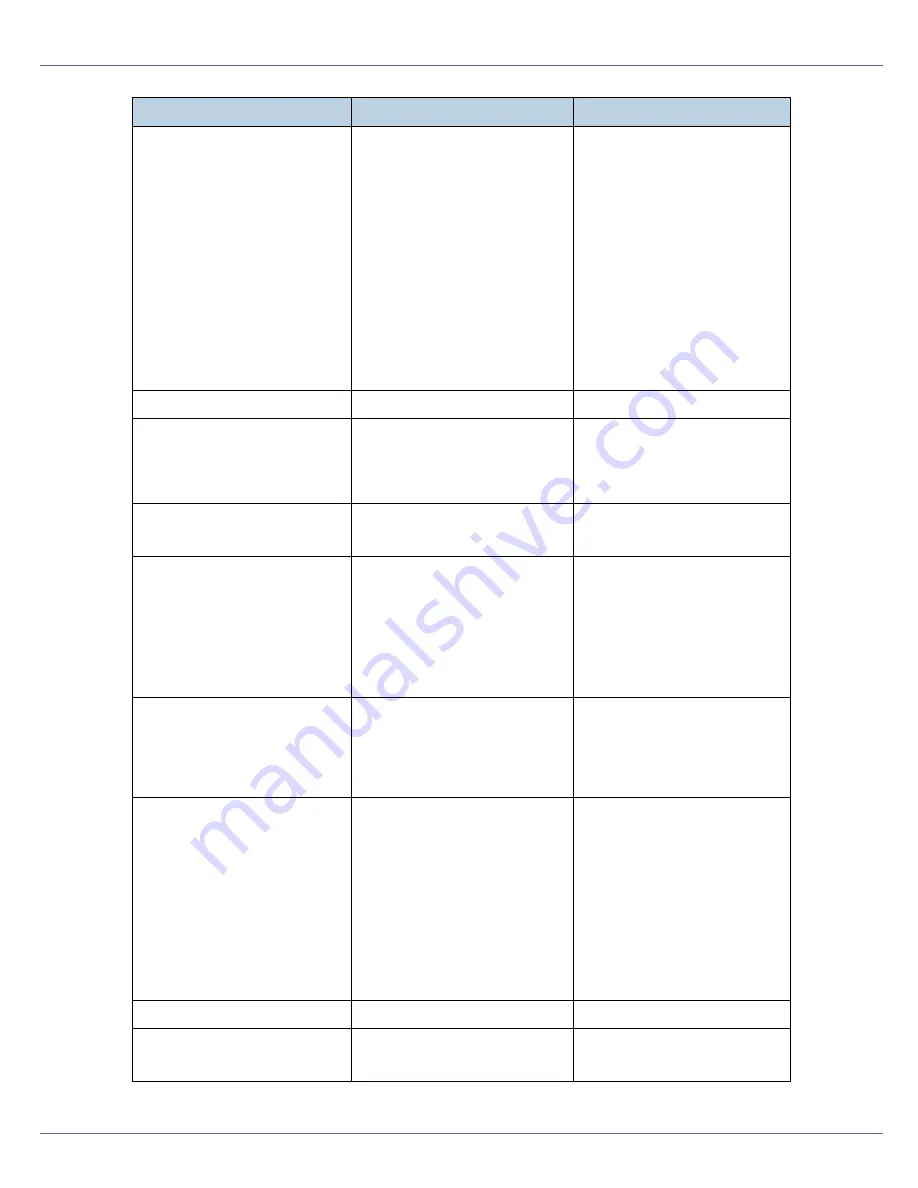
Troubleshooting
78
Hardware Problem
Wireless Card
The IEEE 802.11b interface
unit or the Bluetooth interface
unit could not be detected
when the power was turned
on. The IEEE 802.11b inter-
face card or the Bluetooth in-
terface card was removed
after the power was turned on.
An error was detected in the
IEEE 802.11b interface card or
the Bluetooth interface card.
Turn the power off, and then
on. Remove and re-install the
IEEE 802.11b interface unit or
the Bluetooth interface unit
correctly.
If the message appears
again, contact your sales or
service representative.
See “Attaching IEEE 802.11b
Interface Unit Type H” or “At-
taching Bluetooth Interface
Unit Type 3245”, Setup
Guide.
Hex Dump Mode
In Hex Dump Mode.
No action required.
Invalid Data
Power Off On
The printer has received irreg-
ular data.
Turn the power off, and then
on. If the message appears
again, contact your sales or
service representative.
Invalid Password
Try again
The password entered using
the control panel is not correct.
Enter the correct password
using the control panel.
Load Correct
Size Paper
/ Press #
to continue
The paper size set in the indi-
cated tray differs from the set-
ting made.
Load paper of the selected
size in the tray, and then
press the
{
# Enter
}
key to re-
sume printing. If you want to
ignore the message and con-
tinue printing, press the
{
# En-
ter
}
key.
Load Paper:Tray #
or Form Feed
/ Paper Size:
Paper Type:
The indicated tray is out of pa-
per.
#: tray number
Load paper into the indicated
paper tray.
Load Paper
or Form Feed
/ Paper Size:
Paper Type:
A
The printer received a re-
quest for a paper type, or
paper size not supported
by printer, and Tray Lock-
ing is not applicable.
B
The paper type and size
loaded in the tray which the
printer searched using
Tray Locking is invalid for
Duplex Print.
Change the setting of the indi-
cated paper input tray, or
press
{
Job Reset
}
key. Form
Feed is not possible here.
Loading Toner...
The printer is loading toner.
Wait a while.
Menu Protected
Cannot change
The menu is protected and the
setting cannot be changed.
Wait for two seconds until the
previous display appears.
Messages
Description
Recommended Action
Summary of Contents for LP222cn
Page 66: ...Installing Options 54 For details about printing the configuration page see p 40 Test Printing...
Page 112: ...Configuration 100 For details about printing the configuration page see p 40 Test Printing...
Page 229: ...Other Print Operations 110 The initial screen appears...
Page 285: ...Monitoring and Configuring the Printer 166 E Click Apply...
Page 518: ...Removing Misfed Paper 98 F Close the front cover carefully...
Page 525: ...Removing Misfed Paper 105 C Remove any misfed paper D Close the front cover carefully...
















































