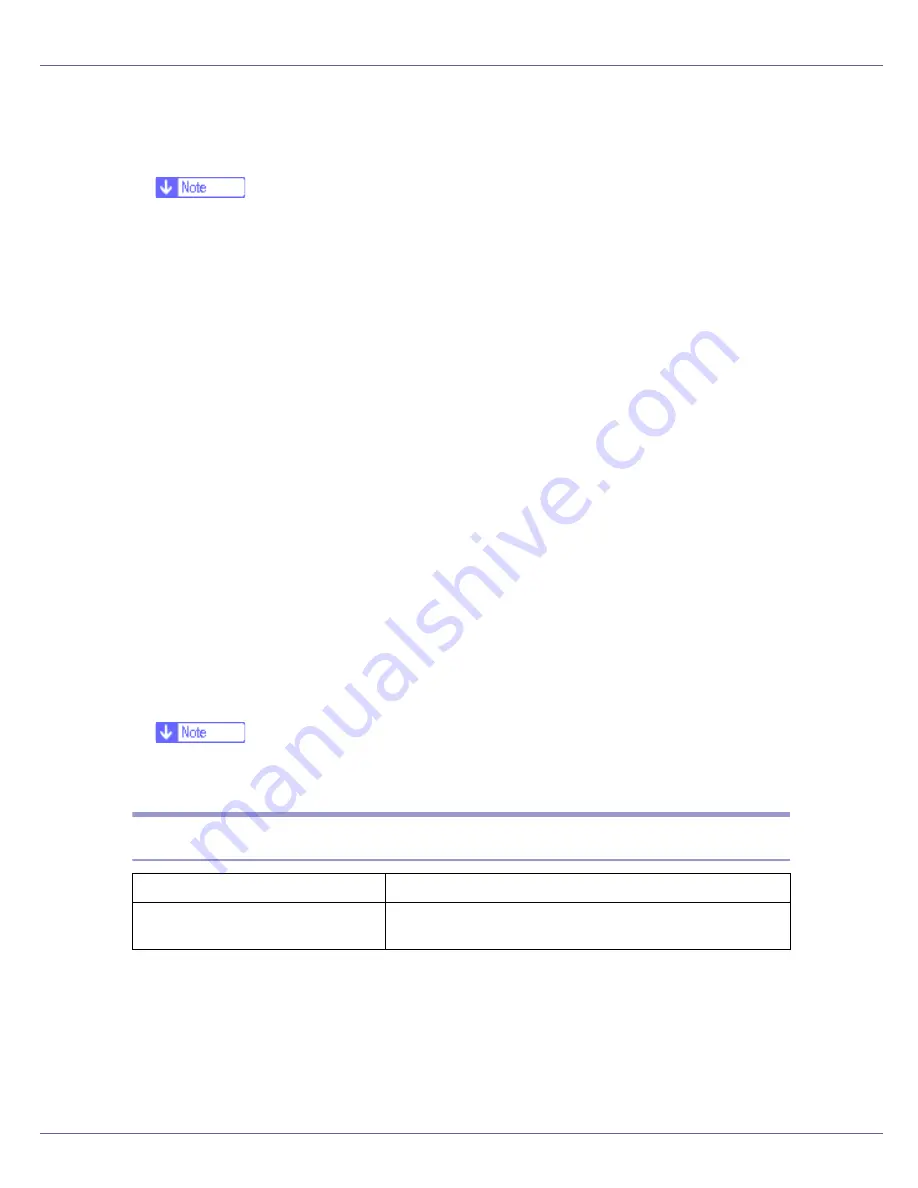
Preparing for Printing
56
E
To disable Auto Run, press the left
{
Shift
}
key when inserting the CD-
ROM into the drive and keep it pressed until the computer finishes read-
ing from the CD-ROM.
❒
If Auto Run starts, click
[
Cancel
]
, and then
[
Exit
]
.
F
Select the [
Include this location in the search
] check box under [
Search for the
best driver in these location
], and then click [
Browse
] to select the printer driv-
er location.
If the CD-ROM drive is D, the source files of the printer driver are stored in the
following location:
• RPCS
D:DRIVESRPCSWIN2K_XP(Language)DISK1
• PCL 5c
D:DRIVESPCL5cWIN2K_XP(Language)DISK1
• PCL 6
D:DRIVESPCL6WIN2K_XP(Language)DISK1
• PostScript 3
D:DRIVESPS3WIN2K_XP(Language)DISK1
G
Check the printer driver location, and then click [
Next
].
H
Click [
Continue
].
I
Click [
Finish
].
If installation is successful, the icon of the printer connected to the “USB001”
port is added to the
[
Printers
]
window.
❒
The number after “USB” varies depending on the number of printers con-
nected.
Troubleshooting USB
Problem
Solutions
The printer is not recognized auto-
matically.
Turn off the power of the printer, reconnect the USB cable,
and then turn it on again.
Summary of Contents for LP222cn
Page 66: ...Installing Options 54 For details about printing the configuration page see p 40 Test Printing...
Page 112: ...Configuration 100 For details about printing the configuration page see p 40 Test Printing...
Page 229: ...Other Print Operations 110 The initial screen appears...
Page 285: ...Monitoring and Configuring the Printer 166 E Click Apply...
Page 518: ...Removing Misfed Paper 98 F Close the front cover carefully...
Page 525: ...Removing Misfed Paper 105 C Remove any misfed paper D Close the front cover carefully...






























