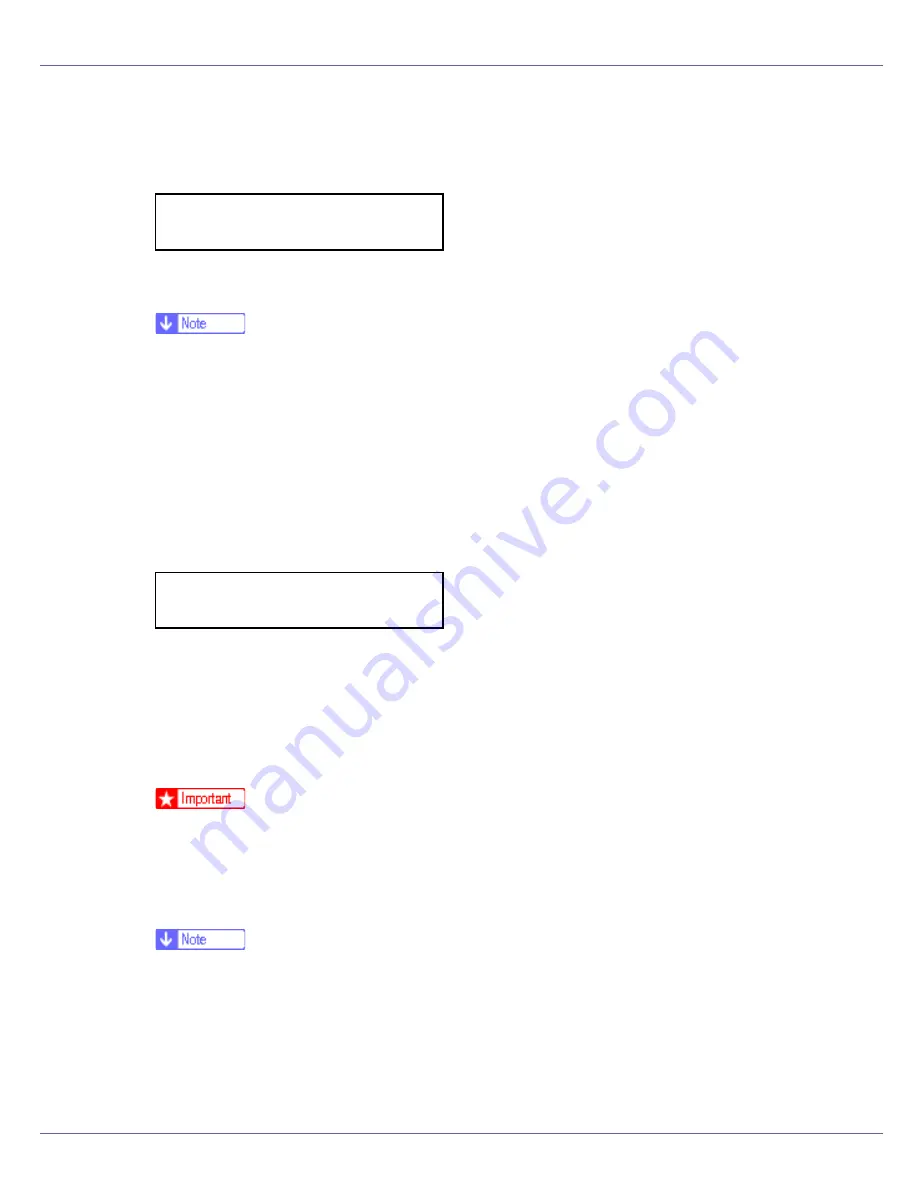
Configuration
92
To get the IP address for the printer, contact your network administrator.
J
Press the
{U}
or
{T}
key to enter the left most entry field of the IP ad-
dress, and then press the
{
# Enter
}
key.
Press the
{
# Enter
}
key, the screen changes, and the next field can then be
entered.
❒
Do not set “011.022.033.044” as the IP address.
❒
The value moves by 10 if the
{U}
or
{T}
key is kept pressed.
❒
When the
{
# Enter
}
key is pressed, the cursor moves to the next field.
❒
To display the previous field, press the
{
Escape
}
key.
❒
Press the
{
Escape
}
key when no value is entered and the screen will return
to the network setup menu, without the IP address changing.
K
Make the other settings in the same way, and then press the
{
# Enter
}
key.
After the settings are made, about two seconds later, the screen returns to the
network setup menu.
L
If you use TCP/IP, assign [
Subnet Mask
] and [
Gateway Address
] following the
same procedure for entering the IP address.
M
When you use this machine in DHCP environment, set DHCP to “On”.
❒
When DHCP is “On”, you cannot make settings for the following items:
• IP Address
• Subnet Mask
• Gateway Address
❒
Consult your network administrator for information about making network
settings.
IP Address:
192.022.033.044
IP Address:
192.168.000.010
Summary of Contents for LP222cn
Page 66: ...Installing Options 54 For details about printing the configuration page see p 40 Test Printing...
Page 112: ...Configuration 100 For details about printing the configuration page see p 40 Test Printing...
Page 229: ...Other Print Operations 110 The initial screen appears...
Page 285: ...Monitoring and Configuring the Printer 166 E Click Apply...
Page 518: ...Removing Misfed Paper 98 F Close the front cover carefully...
Page 525: ...Removing Misfed Paper 105 C Remove any misfed paper D Close the front cover carefully...






























