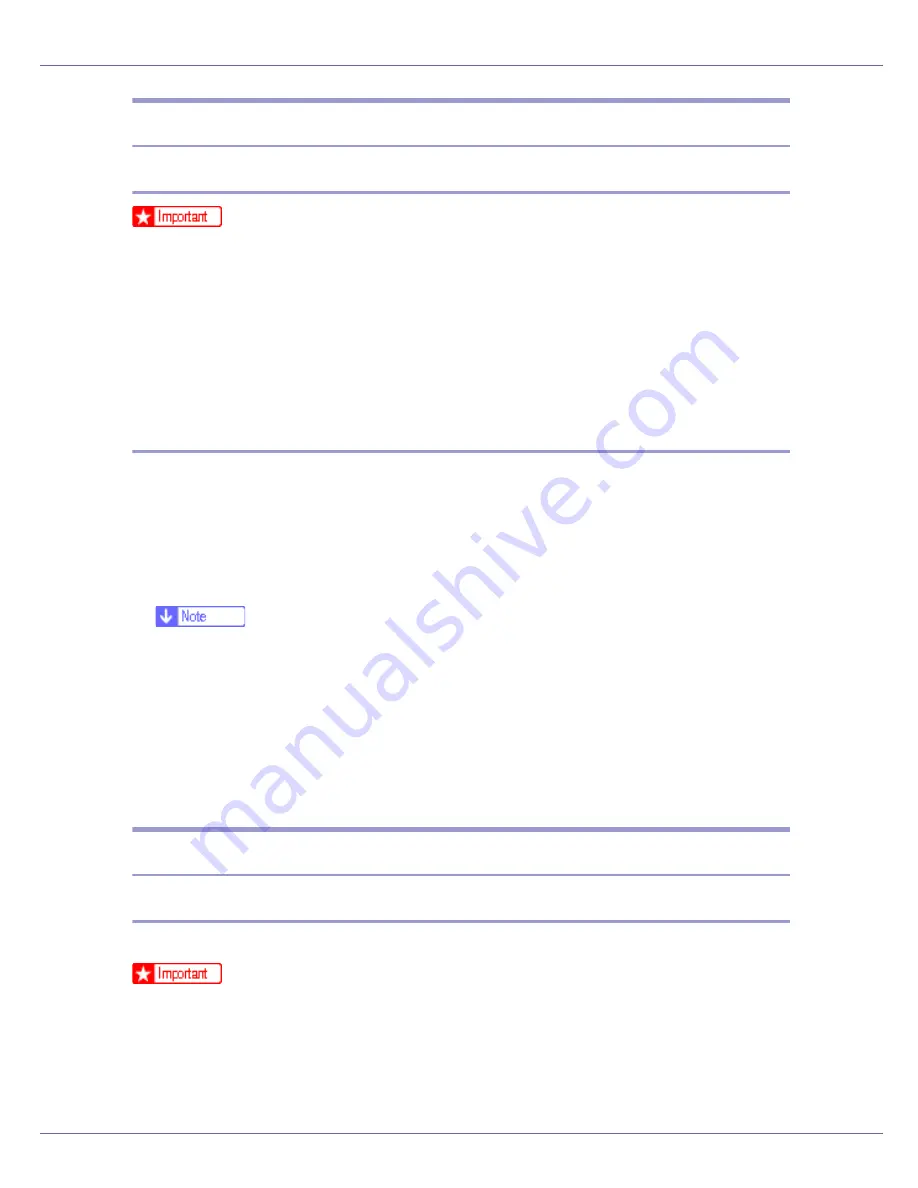
Mac OS Configuration
267
Starting Printer Utility for Mac
Mac OS
❒
Before starting Printer Utility for Mac, make sure the printer is selected in
[
Chooser
]
on the Apple menu.
A
Double-click the Printer Utility for Mac icon.
The
[
Printer Utility for Mac
]
dialog box appears.
B
Click [
OK
].
Printer Utility for Mac will take a few seconds to start.
Mac OS X
A
Double-click the Printer Utility for Mac icon.
The
[
Printer Utility for Mac
]
dialog box appears.
B
Click [
OK
].
C
In the [
Available Printers:
] box, select the printer you want to use.
❒
If you change zones, select a name from
[
Available Network Zones:
]
.
❒
Click
[
Choose Printer...
]
on the Printer Utility for Mac menu if you want to
change the printer.
D
Select the printer you want to use.
Printer Utility for Mac will take a few seconds to start.
E
Click [
Choose
].
Printer Utility for Mac Functions
Downloading PS Fonts
You can download the PS fonts to the printer memory or hard disk drive.
❒
The following procedure to download the fonts assume that you are a system
administrator. If you are not, be sure to consult your system administrator.
❒
During the download, do not turn off the power switch, operate the panel or
open or close the cover.
❒
If the printer restarts, all the printer settings return to the defaults.
Summary of Contents for LP222cn
Page 66: ...Installing Options 54 For details about printing the configuration page see p 40 Test Printing...
Page 112: ...Configuration 100 For details about printing the configuration page see p 40 Test Printing...
Page 229: ...Other Print Operations 110 The initial screen appears...
Page 285: ...Monitoring and Configuring the Printer 166 E Click Apply...
Page 518: ...Removing Misfed Paper 98 F Close the front cover carefully...
Page 525: ...Removing Misfed Paper 105 C Remove any misfed paper D Close the front cover carefully...






























