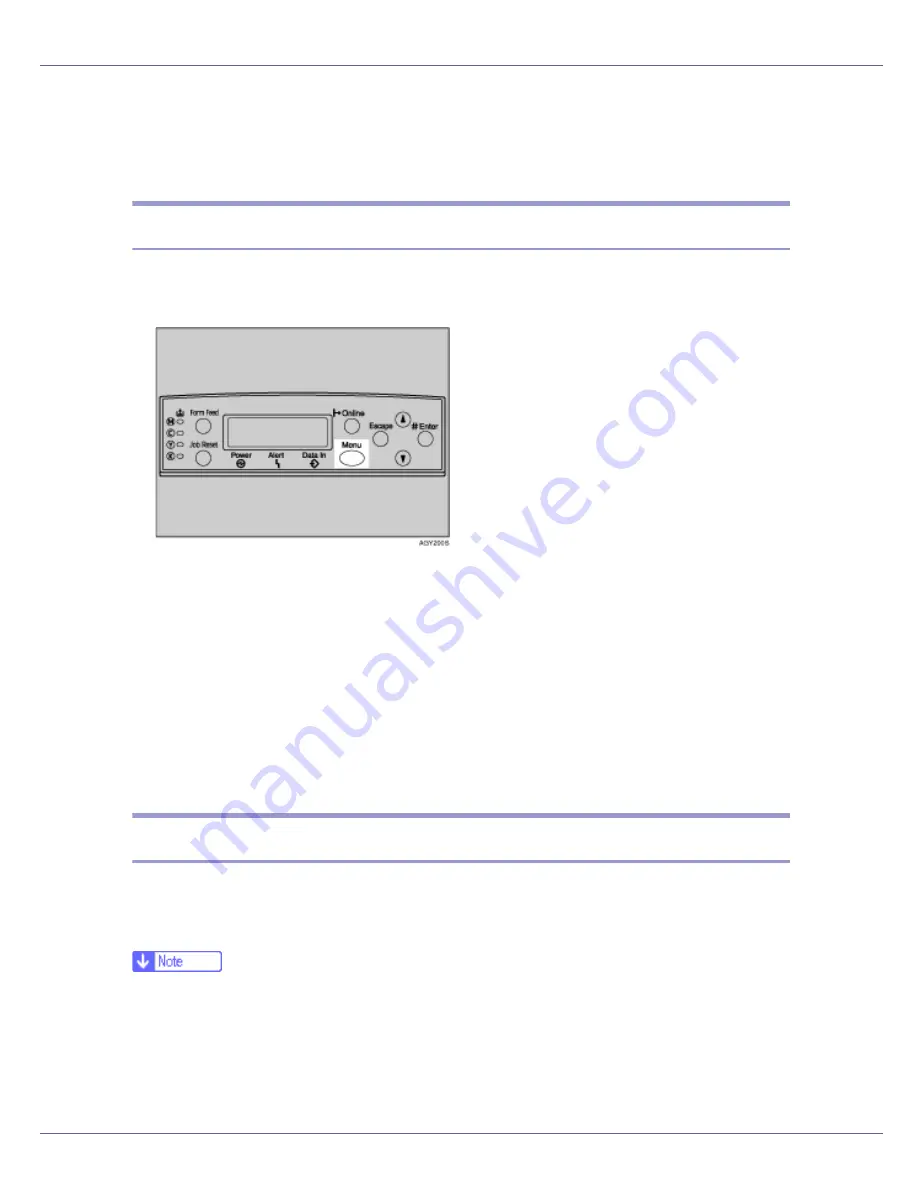
Making Printer Settings Using the Control Panel
160
Language Menu
You can set language displayed on the menu.
Changing the language menu
Follow the procedure below to change the language.
A
Press the
{
Menu
}
key.
The
[
Menu
]
screen appears.
B
Press the
{U}
or
{T}
key to display [
Language
], and then press the
{
# En-
ter
}
key.
C
Press the
{U}
or
{T}
key to select the language, and then press the
{
#
Enter
}
key.
Wait for two seconds. The
[
Menu
]
screen appears.
D
Press the
{
Online
}
key.
The initial screen appears.
Language menu parameters
You can select the language you use. Available languages are as follows:
English, German, French, Italian, Dutch, Swedish, Norwegian, Danish, Spanish,
Finnish, Portuguese, Czech, Polish, and Hungarian.
❒
Default: English
Summary of Contents for LP222cn
Page 66: ...Installing Options 54 For details about printing the configuration page see p 40 Test Printing...
Page 112: ...Configuration 100 For details about printing the configuration page see p 40 Test Printing...
Page 229: ...Other Print Operations 110 The initial screen appears...
Page 285: ...Monitoring and Configuring the Printer 166 E Click Apply...
Page 518: ...Removing Misfed Paper 98 F Close the front cover carefully...
Page 525: ...Removing Misfed Paper 105 C Remove any misfed paper D Close the front cover carefully...






























