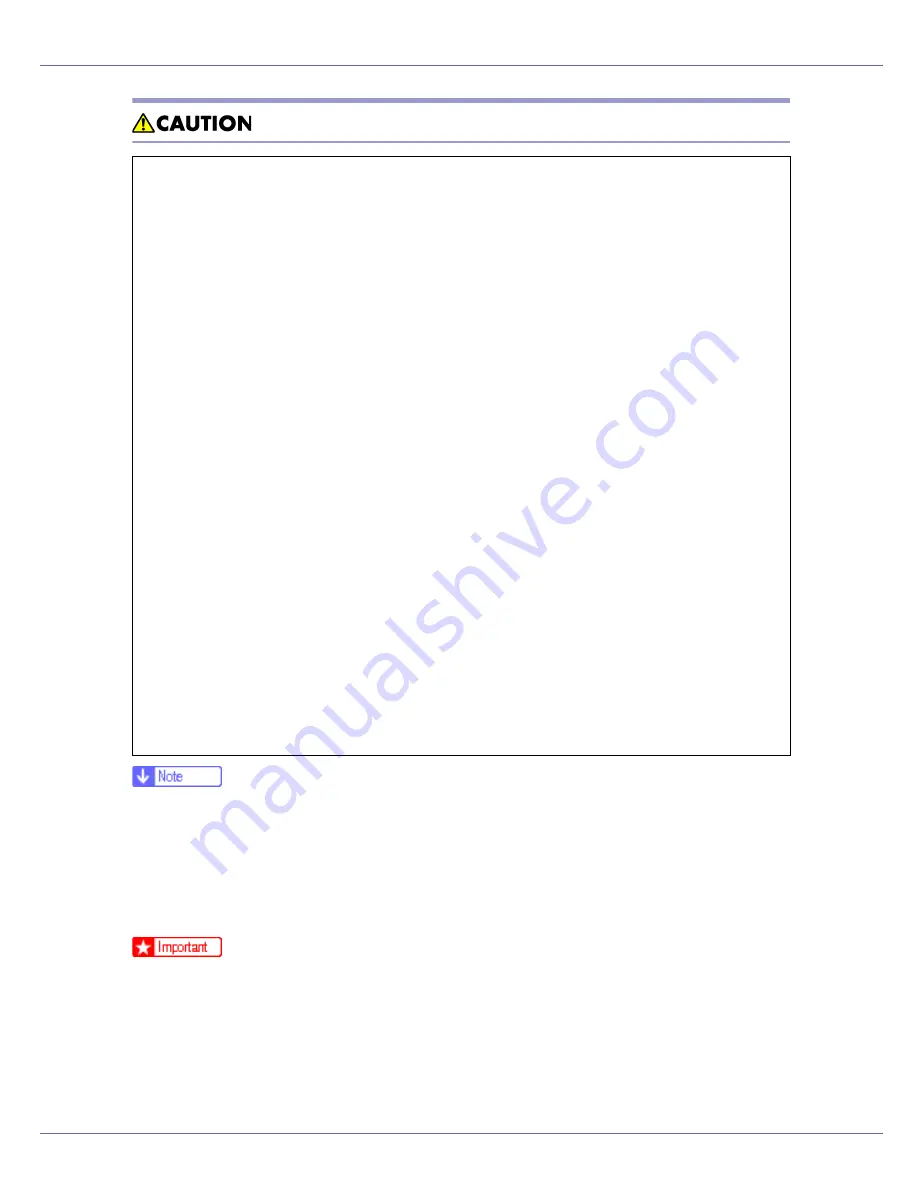
Read This First
7
❒
Under certain temperature and humidity conditions, printing may cause va-
pour to issue from paper. The standard tray (behind the control panel) may
emit steam during printing.
❒
Our products are engineered to meet the highest standards of quality and
functionality. When purchasing expendable supplies, we recommend using
only those specified by an authorized dealer.
❒
Rating voltage of the connector for options: Max. DC 24 V.
❒
Voltage must not fluctuate more than 10%.
•
When removing misfed paper, do not touch the fusing unit because it could
be very hot.
•
The printer weights approximately 32 kg (70.5 lb.). When moving the print-
er, use the inset grips on both sides, and lift slowly. The printer will break or
cause injury if dropped.
•
Before installing options, the machine should be turned off and unplugged
for at least half an hour. Components inside the machine become very hot,
and can cause a burn if touched.
•
Lifting the paper feed unit carelessly or dropping it may cause an injury.
•
Do not touch the inside of the controller board compartment. It may cause
a machine malfunction or a burn.
•
When moving the machine, each person should hold the handles that are
located on opposite sides, and then lift it slowly. Lifting it carelessly or drop-
ping it may cause an injury.
•
When you move the printer, remember to unplug the power cord from the
wall outlet to avoid a fire or an electric shock.
•
When moving the printer after use, do not take out any of the Toners, Photo
Conductor Units, nor the Waste Toner Cartridge to prevent toner spill inside
the machine.
•
When lifting the machine, use the inset grips on both sides. Otherwise the
printer could break or cause an injury if dropped.
•
Before moving the machine, unplug the power cord from the wall outlet. If
the cord is unplugged abruptly, it could become damaged. Damaged plugs
or cords can cause an electrical or fire hazard.
Summary of Contents for LP222cn
Page 66: ...Installing Options 54 For details about printing the configuration page see p 40 Test Printing...
Page 112: ...Configuration 100 For details about printing the configuration page see p 40 Test Printing...
Page 229: ...Other Print Operations 110 The initial screen appears...
Page 285: ...Monitoring and Configuring the Printer 166 E Click Apply...
Page 518: ...Removing Misfed Paper 98 F Close the front cover carefully...
Page 525: ...Removing Misfed Paper 105 C Remove any misfed paper D Close the front cover carefully...
















































