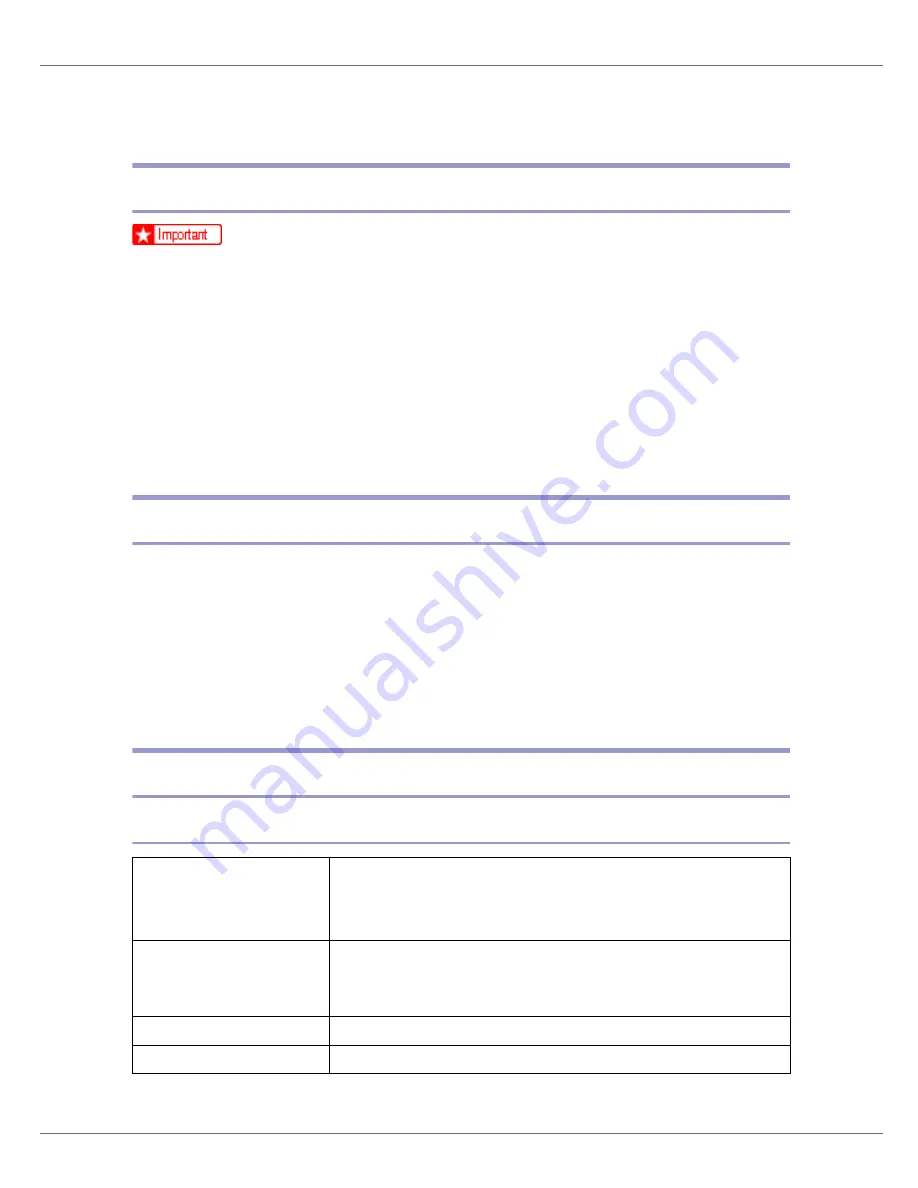
Paper and Other Media
9
Paper Recommendations
Loading Paper
❒
Do not use ink-jet printer paper because it may stick to the fusing unit and
cause a paper misfeed.
❒
Set the paper as described below
• Tray 1, Paper Feed Unit (Tray 2, Tray 3): Print side facing up
• Bypass Tray: Print side facing down
❒
Print quality cannot be guaranteed if paper other than the ones recommended
is used. For more information about recommended paper, contact your sales
or service representative.
❒
Do not use paper that has already been printed onto by other printers.
Storing Paper
• Paper should always be stored properly. Improperly stored paper might result
in poor print quality, paper misfeeds, or printer damage. Recommendations
are as follows:
• Avoid storing paper in humid areas.
• Avoid exposing paper to direct sunlight.
• Store on a flat surface.
• Keep paper in the package in which the paper came.
Types of Paper and Other Media
Plain Paper
Paper thickness
60.2 - 104.7 g/m
2
(16 - 28 lb.)
•
[
Thin
]
: 60.2 - 90.2 g/m
2
(16 - 24 lb.)
•
[
Normal
]
: 90.2 - 104.7 g/m
2
(24 - 28 lb.)
Printer setup
Make the following two settings using the control panel:
•
Press
[
Paper Input
]
menu,
[
Paper Type
]
, and then
[
Plain Paper
]
.
•
Press
[
Maintenance
]
menu, and then
[
Thin
]
or
[
Normal
]
.
Printer driver setup
Click
[
Plain
]
or
[
Plain & Recycled
]
in the
[
Type:
]
list.
Enabled paper feeding tray Any input tray can be used.
Summary of Contents for LP222cn
Page 66: ...Installing Options 54 For details about printing the configuration page see p 40 Test Printing...
Page 112: ...Configuration 100 For details about printing the configuration page see p 40 Test Printing...
Page 229: ...Other Print Operations 110 The initial screen appears...
Page 285: ...Monitoring and Configuring the Printer 166 E Click Apply...
Page 518: ...Removing Misfed Paper 98 F Close the front cover carefully...
Page 525: ...Removing Misfed Paper 105 C Remove any misfed paper D Close the front cover carefully...
















































