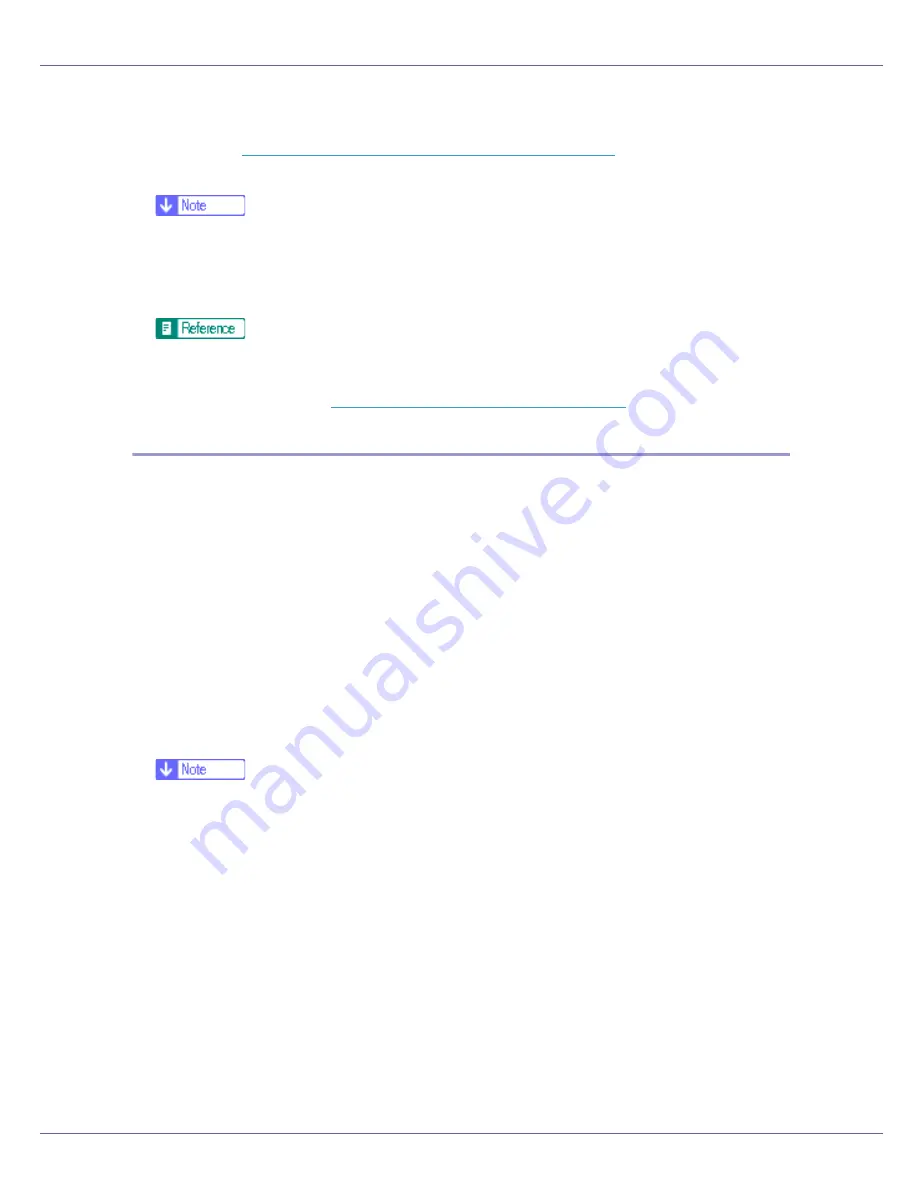
Preparing for Printing
69
If you click
[
High
]
, or
[
Custom
]
, and specify
[
Link
]
in the
[
Custom Settings
]
dialog
box, enter the Bluetooth password. For information about entering the pass-
word, see
p.69 “Send the print job to the printer in use.”
.
For all other security modes and custom settings, no password is required.
❒
For information about each mode, see the manuals provided with the utility.
D
Click [
OK
].
Close the
[
Security Mode
]
dialog box.
For details about the security mode, see 3Com Bluetooth Connection Man-
ager Help. For details about the password entry which is required to trans-
mit print jobs, see
p.69 “Printing in the Security Mode”
.
Printing in the Security Mode
A
Send the print job to the printer in use.
Depending on the computer configuration, the
[
Connect
]
dialog box may ap-
pear. If it does, use it to establish the network connection.
B
The [
Authentication
] dialog box appears.
C
Enter the Bluetooth password, and then click [
OK
].
As the Bluetooth password, enter the last four digits of the printer's serial
number. You can find the serial number on the label on the back of the printer.
For example, if the serial number is 00A0-001234, the Bluetooth password is
1234.
D
The print job is sent.
❒
The Bluetooth password differs for each printer and cannot be changed.
Summary of Contents for LP222cn
Page 66: ...Installing Options 54 For details about printing the configuration page see p 40 Test Printing...
Page 112: ...Configuration 100 For details about printing the configuration page see p 40 Test Printing...
Page 229: ...Other Print Operations 110 The initial screen appears...
Page 285: ...Monitoring and Configuring the Printer 166 E Click Apply...
Page 518: ...Removing Misfed Paper 98 F Close the front cover carefully...
Page 525: ...Removing Misfed Paper 105 C Remove any misfed paper D Close the front cover carefully...
















































