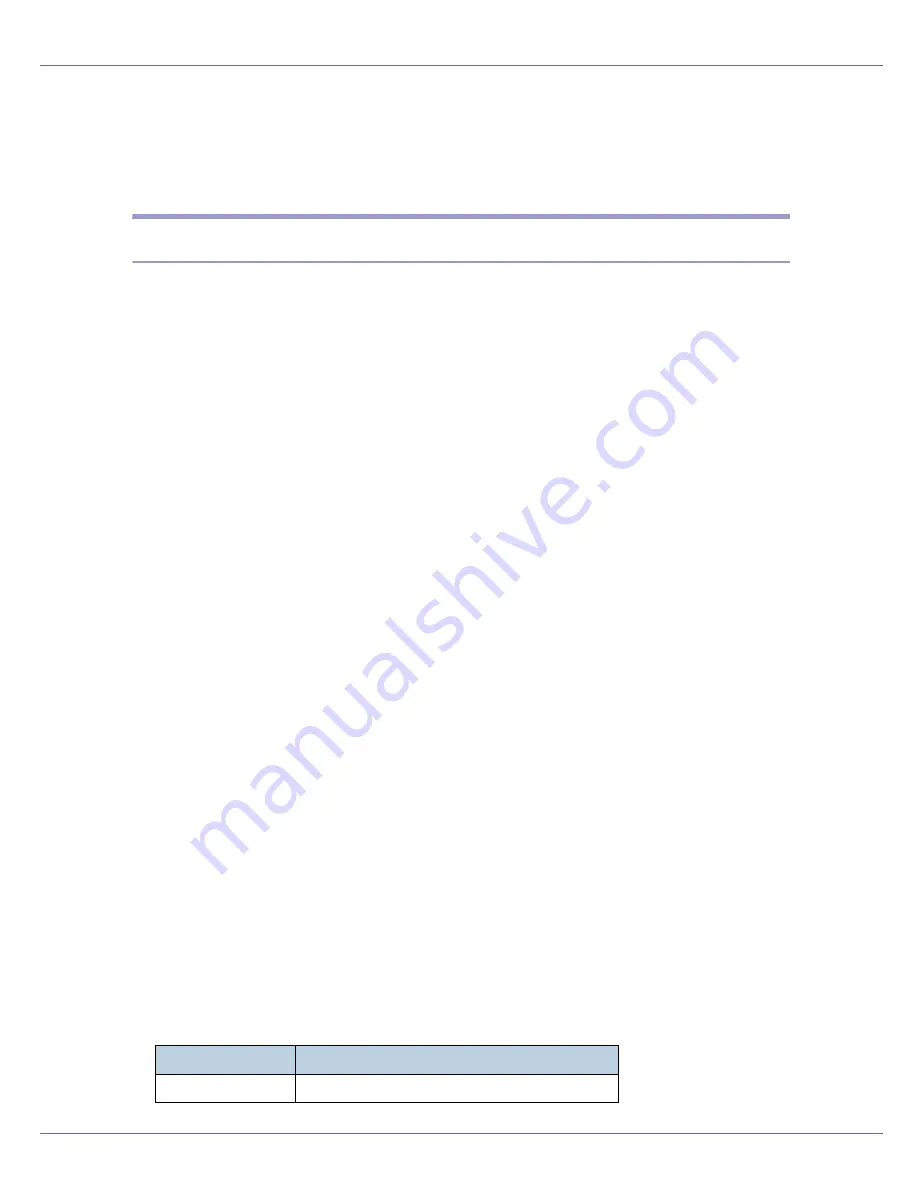
Monitoring and Configuring the Printer
199
❖
Protocol settings
msh> smb protocol [netbeui {up | down} | tcpip {up | down}]
• Enable or disable NetBEUI and TCP/IP. Specify “up” to enable, and “down”
to disable.
snmp
Use the “snmp” command to display and edit SNMP configuration settings such
as the community name.
❖
View settings
msh> snmp
• Default access settings 1 is as follows:
Community name:public
IP address:0.0.0.0
Access type:read-only / trap off
• Default access settings 2 is as follows:
Community name:admin
IP address:0.0.0.0
Access type:read-write / trap off
• If “-p” is added, you can view settings one by one.
• To display the current community, specify its registration number.
❖
Display
msh> snmp ?
❖
Community name configuration
msh> snmp “number” name “community_name”
• You can configure ten SNMP access settings numbered 1-10.
• The printer cannot be accessed from SmartDeviceMonitor for Admin or
SmartDeviceMonitor for Client if “public” is not registered in numbers 1-10.
When changing the community name, use SmartDeviceMonitor for Admin
and SNMP Setup Tool to correspond with printer settings.
• The community name can be entered using up to 15 characters.
❖
Deleting community name
msh> snmp “number” clear “name”
❖
Access type configuration
msh> snmp “number” type “access_type”
Access type
Type of access permission
no
not accessible
Summary of Contents for LP222cn
Page 66: ...Installing Options 54 For details about printing the configuration page see p 40 Test Printing...
Page 112: ...Configuration 100 For details about printing the configuration page see p 40 Test Printing...
Page 229: ...Other Print Operations 110 The initial screen appears...
Page 285: ...Monitoring and Configuring the Printer 166 E Click Apply...
Page 518: ...Removing Misfed Paper 98 F Close the front cover carefully...
Page 525: ...Removing Misfed Paper 105 C Remove any misfed paper D Close the front cover carefully...






























