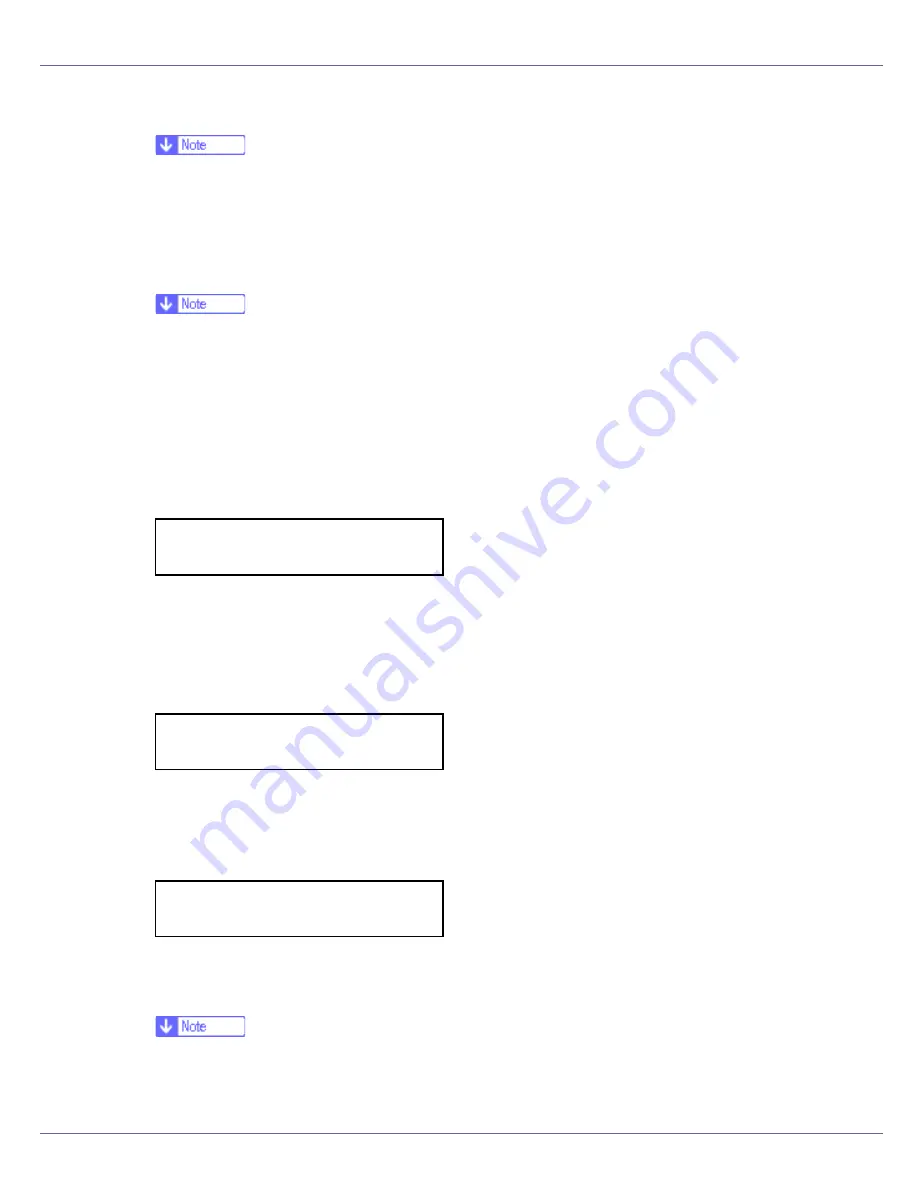
Configuration
97
I
Set [
Trans. Speed
] in the same way.
❒
The factory default is “Auto”. If you need to change the transmitting speed
depending on environment you are using, select the appropriate transmit-
ting speed.
J
If [
Infrastructure
] or [
802.11 Ad hoc
] is selected for [
Comm. Mode
], set [
SSID
] to
use for transmission.
❒
Confirm the network administrator for SSID to use.
❒
SSID can also be set using a Web browser. For details, see the Web Image
Monitor Help, and “Configuring the Network Interface Board Using Web
Browser”, Software Guide.
K
Press the
{U}
or
{T}
key to display [
SSID
], and then press the
{
# Enter
}
key.
The following message appears on the display.
If an SSID has been set, you can check the set SSID. Press the
{
# Enter
}
key.
L
Press the
{U}
or
{T}
key to display [
Enter ID
], and then press the
{
# Enter
}
key.
The following message appears on the display.
The value in brackets at the upper right is the number of characters entered.
M
Press the
{U}
or
{T}
key to select characters, and then press the
{
# En-
ter
}
key.
You can now enter the next character.
N
Continue entering the key.
❒
The characters that can be used are ASCII 0x20-0x7e (32 bytes).
❒
To display the previous character, press the
{
Escape
}
key.
SSID:
View
SSID: [ 0]
k
SSID: [ 1]
A
k
Summary of Contents for LP222cn
Page 66: ...Installing Options 54 For details about printing the configuration page see p 40 Test Printing...
Page 112: ...Configuration 100 For details about printing the configuration page see p 40 Test Printing...
Page 229: ...Other Print Operations 110 The initial screen appears...
Page 285: ...Monitoring and Configuring the Printer 166 E Click Apply...
Page 518: ...Removing Misfed Paper 98 F Close the front cover carefully...
Page 525: ...Removing Misfed Paper 105 C Remove any misfed paper D Close the front cover carefully...
















































