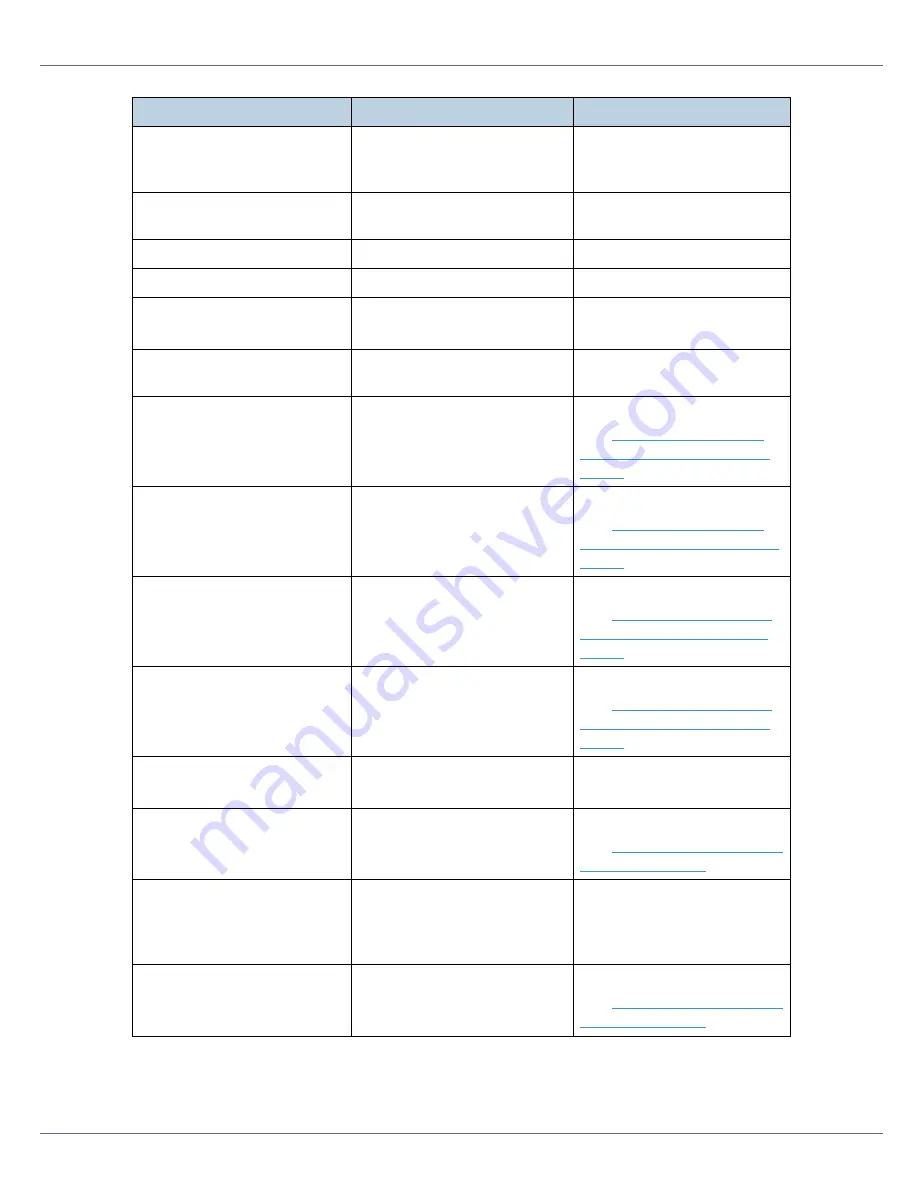
Troubleshooting
79
No Files exist
There are no files available for
Sample Print job or Locked
Print job.
Wait for two seconds until the
previous display appears.
Offline
The printer is offline and can-
not print data.
Press
{
Online
}
key.
Please wait...
The printer is cooling down.
Wait a while.
Processing...
Print data is being processed.
Wait a while.
RC Gate
connection error
Cannot communicate with RC
Gate.
Check the device or the RC
Gate network connection.
Ready
The default ready message.
The printer is ready to use.
No action required.
Remove Misfeed
B: Fusing Unit
There is a misfeed in the fus-
ing unit.
Remove the misfed paper.
See
p.99 “When “Remove
Misfeed B: Fusing Unit” Ap-
pears”
.
Remove Misfeed
A: Internal Path
There is a misfeed in the print-
er.
Remove the misfed paper.
See
p.96 “When “Remove
Misfeed A: Internal Path” Ap-
pears”
.
Remove Misfeed
Y: Paper Tray
There is a misfeed in the input
tray, or the printer is not feed-
ing paper.
Remove the misfed paper.
See
p.102 “When “Remove
Misfeed Y: Paper Tray” Ap-
pears”
.
Remove Misfeed
Z: Duplex Unit
There is a misfeed in the du-
plex unit.
Remove the misfed paper.
See
p.104 “When “Remove
Misfeed Z: Duplex Unit” Ap-
pears”
.
Remove Paper
Standard Tray
The standard output tray is full. Remove paper from the stan-
dard output tray.
Replace Black
PCU
It is time to replace the black
PCU.
Replace the black PCU.
See
p.35 “Replacing the Pho-
to Conductor Unit”
.
Replace Black
PCU soon
The time to replace the black
PCU is soon.
Prepare to replace the black
PCU when the message
[
Re-
place Black PCU
]
appears on
the display.
Replace Color
PCU
It is time to replace the color
PCU.
Replace the color PCU.
See
p.35 “Replacing the Pho-
to Conductor Unit”
.
Messages
Description
Recommended Action
Summary of Contents for LP222cn
Page 66: ...Installing Options 54 For details about printing the configuration page see p 40 Test Printing...
Page 112: ...Configuration 100 For details about printing the configuration page see p 40 Test Printing...
Page 229: ...Other Print Operations 110 The initial screen appears...
Page 285: ...Monitoring and Configuring the Printer 166 E Click Apply...
Page 518: ...Removing Misfed Paper 98 F Close the front cover carefully...
Page 525: ...Removing Misfed Paper 105 C Remove any misfed paper D Close the front cover carefully...
















































