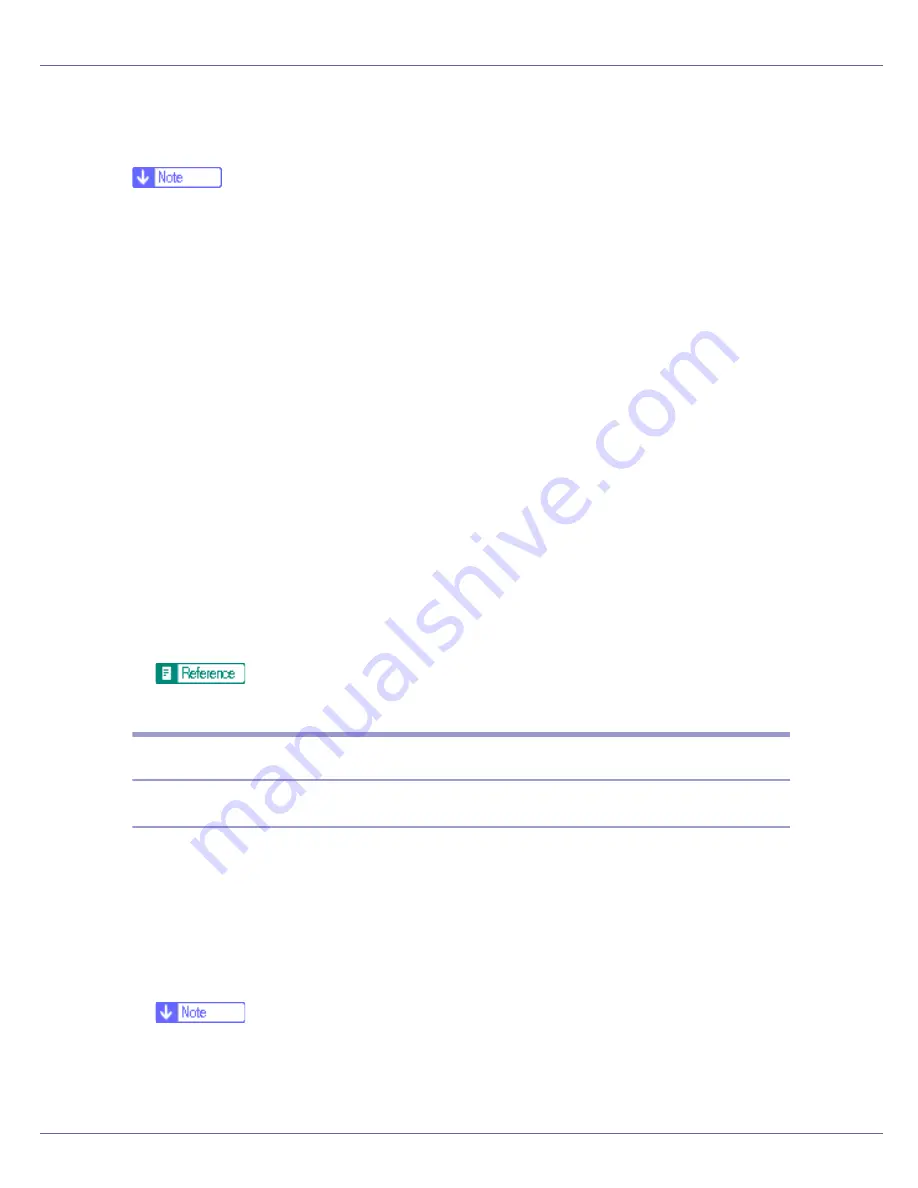
Setting Up the Printer Driver
95
To make printer settings for a specific application, open the printer properties di-
alog box from that application. The following explains how to make settings for
the WordPad application provided with Windows NT 4.0.
❒
The procedure to open the printer properties dialog box may vary depending
on the application. For details, see the manuals provided with the application
you use.
❒
With some applications, the printer driver settings are not used, and the appli-
cation's own default settings are applied.
❒
Any settings you make in the following procedure are valid for the current ap-
plication only.
❒
General users can change the properties displayed in the
[
]
dialog box of
an application. Settings made here are used as defaults when printing from
this application.
A
On the [
File
] menu, click [
].
The
[
]
dialog box appears.
B
Select the printer you want to use in the [
Name
] list, and then click [
Prop-
erties
].
The printer properties dialog box appears.
C
Make the necessary settings, and then click [
OK
].
D
Click [
OK
] to start printing.
For details, see the printer driver Help.
Mac OS - Setting Up for Printing
Making paper settings from an application
A
Open the file you want to print.
B
On the [
File
] menu, click [
Page Setup
].
C
Check that the printer you want to use is displayed in [
Format for:
], and
then select the paper size you want to use in [
Paper
].
Under Mac OS X, select the paper size in
[
Paper Size
]
.
❒
If the printer you want to use is not displayed in
[
Format for:
]
, select the print-
er you want to use.
Summary of Contents for LP222cn
Page 66: ...Installing Options 54 For details about printing the configuration page see p 40 Test Printing...
Page 112: ...Configuration 100 For details about printing the configuration page see p 40 Test Printing...
Page 229: ...Other Print Operations 110 The initial screen appears...
Page 285: ...Monitoring and Configuring the Printer 166 E Click Apply...
Page 518: ...Removing Misfed Paper 98 F Close the front cover carefully...
Page 525: ...Removing Misfed Paper 105 C Remove any misfed paper D Close the front cover carefully...






























