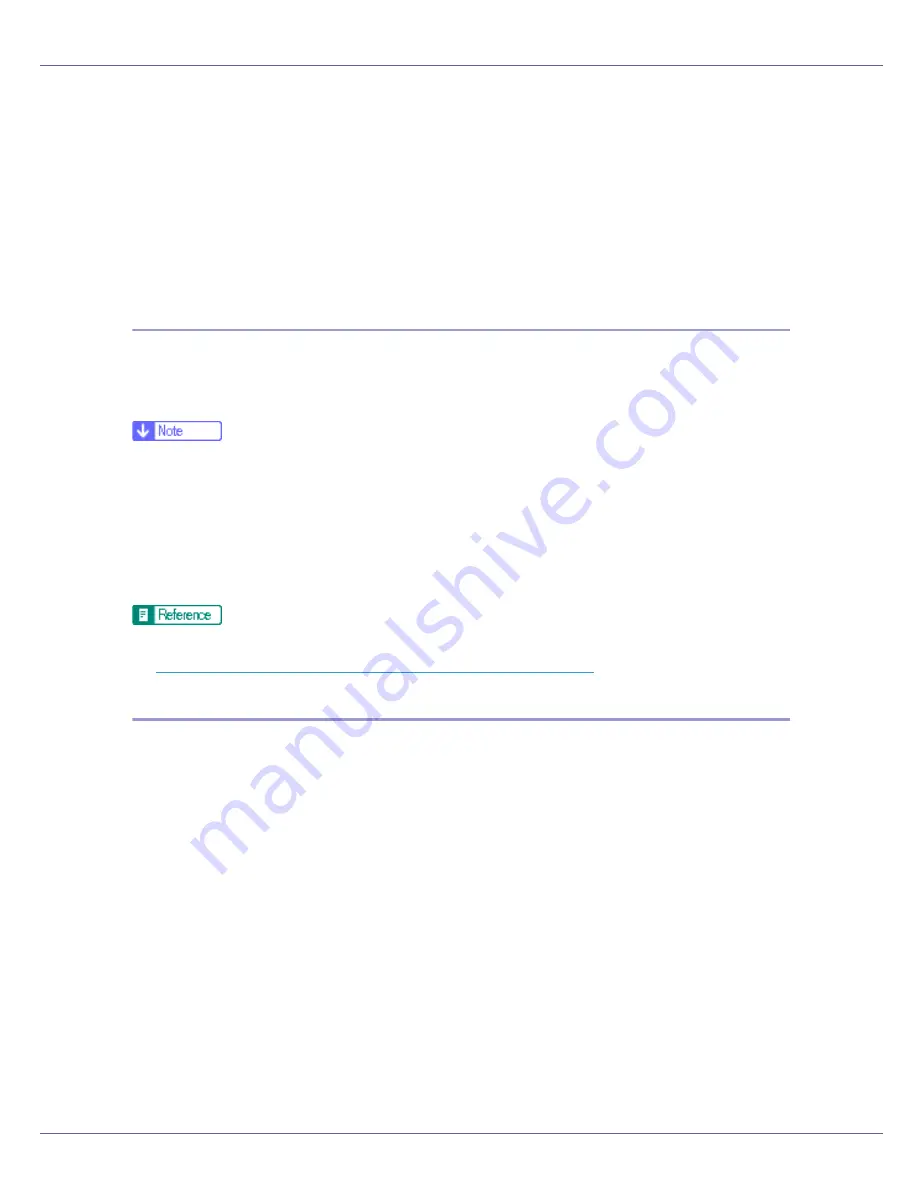
Special Operations under Windows
248
❖
When using a host name instead of an IP address
c:> lpr -Sprinter's host name [-Poption] [-ol] \pass
name\file name
When printing a binary file, add the “-ol” option (lowercase O, and lowercase
L).
When using a printer with the host name “host” to print a PostScript file named
“file 1” located in the “C:\PRINT” directory, the command line is as follows:
c:> lpr -Shost -Pfiletype=RPS -ol C:\PRINT\file1
rcp
First, register the printer's host name in the hosts file.
c:> rcp [-b] \pass name\file name [pass name\file name...]
printer's host name:[option]
❒
In file names, “*” and “?” can be used as wild cards.
❒
When printing a binary file, add the “-b” option.
When using a printer with the host name “host” to print a PostScript file named
“file 1” or “file 2” located in the “C:\PRINT” directory, the command line is as fol-
lows:
c:> rcp -b C:\PRINT\file1 C:\PRINT\file2 host:filetype=RPS
For details about registering the printer's host name in the hosts file, see
p.245 “Using a Host Name Instead of an IP Address”
.
ftp
Use the “put” or “mput” command according to the number of files to be printed.
❖
When one file is printed
ftp> put \pass name\file name [option]
❖
When multiple files are printed
ftp> mput \pass name\file name [\pass name\file name...]
[option]
Follow the procedure below to print using the “ftp” command.
A
Formulate the printer's IP address or the host name of the hosts file
printer as an argument and use the “ftp” command.
% ftp printer's IP address
B
Enter the user name and password, and then press the
{
# Enter
}
key.
User:
Password:
Summary of Contents for LP222cn
Page 66: ...Installing Options 54 For details about printing the configuration page see p 40 Test Printing...
Page 112: ...Configuration 100 For details about printing the configuration page see p 40 Test Printing...
Page 229: ...Other Print Operations 110 The initial screen appears...
Page 285: ...Monitoring and Configuring the Printer 166 E Click Apply...
Page 518: ...Removing Misfed Paper 98 F Close the front cover carefully...
Page 525: ...Removing Misfed Paper 105 C Remove any misfed paper D Close the front cover carefully...
















































