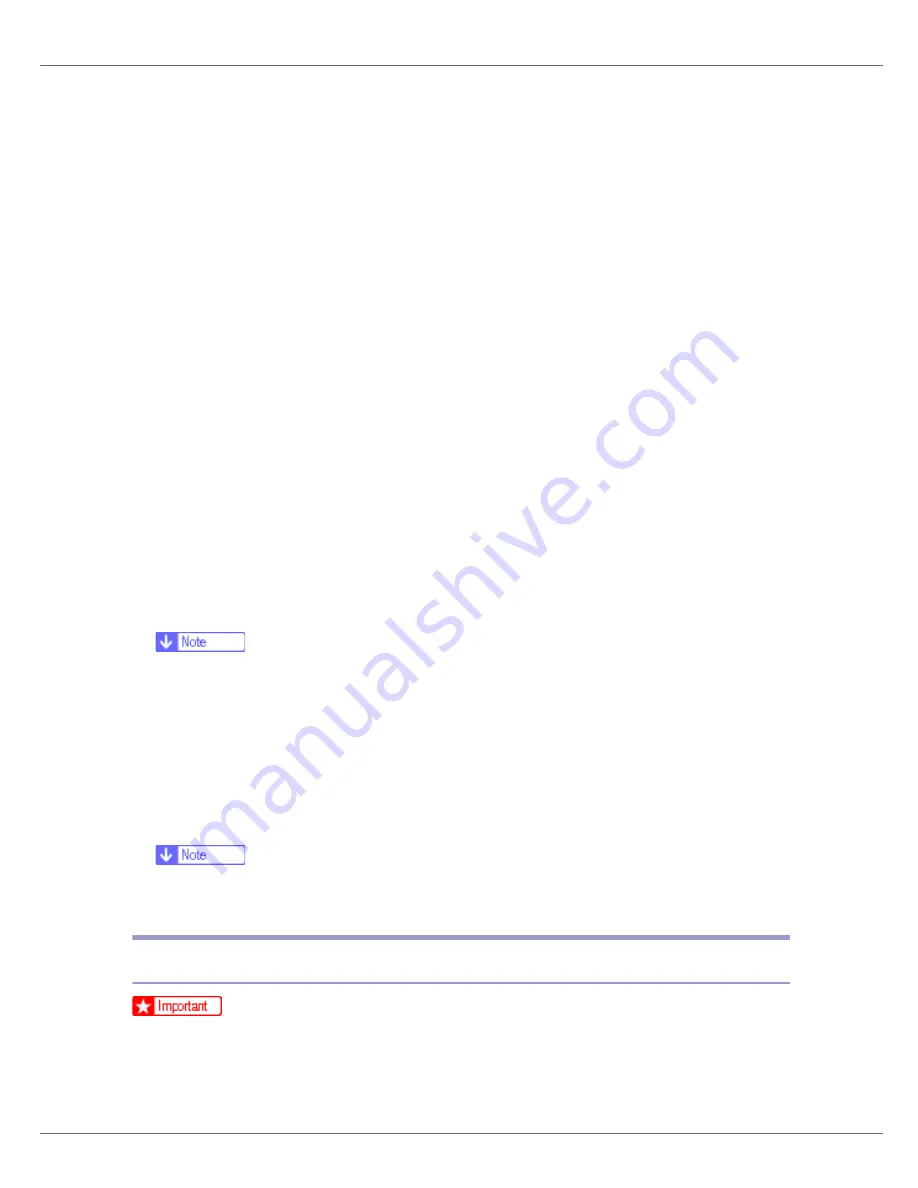
Preparing for Printing
22
M
On the [
Details
] tab, click [
Add Port…
].
N
Click [
SmartDeviceMonitor
] in the [
Other
] list, and then click [
OK
].
O
Click [
IPP
].
P
In the [
Printer URL
] box, enter “http://(printer's address)/printer” as the
printer's address.
If the server authentification is issued, to enable SSL (a protocol for encrypted
communication), enter “https://(printer's address)/printer” (Internet Explorer
5.01, or a higher version must be installed).
(example IP address: 192.168.15.16)
http://192.168.15.16/printer
https://192.168.15.16/printer
You can enter “http://(printer's address)/ipp” as the printer's address.
Q
Enter a name for identifying the printer in [
IPP Port Name
]. Use a name dif-
ferent from the one of any existing port.
If a name is not specified here, the address entered in the
[
Printer URL
]
box
becomes the IPP port name.
R
Click [
Detailed Settings
] to configure proxy server, IPP user name, and oth-
er settings. Make these settings, and then click [
OK
]. For details, see
Help on the CD-ROM.
❒
For information about the settings, see SmartDeviceMonitor for Client
Help.
S
Click [
OK
].
T
Check that the selected port is highlighted in [
Printer to the following port
],
and then click [
OK
].
U
Restart the computer to complete installation.
❒
A User Code can be set after the printer driver installation. For information
about User Code, see the printer driver Help.
Installing the PostScript 3 Printer Driver (Windows 2000 - TCP/IP)
❒
Installing this printer driver requires Administrators permission. Log on using
an account that has Administrators permission.
A
Quit all applications currently running.
Summary of Contents for LP222cn
Page 66: ...Installing Options 54 For details about printing the configuration page see p 40 Test Printing...
Page 112: ...Configuration 100 For details about printing the configuration page see p 40 Test Printing...
Page 229: ...Other Print Operations 110 The initial screen appears...
Page 285: ...Monitoring and Configuring the Printer 166 E Click Apply...
Page 518: ...Removing Misfed Paper 98 F Close the front cover carefully...
Page 525: ...Removing Misfed Paper 105 C Remove any misfed paper D Close the front cover carefully...






























