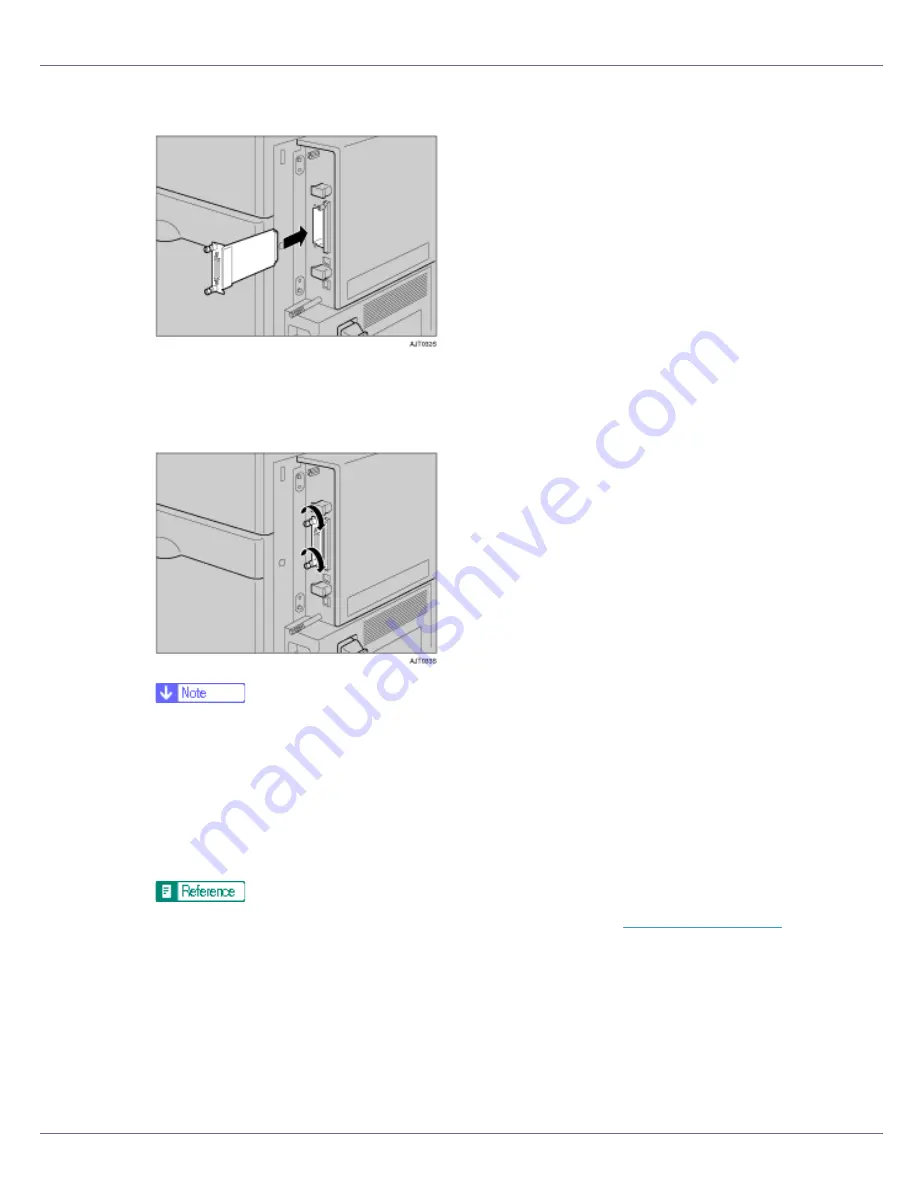
Installing Options
82
D
Fully insert the 1284 interface board.
Confirm that the 1284 interface board is firmly connected to the controller
board.
E
Tighten the two screws to secure the 1284 interface board.
❒
Use the supplied adaptor to make the connection with the computer.
❒
After finishing installation, check the 1284 interface board is installed prop-
erly: print the configuration page from the “List/Test Print” menu. If it is in-
stalled properly, you will see “Parallel Interface” for “Controller Option”.
❒
If the 1284 interface board is not installed properly, reinstall it from the start
of the procedure. If you cannot install it properly even after attempting re-
installation, contact your sales or service representative.
For details about printing the configuration page, see
p.40 “Test Printing”
.
Summary of Contents for LP222cn
Page 66: ...Installing Options 54 For details about printing the configuration page see p 40 Test Printing...
Page 112: ...Configuration 100 For details about printing the configuration page see p 40 Test Printing...
Page 229: ...Other Print Operations 110 The initial screen appears...
Page 285: ...Monitoring and Configuring the Printer 166 E Click Apply...
Page 518: ...Removing Misfed Paper 98 F Close the front cover carefully...
Page 525: ...Removing Misfed Paper 105 C Remove any misfed paper D Close the front cover carefully...
















































