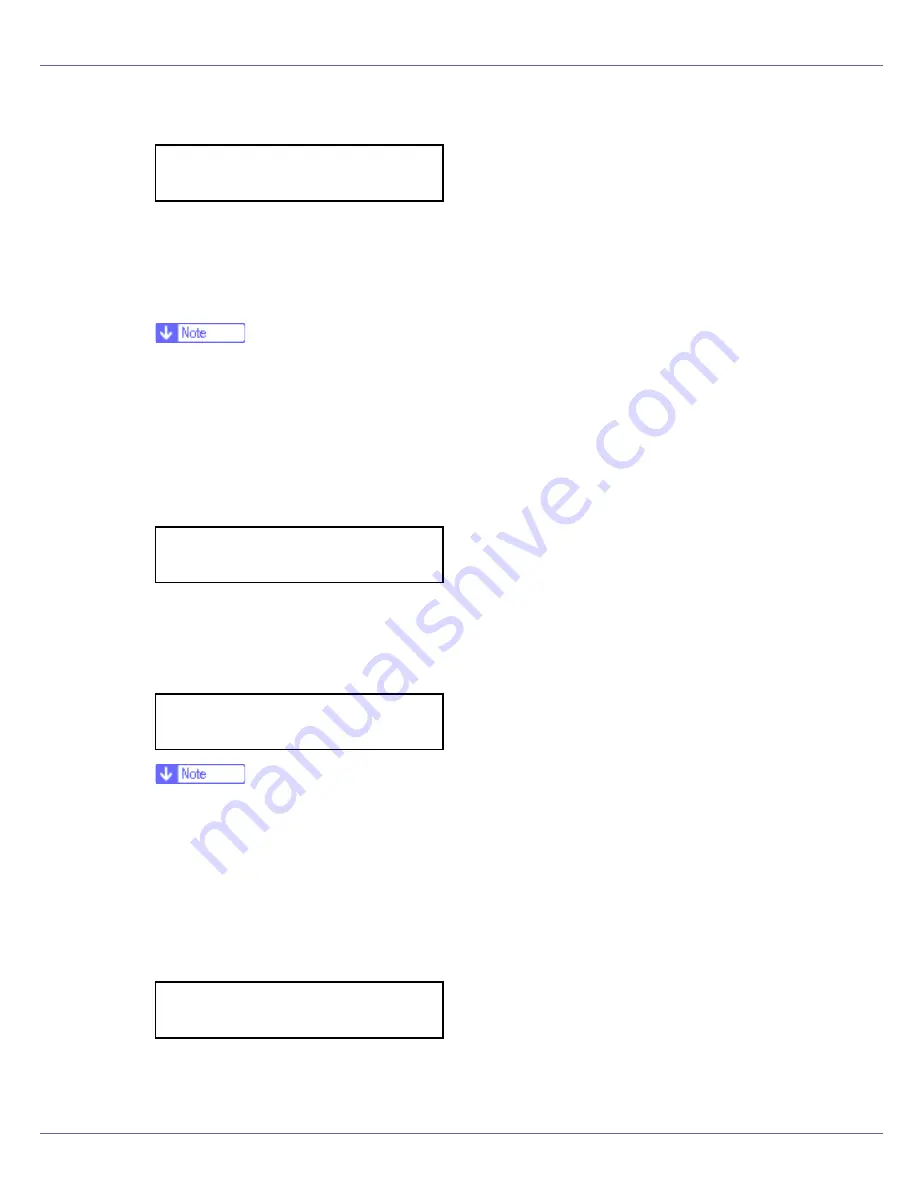
Configuration
98
O
After entering the key, press the
{
# Enter
}
key twice.
After the settings are made, about two seconds later, the screen returns to the
IEEE 802.11b setting menu.
P
In the case of using a WEP key on a network, activate the WEP setting
to be used for communication along with WEP.
❒
Confirm the network administrator for the WEP Key to use.
❒
WEP key can also be set using a Web browser. For details, see Web Im-
age Monitor Help.
Q
Press the
{U}
or
{T}
key to display [
WEP Setting
], and then press the
{
#
Enter
}
key.
The following message appears on the display.
R
Press the
{U}
or
{T}
key to display [
Active
], and then press the
{
# Enter
}
key.
The following message appears on the display.
❒
When setting the
[
WEP Setting
]
to
[
Active
]
, you will need to enter the WEP
key. If you have not entered the key, be sure to enter it.
❒
If you have entered the WEP key and change the setting, press the
{U}
or
{T}
key to display
[
No
]
, and then press the
{
# Enter
}
key.
S
Press the
{U}
or
{T}
key to display [
Yes (HEX)
] when inputting a hexadec-
imal WEP key or [
Yes (ASCII)
] when inputting an ASCII WEP key. Then
press the
{
# Enter
}
key.
The value in brackets at the upper right is the number of characters entered.
SSID: [32]
AAAAAAAAAAAAAAAA
WEP Setting:
*Not Active
Change WEP Key:
Yes (HEX)
WEP Key: [ 0]
k
Summary of Contents for LP222cn
Page 66: ...Installing Options 54 For details about printing the configuration page see p 40 Test Printing...
Page 112: ...Configuration 100 For details about printing the configuration page see p 40 Test Printing...
Page 229: ...Other Print Operations 110 The initial screen appears...
Page 285: ...Monitoring and Configuring the Printer 166 E Click Apply...
Page 518: ...Removing Misfed Paper 98 F Close the front cover carefully...
Page 525: ...Removing Misfed Paper 105 C Remove any misfed paper D Close the front cover carefully...
















































