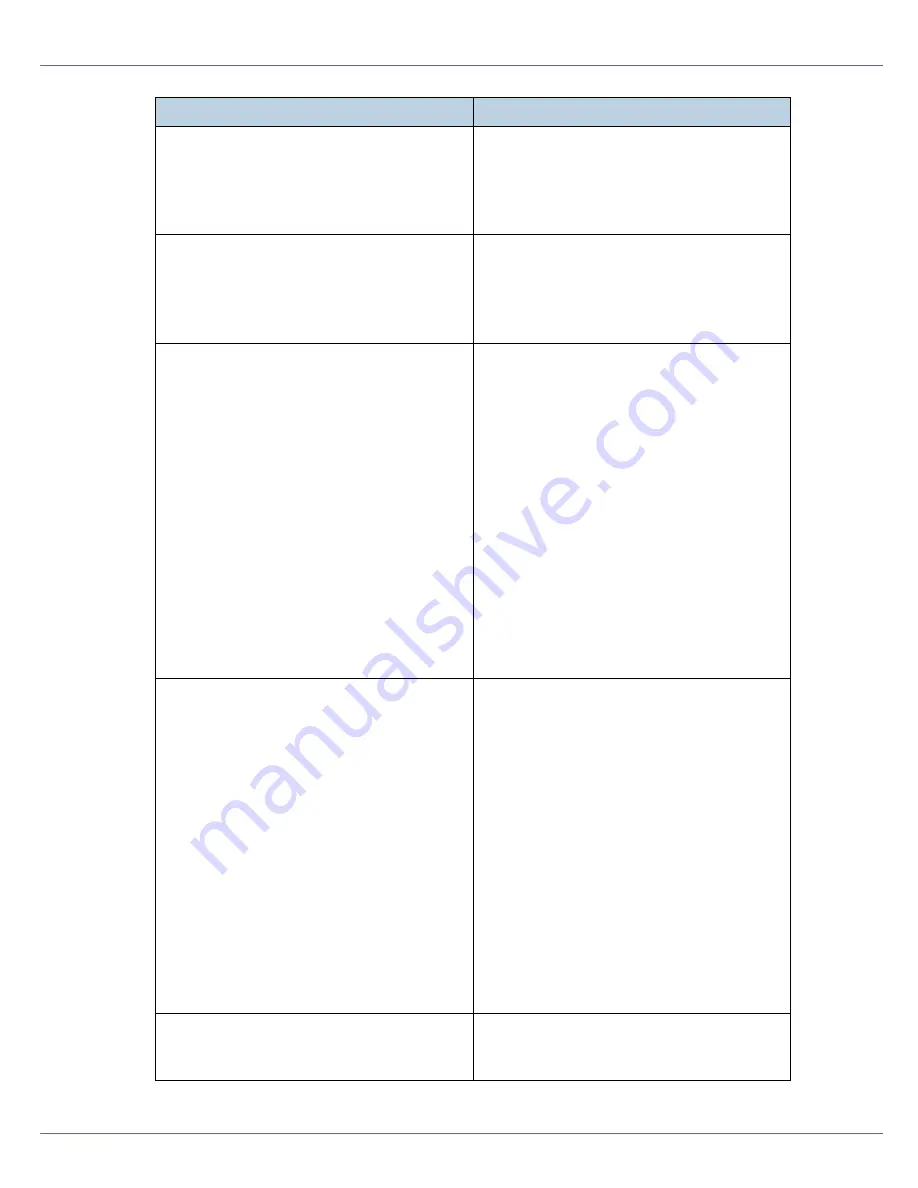
Monitoring and Configuring the Printer
206
channel frequency
channel no.
You can enable or disable the WEP function.
To enable the WEP function, specify [on]; to
disable it, specify [off].
To start the WEP function, enter the correct
WEP key.
enc {on|off}
You can enable or disable the WEP function.
To enable the WEP function, specify [on]; to
disable it, specify [off].
To start the WEP function, enter the correct
WEP key.
key {
key value
} val {1|2|3|4}
You can specify the WEP key when entering
in hexadecimal.
With a 64-bit WEP, you can use 10 digit hex-
adecimals. With a 128-bit WEP, you can use
26 digit hexadecimals.
Up to four WEP keys can be registered.
Specify the number to be registered with
“val”.
When a WEP is specified by key, the WEP
specified by key phrase is overwritten.
To use this function, set the same key
number and WEP key for all ports that trans-
mit data to each other.
You can omit the numbers with “val”. The key
number is set to 1 when making these omis-
sions.
keyphrase {
phrase
} val {1|2|3|4}
You can specify the WEP key when entering
in ASCII.
With a 64-bit WEP, you can use 10 digit hex-
adecimals. With a 128-bit WEP, you can use
26 digit hexadecimals.
Up to four WEP keys can be registered.
Specify the number to be registered with
“val”.
When a WEP is specified by key phrase, the
WEP specified by key is overwritten.
To use this function, set the same key
number and WEP key for all ports that trans-
mit data to each other.
You can omit the numbers with “val”. The key
number is set to 1 when making these omis-
sions.
encval {1|2|3|4}
You can specify which of the four WEP keys
is used for packet encoding. “1” is set if a
number is not specified.
Parameter
Value configured
Summary of Contents for LP222cn
Page 66: ...Installing Options 54 For details about printing the configuration page see p 40 Test Printing...
Page 112: ...Configuration 100 For details about printing the configuration page see p 40 Test Printing...
Page 229: ...Other Print Operations 110 The initial screen appears...
Page 285: ...Monitoring and Configuring the Printer 166 E Click Apply...
Page 518: ...Removing Misfed Paper 98 F Close the front cover carefully...
Page 525: ...Removing Misfed Paper 105 C Remove any misfed paper D Close the front cover carefully...
















































