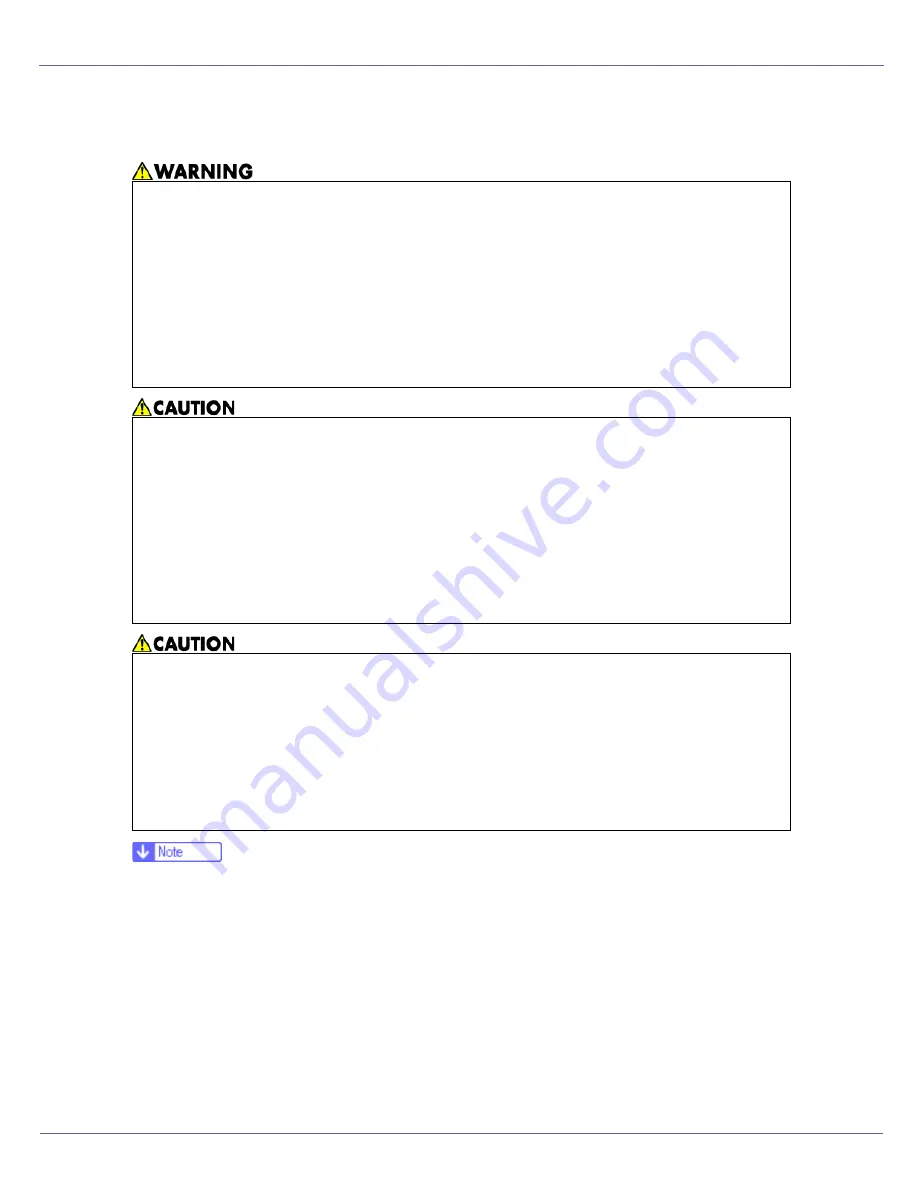
G1398504_1.00
Copyright ©
2005
28
Replacing Consumables and Maintenance Kit
Replacing the Toner Cartridge
❒
When handling toner cartridges, never stand them up on either end or position
them upside down.
❒
Store toner cartridges in a cool dark place.
❒
Actual printable numbers vary depending on image volume and density, num-
ber of pages printed at a time, paper type and size, and environmental condi-
tions such as temperature and humidity. Toner quality degrades over time.
You may have to replace the toner cartridge prematurely. We recommend you
prepare a new toner cartridge beforehand.
The color of the lit LED indicates the toner status for each color. A red light indi-
cates the toner cartridge must be replaced.
•
Do not incinerate spilled toner or used toner. Toner dust is flammable
and might ignite when exposed to an open flame.
•
Disposal should take place at an authorized dealer or an appropriate
collection site.
•
If you dispose of the used toner cartridges yourself, dispose of them
according to local regulations.
•
Do not store toner, used toner, or toner containers in a place with an
open flame. The toner might ignite and cause burns or a fire.
•
Keep toner (used or unused) and the toner cartridge out of reach of chil-
dren.
•
If toner or used toner is inhaled, gargle with plenty of water and move into
a fresh air environment. Consult a doctor if necessary.
•
If your skin comes into contact with toner or used toner, wash the affected
area thoroughly with soap and water.
•
If toner or used toner gets into your eyes, flush immediately with large
amounts of water. Consult a doctor if necessary.
•
If toner or used toner is swallowed, dilute by drinking a large amount of wa-
ter. Consult a doctor if necessary.
•
Avoid getting toner on your clothes or skin when removing a paper jam or
replacing toner. If your skin comes into contact with toner, wash the affected
area thoroughly with soap and water.
•
If toner gets on your clothing, wash with cold water. Hot water will set the
toner into the fabric and may make removing the stain impossible.
Summary of Contents for LP222cn
Page 66: ...Installing Options 54 For details about printing the configuration page see p 40 Test Printing...
Page 112: ...Configuration 100 For details about printing the configuration page see p 40 Test Printing...
Page 229: ...Other Print Operations 110 The initial screen appears...
Page 285: ...Monitoring and Configuring the Printer 166 E Click Apply...
Page 518: ...Removing Misfed Paper 98 F Close the front cover carefully...
Page 525: ...Removing Misfed Paper 105 C Remove any misfed paper D Close the front cover carefully...
















































