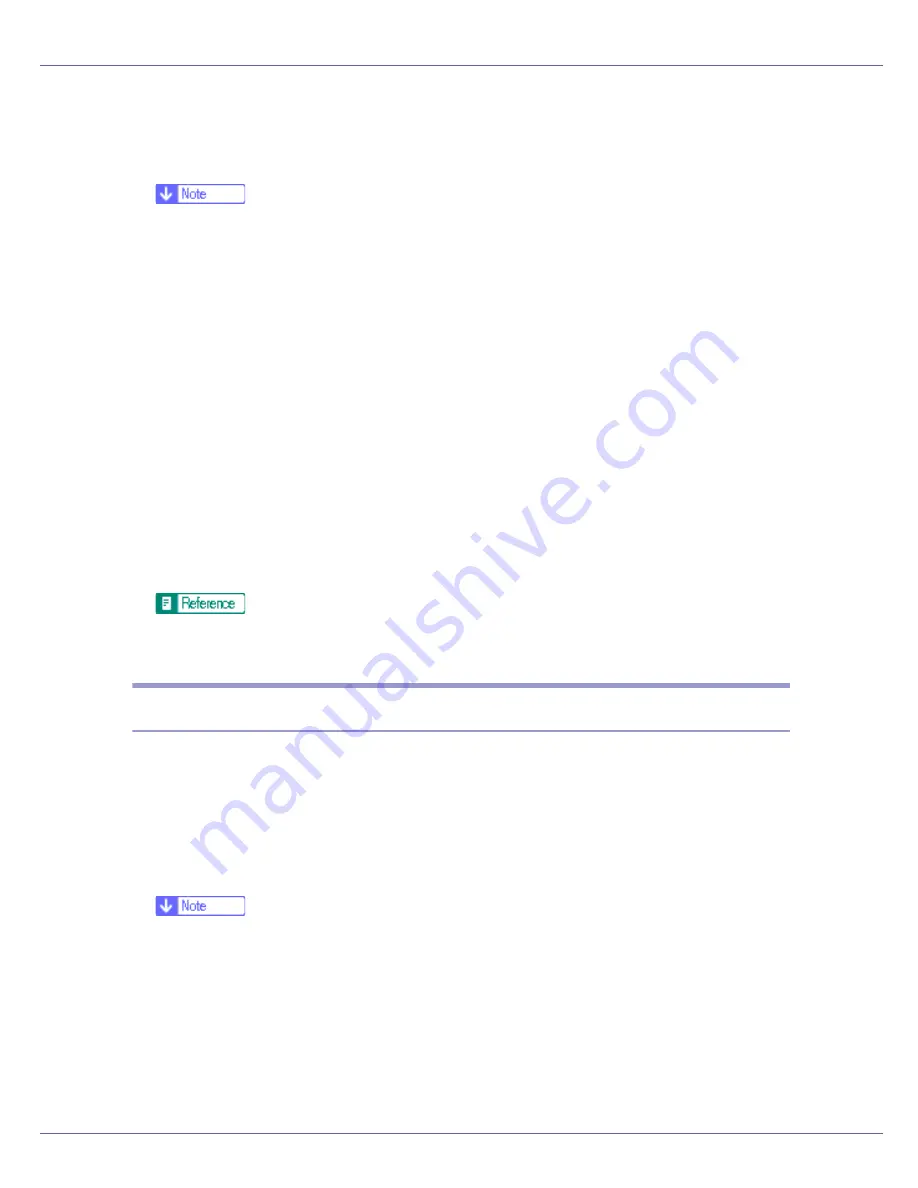
Monitoring and Configuring the Printer
170
B
On the [
Group
] menu, point to [
Search Device
], and then click [
TCP/IP
],
[
IPX/SPX
] or [
TCP/IP(SNMPv3)
].
A list of printers using the selected protocol appears.
❒
Select the protocol of the printer whose configuration you want to change.
C
Select a printer.
D
On the [
Tools
] menu, point to [
Device Settings
], and then click [
Protect Printer
Operation Panel
].
A Web browser opens and the dialog box for entering the password for the
Web Image Monitor administrator appears.
E
Enter the user name and password, and then click [
OK
].
Contact your network administrator for information about the settings.
The
[
System
]
page of Web Image Monitor appears.
F
Select [
Level 1
] or [
Level 2
] in the [
Lock Operation Panel Menu
] list.
G
Click [
Apply
].
H
Quit Web Image Monitor.
For details about setting items, see Help in the
[
General Settings
]
on
[
Config-
uration
]
page.
Changing the Paper Type
Follow the procedure below to change the paper type.
A
Start SmartDeviceMonitor for Admin.
B
On the [
Group
] menu, point to [
Search Device
], and then click [
TCP/IP
],
[
IPX/SPX
] or [
TCP/IP(SNMPv3)
].
A list of printers using the selected protocol appears.
❒
Select the protocol of the printer whose configuration you want to change.
C
In the list, select a printer whose configuration you want to change.
D
On the [
Tools
] menu, point to [
Device Settings
], and then click [
Select Paper
Type
].
A Web browser opens and the dialog box for entering the password for the
Web Image Monitor administrator appears.
Summary of Contents for LP222cn
Page 66: ...Installing Options 54 For details about printing the configuration page see p 40 Test Printing...
Page 112: ...Configuration 100 For details about printing the configuration page see p 40 Test Printing...
Page 229: ...Other Print Operations 110 The initial screen appears...
Page 285: ...Monitoring and Configuring the Printer 166 E Click Apply...
Page 518: ...Removing Misfed Paper 98 F Close the front cover carefully...
Page 525: ...Removing Misfed Paper 105 C Remove any misfed paper D Close the front cover carefully...






























