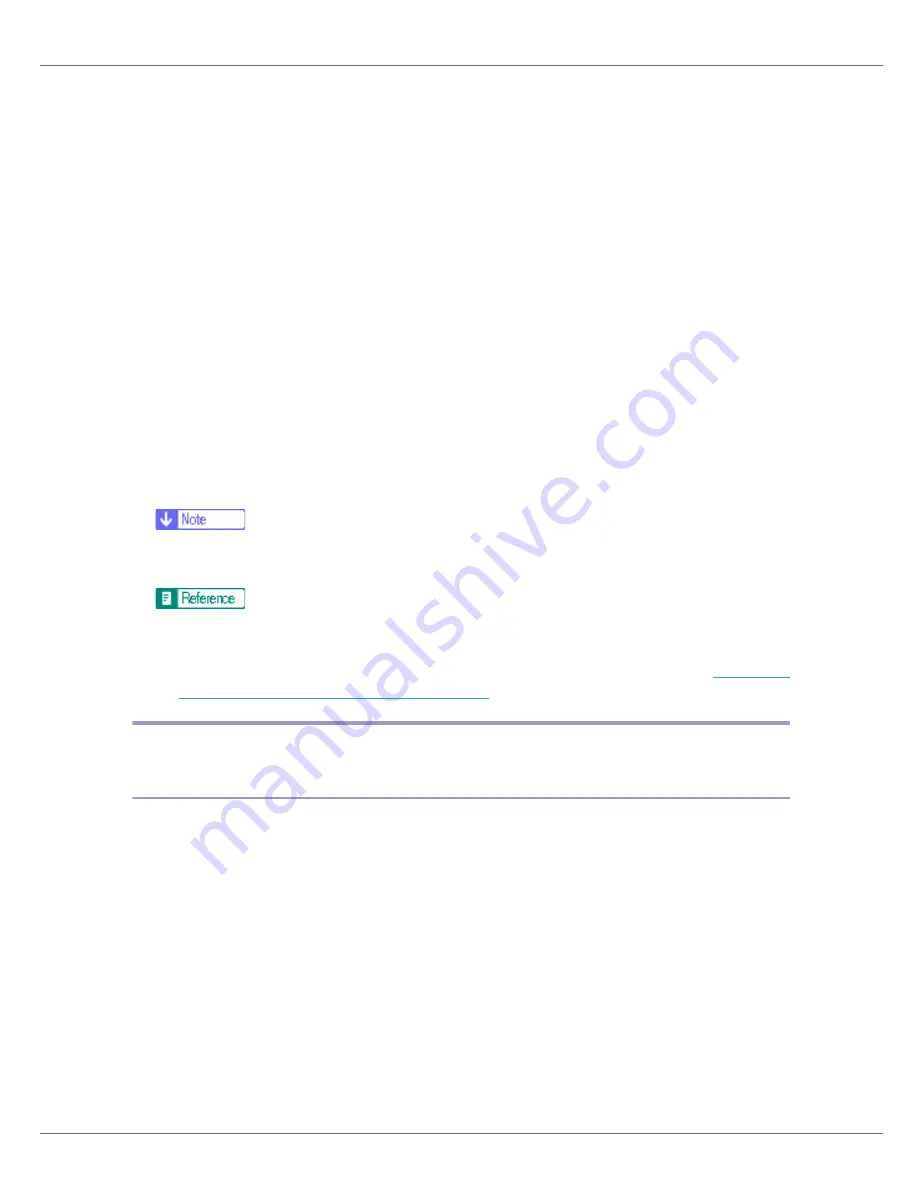
Preparing for Printing
19
For information about the settings, see SmartDeviceMonitor for Client Help.
O
Check that the port of the selected printer is displayed in [
Port:
].
P
Set a User Code, if necessary.
This allows a SmartDeviceMonitor for Admin user to display and check the
number of sheets each user prints. For details, see SmartDeviceMonitor for
Admin Help.
Up to 8 numeric characters can be entered. No alphabetic characters or sym-
bols can be entered.
Q
Select the [
Default Printer
] check box to configure the printer as default.
R
Click [
Finish
].
Installation starts.
S
Click [
Finish
] in the installation completion dialog box.
A message about restarting the computer may appear. Restart the computer
to complete installation.
❒
To stop installation of the selected software, click
[
Cancel
]
before installa-
tion is complete.
A message appears if there is a newer version of the printer driver already
installed. If there is, you cannot install the printer driver using Auto Run. If
you still want to install the printer driver, use
[
Add Printer
]
. See
p.70 “If a
Message Appears during Installation”
.
Installing the PostScript 3 Printer Driver (Windows 95/98/Me -
TCP/IP)
A
Quit all applications currently running.
B
Insert the CD-ROM into the CD-ROM drive.
The installer starts.
Auto Run may not work with certain operating system settings. If this hap-
pens, launch “Setup.exe” on the CD-ROM root directory.
C
Select an interface language, and then click [
OK
].
The default interface language is English.
Summary of Contents for LP222cn
Page 66: ...Installing Options 54 For details about printing the configuration page see p 40 Test Printing...
Page 112: ...Configuration 100 For details about printing the configuration page see p 40 Test Printing...
Page 229: ...Other Print Operations 110 The initial screen appears...
Page 285: ...Monitoring and Configuring the Printer 166 E Click Apply...
Page 518: ...Removing Misfed Paper 98 F Close the front cover carefully...
Page 525: ...Removing Misfed Paper 105 C Remove any misfed paper D Close the front cover carefully...
















































