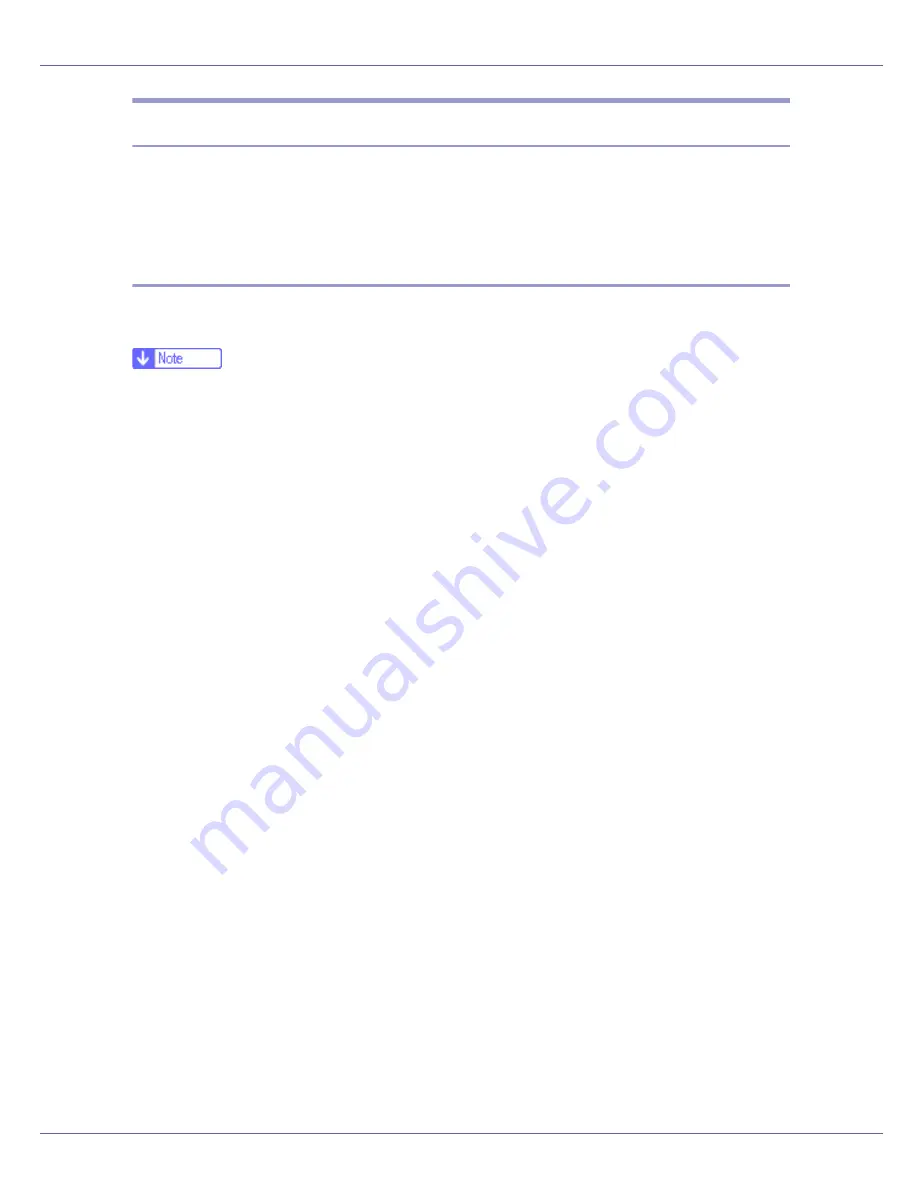
Appendix
283
Using the Dynamic DNS Function
Dynamic DNS is a function which dynamically updates (registers and deletes)
records (A record and PTR record) managed by the DNS server. When a DNS
server is part of the network environment to which this printer, a DNS client, is
connected, records can be dynamically updated using this function.
Updating
Updating procedure varies depending on whether the printer IP address is static
or acquired by DHCP.
❒
When the dynamic DNS function is not used, records managed by the DNS
server must be updated manually, if the printer's IP address is changed.
❒
To update the record using the printer, the DNS server has to have one of the
following:
• No security settings made.
• If security settings are made, an IP-specified client (this printer) permits up-
dating.
❖
For a static IP setting
If the IP address or host name is changed, the A and PTR records are updat-
ed.
If the A record is registered, CNAME is also registered. CNAMEs that can be
registered are as follows:
• Ethernet and IEEE 802.11b
RNPXXXXXX (XXXXXX represents the last 3 hexadecimal bytes of the
MAC address)
• IEEE 1394
RNPXXXXXXXXXX (XXXXXXXXXX represents the lower 3-7 bytes of the
MAC Address in hexadecimal)
❖
For DHCP settings
As a substitute for the printer, the DHCP server updates the record, and one
of the following occurs:
• When the printer acquires the IP address from the DHCP server, the DHCP
server updates the A and PTR records.
• When the printer acquires the IP address from the DHCP server, the printer
updates the A record, and the DHCP server updates the PTR record.
If the A record is registered, CNAME is also registered. CNAMEs that can be
registered are as follows:
• Ethernet and IEEE 802.11b
RNPXXXXXX (XXXXXX represents the last 3 hexadecimal bytes of the
MAC address)
Summary of Contents for LP222cn
Page 66: ...Installing Options 54 For details about printing the configuration page see p 40 Test Printing...
Page 112: ...Configuration 100 For details about printing the configuration page see p 40 Test Printing...
Page 229: ...Other Print Operations 110 The initial screen appears...
Page 285: ...Monitoring and Configuring the Printer 166 E Click Apply...
Page 518: ...Removing Misfed Paper 98 F Close the front cover carefully...
Page 525: ...Removing Misfed Paper 105 C Remove any misfed paper D Close the front cover carefully...
















































