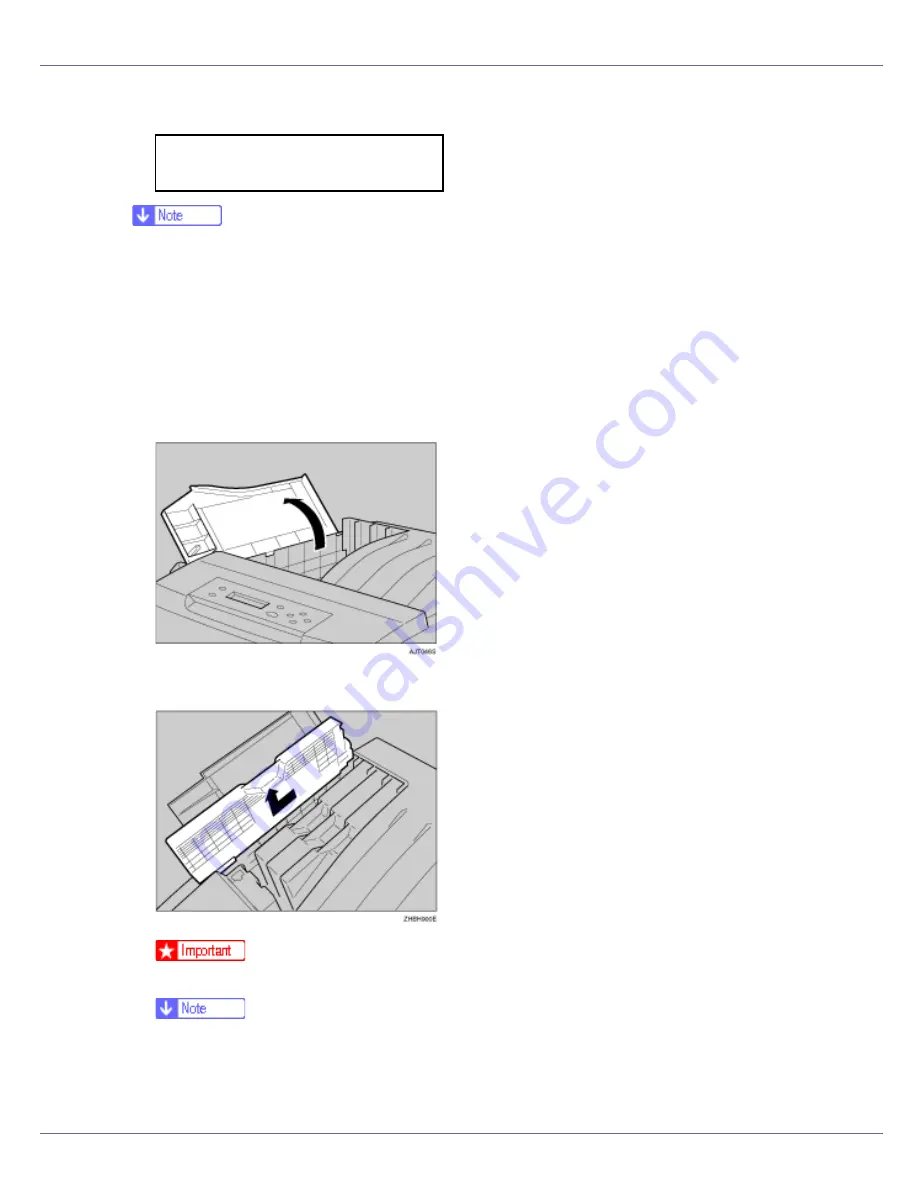
Replacing Consumables and Maintenance Kit
29
Replace the toner cartridge if the following message appears on the display:
❒
A combination of one to four colors, yellow, magenta, cyan, black, appears in
“XXX”.
❒
If cyan, magenta, or yellow toner runs out, you can print in black and white
using black toner. Change the color mode setting to “Black and White” using
the printer driver.
❒
If black toner runs out, you cannot print in black and white or color until the
black toner cartridge is replaced.
A
Open the upper left cover of the printer.
B
Remove the toner cartridge you want to replace.
❒
Do not shake the removed toner cartridge. Remaining toner may leak.
❒
All four cartridges are removed using the same procedure.
❒
The illustration uses the yellow cartridge as an example.
C
Take a new toner cartridge out of its package.
Add Toner
XXX/XXX
Summary of Contents for LP222cn
Page 66: ...Installing Options 54 For details about printing the configuration page see p 40 Test Printing...
Page 112: ...Configuration 100 For details about printing the configuration page see p 40 Test Printing...
Page 229: ...Other Print Operations 110 The initial screen appears...
Page 285: ...Monitoring and Configuring the Printer 166 E Click Apply...
Page 518: ...Removing Misfed Paper 98 F Close the front cover carefully...
Page 525: ...Removing Misfed Paper 105 C Remove any misfed paper D Close the front cover carefully...






























