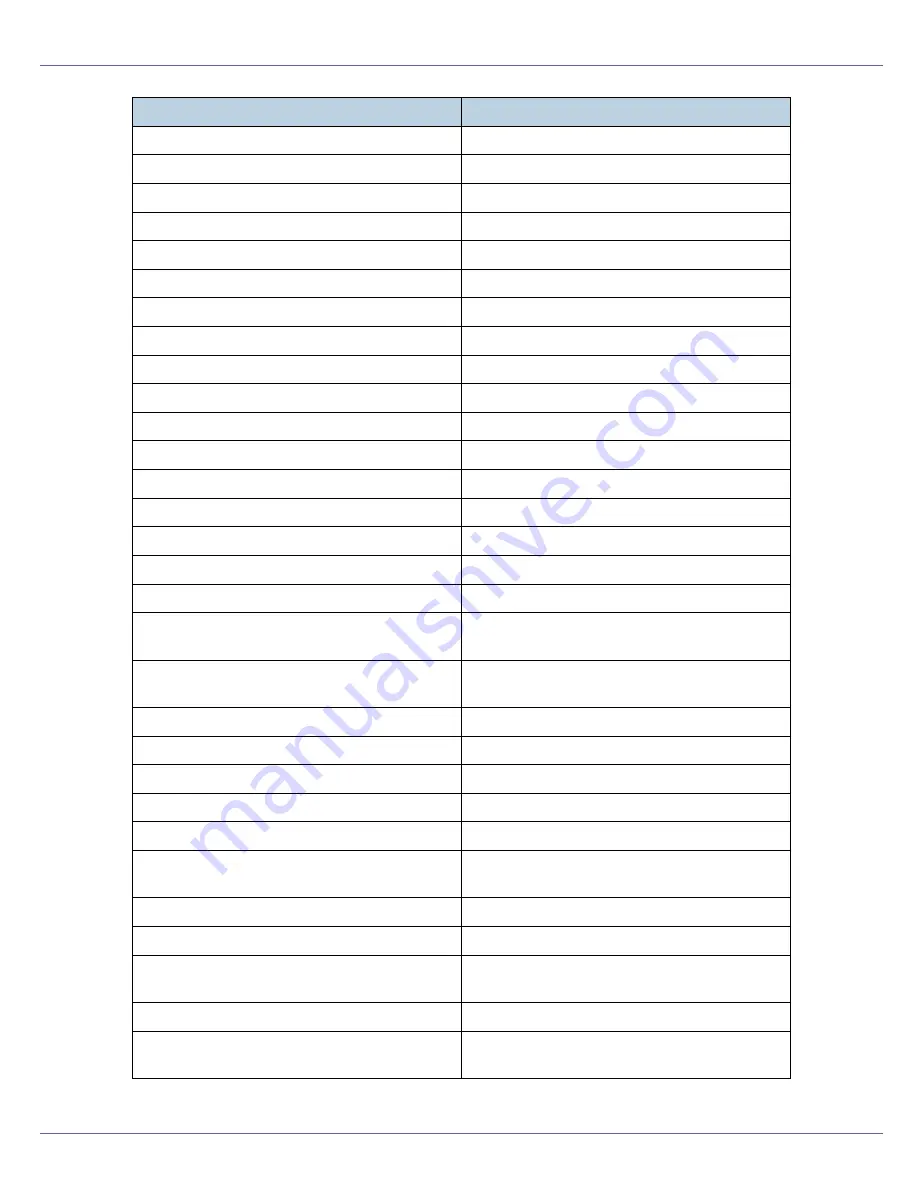
Monitoring and Configuring the Printer
215
Not Detected: Yellow Toner
Yellow toner is not correctly set.
Not Detected: Z-fold’g Internal
The Z fold unit is not correctly set.
Not Reached, Data Deleted
Unreached job is deleted.
Not Reached, Data Removed
Unreached job is deleted.
Not Reached, Data Stored
Unreached job is preserved.
Offline
Printer is offline.
Original on Exposure Glass
The original remains on the exposure glass.
Panel Off Mode
The machine is in Panel-Off mode.
Panel Off Mode>>Printing ava.
The machine is in Control Panel-Off mode.
Paper in Duplex Unit
The paper remains in the duplex unit.
Paper in Finisher
The paper remains in Finisher.
Paper Misfeed: ADF
The paper has jammed in Document Feeder.
Paper Misfeed: Duplex Unit
The paper has jammed in the duplex unit.
Paper Misfeed: Input Tray
The paper has jammed in the input tray.
Paper Misfeed: Internal/Output
The paper has jammed inside the machine.
Paper Misfeed: Output Tray
The paper has jammed in output tray.
Paper on Finisher Shift Tray 2
The paper remains in Finisher Shift Tray 2.
Paper on FinisherShiftTray1, 2
The paper remains in Finisher Shift Tray 1 and
2.
Prepaid Card not inserted
The machine is waiting for prepaid card to be
inserted.
Print Complete
The print was completed.
Printing
Printing is in progress.
Processing
Data is being processed.
RC Gate Connection Error
Failed connection with RC Gate.
Ready
The machine is ready to print.
Replace Black PCU
It is time to replace the black photoconductor
unit.
Replace Charger
It is time to replace the charger kit.
Replace Cleaning Web
It is time to replace the Cleaning Web.
Replace Color PCU
It is time to replace the photoconductor unit
(color).
Replace Develop. Unit
It is time to replace the development unit.
Replace Develop. Unit (Black)
It is time to replace the development unit
(black).
Messages
Description
Summary of Contents for LP222cn
Page 66: ...Installing Options 54 For details about printing the configuration page see p 40 Test Printing...
Page 112: ...Configuration 100 For details about printing the configuration page see p 40 Test Printing...
Page 229: ...Other Print Operations 110 The initial screen appears...
Page 285: ...Monitoring and Configuring the Printer 166 E Click Apply...
Page 518: ...Removing Misfed Paper 98 F Close the front cover carefully...
Page 525: ...Removing Misfed Paper 105 C Remove any misfed paper D Close the front cover carefully...
















































