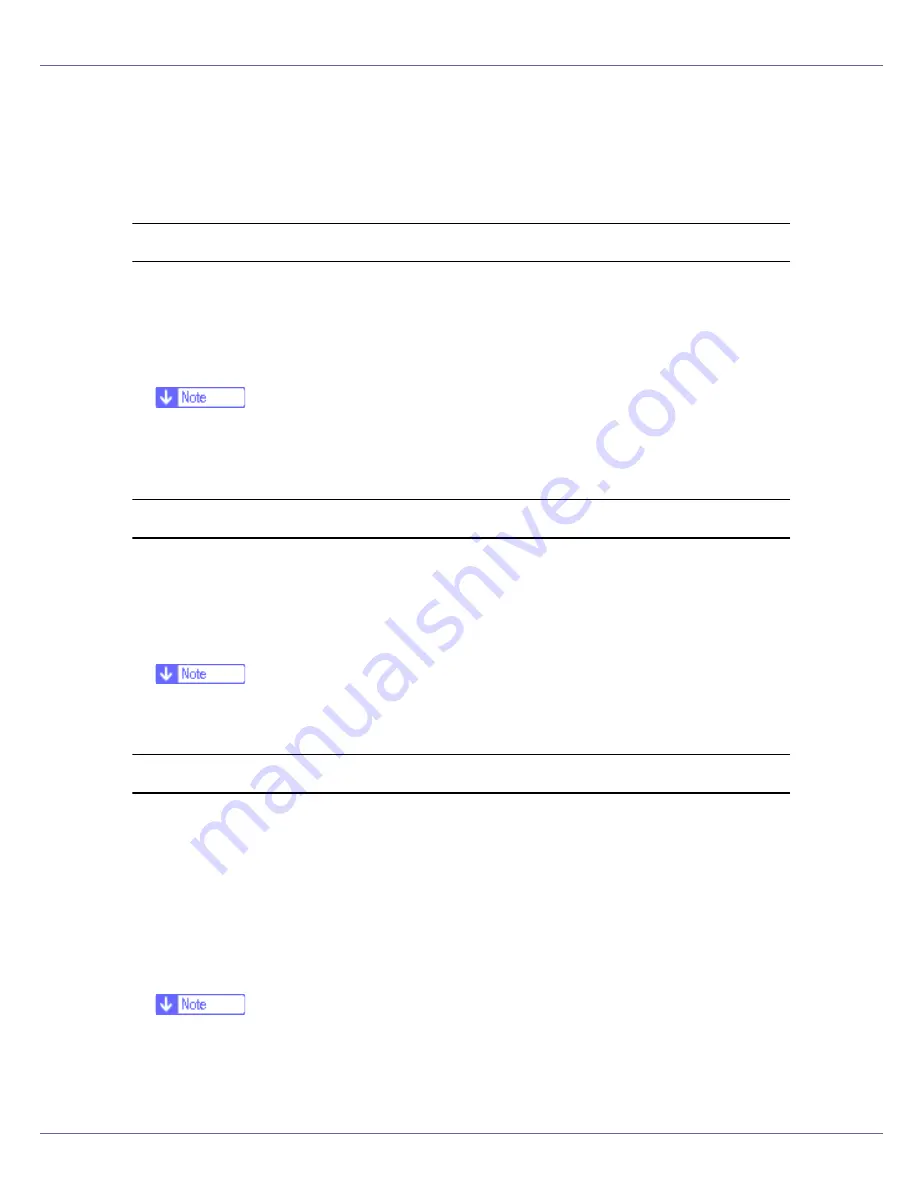
Preparing for Printing
70
If a Message Appears during Installation
Message number 58 or 34 indicates the printer driver cannot be installed using
Auto Run. Install the printer driver using
[
Add Printer
]
or
[
>Install Printer
]
.
For Windows 95/98/Me, Windows 2000 and Windows NT 4.0:
A
On the [
Start
] menu, point to [
Settings
], and then click [
Printers
].
B
Double-click the Add Printer icon.
C
Follow the instructions in Add Printer Wizard.
❒
If the printer driver is on a CD-ROM, the location of the RPCS printer driver
is either DRIVERSRPCSWIN9X_ME, DRIVERSRPCSWIN2K_XP, or
DRIVERSRPCS T4. If the installer starts, click
[
Cancel
]
to quit.
For Windows XP Professional and Windows Server 2003:
A
On the [
Start
] menu, click [
Printers and Faxes
].
B
Click [
Add a printer
].
C
Follow the instructions in Add Printer Wizard.
❒
If the printer driver is on a CD-ROM, the location of the RPCS printer driver
is DRIVERSRPCSWIN2K_XP. If the installer starts, click
[
Cancel
]
to quit.
For Windows XP Home Editions:
A
On the [
Start
] menu, click [
Control Panel
].
B
Click [
Printers and Other Hardware
].
C
Click [
Printers and Faxes
].
D
Click [
Install Printer
].
E
Follow the instructions in Add Printer Wizard.
❒
If the printer driver is on a CD-ROM, the location of the RPCS printer driver
is \DRIVERS\RPCS\WIN2K_XP. If the installer starts, click
[
Cancel
]
to quit.
Summary of Contents for LP222cn
Page 66: ...Installing Options 54 For details about printing the configuration page see p 40 Test Printing...
Page 112: ...Configuration 100 For details about printing the configuration page see p 40 Test Printing...
Page 229: ...Other Print Operations 110 The initial screen appears...
Page 285: ...Monitoring and Configuring the Printer 166 E Click Apply...
Page 518: ...Removing Misfed Paper 98 F Close the front cover carefully...
Page 525: ...Removing Misfed Paper 105 C Remove any misfed paper D Close the front cover carefully...






























