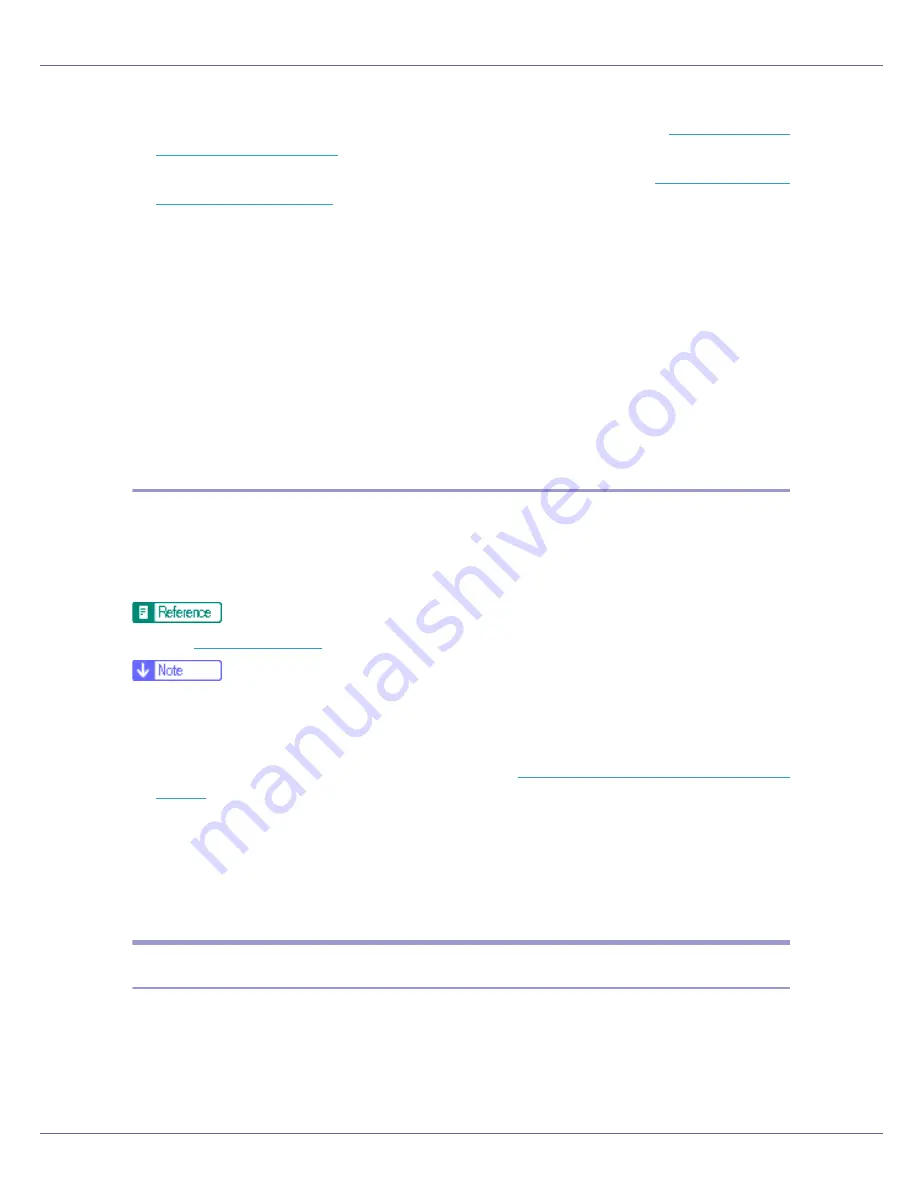
Appendix
281
❒
The IP address acquired from DHCP can be checked on the configuration
page. For information about printing a configuration page, see
p.128 “Printing
a Configuration Page”
.
❒
When using WINS server, set the WINS server as shown on
p.281 “Configur-
ing the WINS Server”
.
❒
Under the WINS server, host names can be used for remote network printer
ports.
❒
If you are not using the WINS server, reserve the printer's IP address in the
DHCP server so the same IP address is assigned every time.
❒
When there are multiple DHCP servers, make the same reservation for all.
This printer uses information from the DHCP server that responds first.
❒
The DHCP relay-agent is not supported. If you are using the DHCP relay-
agent on an ISDN line network, expensive line charges will be incurred. This
is because your computer connects to the ISDN line whenever a packet is
transferred from the printer.
Using AutoNet
If the printer IP address is not assigned by a DHCP server automatically, a tem-
porary IP address starting with 169.254, which is not used on the network, can
be automatically selected by the printer.
You must change this setting to “on” to use AutoNet.
See
p.183 “autonet”
.
❒
The DHCP-assigned IP address has priority over that selected by AutoNet.
The printer reboots at this time, and is temporarily unable to print.
❒
You can check the current IP address on the configuration page. For details
about printing a configuration page, see
p.128 “Printing a Configuration
Page”
.
❒
When AutoNet is running, the printer name is not registered on the WINS
server.
❒
No communication can take place except between units started up using Au-
toNet. However, communication can take place with Macintosh computers
running Mac OS X 10.2.3 or higher versions.
Configuring the WINS Server
The printer can be configured to register its NetBIOS name with a WINS server
when the power is turned on. This enables the NetBIOS name of the printer to
be specified from SmartDeviceMonitor for Admin even in a DHCP environment.
This section explains configuring the WINS server.
Summary of Contents for LP222cn
Page 66: ...Installing Options 54 For details about printing the configuration page see p 40 Test Printing...
Page 112: ...Configuration 100 For details about printing the configuration page see p 40 Test Printing...
Page 229: ...Other Print Operations 110 The initial screen appears...
Page 285: ...Monitoring and Configuring the Printer 166 E Click Apply...
Page 518: ...Removing Misfed Paper 98 F Close the front cover carefully...
Page 525: ...Removing Misfed Paper 105 C Remove any misfed paper D Close the front cover carefully...
















































