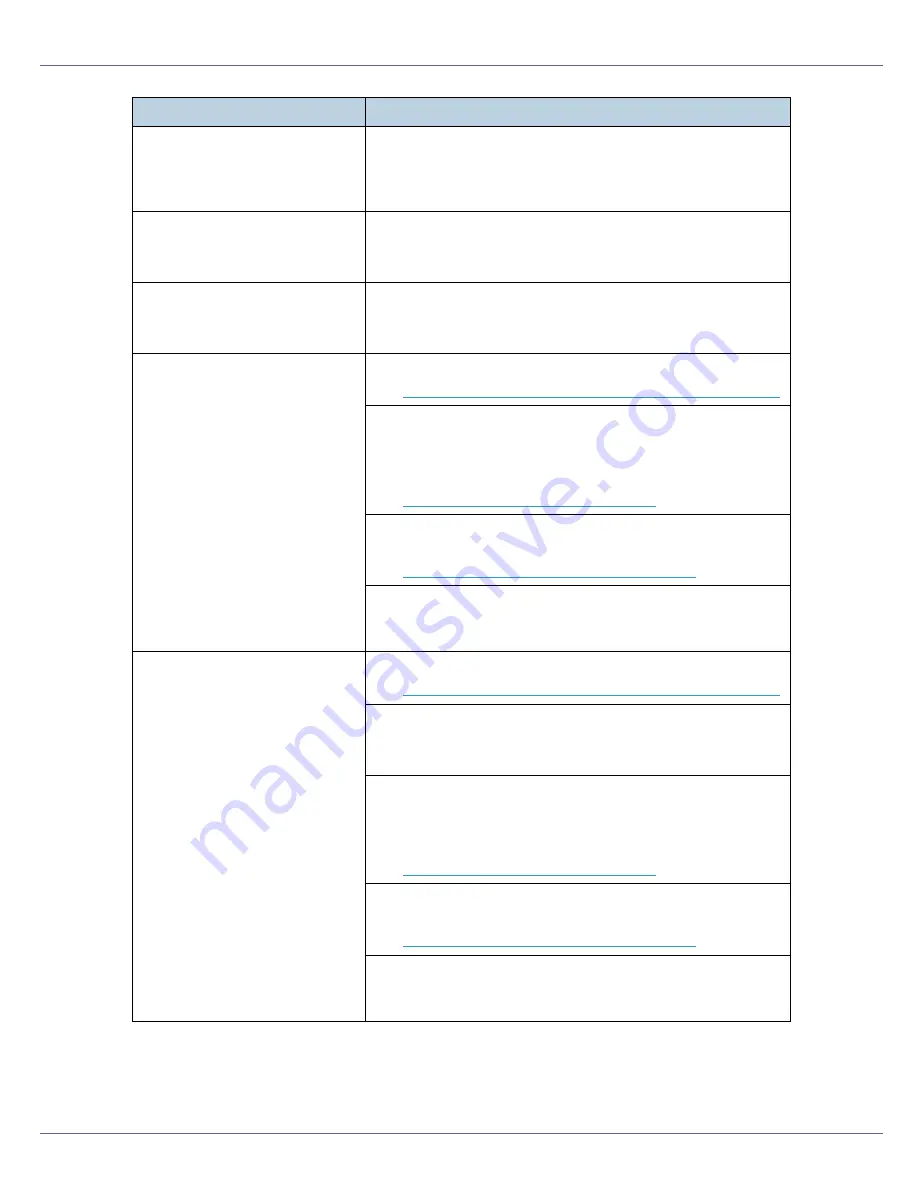
Troubleshooting
90
Solid areas, lines or text are
shiny or glossy when created as
a mixture of cyan, magenta, yel-
low.
Select
[
K (Black)
]
for
[
Gray Reproduction (Text/Line Art):
]
in the
printer driver's dialog box.
See the printer driver Help.
Black gradation is not natural.
Select
[
CMY + K
]
for
[
Gray Reproduction (Text/Line Art):
]
in the
printer driver's dialog box.
See the printer driver Help.
Solid lines are printed as broken
lines.
Change the
[
Dithering:
]
setting in the printer driver's dialog
box.
See the printer driver Help.
A color is missing or partially
blurred.
Paper is damp. Use paper that has been stored properly.
See
p.5 “Paper and Other Media Supported by This Printer”
.
Toner is almost depleted. When the
[
Add Toner XXX
]
or
[
Toner
is almost empty: XXX
]
message appears on the display panel,
or the toner end LED on the control panel is lit, replace the
toner cartridge of the displayed color.
See
p.28 “Replacing the Toner Cartridge”
.
When
[
Replace Black PCU
]
or
[
Replace Color PCU
]
appears on
the display, replace the photo conductor unit.
See
p.35 “Replacing the Photo Conductor Unit”
.
Condensation may have collected. If rapid change in temper-
ature or humidity occurs, use this printer only after it has ac-
climatized.
The whole printout is blurred.
Paper is damp. Use paper that has been stored properly.
See
p.5 “Paper and Other Media Supported by This Printer”
.
If you select
[
Toner Saving
]
on the
[
Print Quality
]
tab in the print-
er properties dialog box, printing is generally less dense.
See the printer driver Help.
Toner is almost depleted. When the
[
Add Toner XXX
]
or
[
Toner
is almost empty: XXX
]
message appears on the display panel,
or the toner end LED on the control panel is lit, replace the
toner cartridge of the displayed color.
See
p.28 “Replacing the Toner Cartridge”
.
When
[
Replace Black PCU
]
or
[
Replace Color PCU
]
appears on
the display, replace the photo conductor unit.
See
p.35 “Replacing the Photo Conductor Unit”
.
Condensation may have collected. If rapid change in temper-
ature or humidity occurs, use this printer only after it has ac-
climatized.
Status
Possible Causes, Descriptions, and Solutions
Summary of Contents for LP222cn
Page 66: ...Installing Options 54 For details about printing the configuration page see p 40 Test Printing...
Page 112: ...Configuration 100 For details about printing the configuration page see p 40 Test Printing...
Page 229: ...Other Print Operations 110 The initial screen appears...
Page 285: ...Monitoring and Configuring the Printer 166 E Click Apply...
Page 518: ...Removing Misfed Paper 98 F Close the front cover carefully...
Page 525: ...Removing Misfed Paper 105 C Remove any misfed paper D Close the front cover carefully...
















































