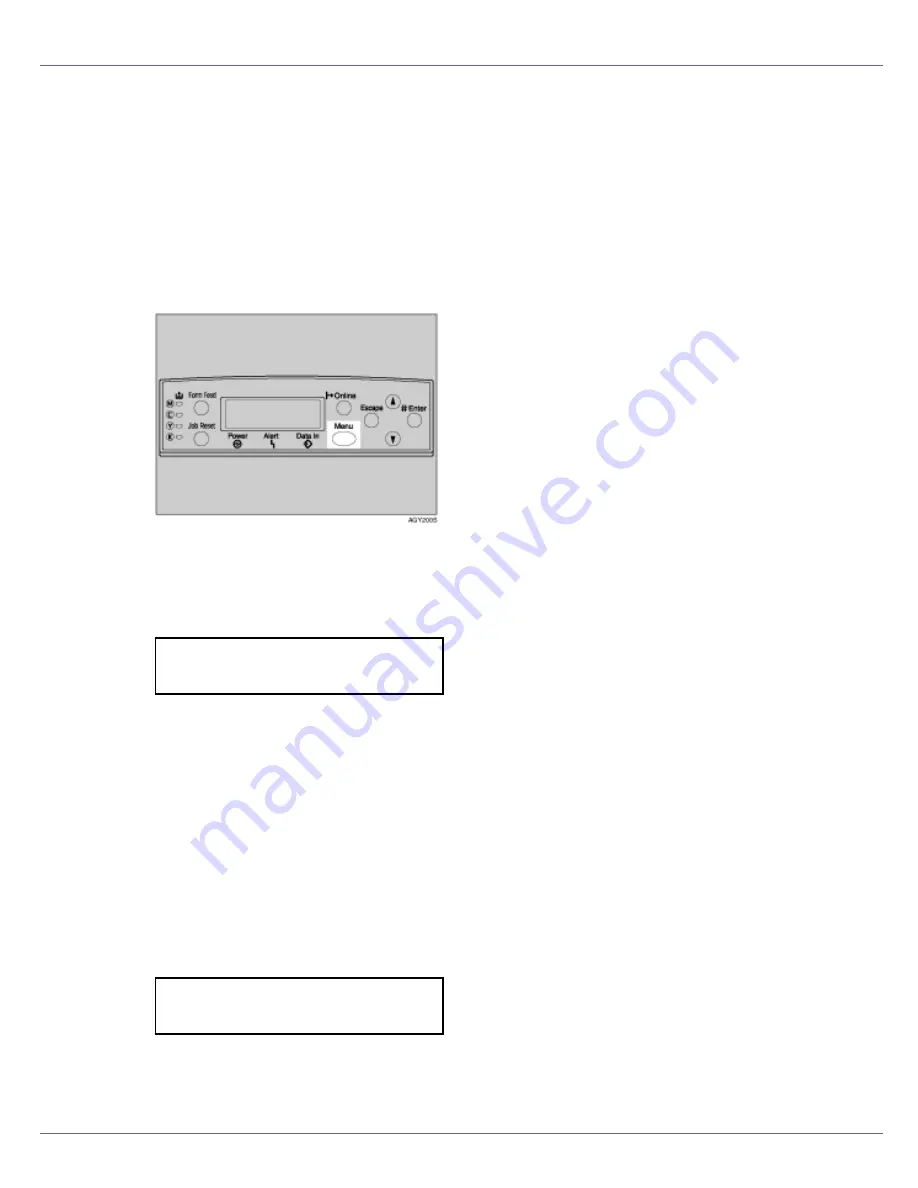
Cleaning and Adjusting the Printer
71
Adjusting Tray Registration
You can adjust the registration of each tray. The vertical adjustment is used for
all trays. Normally, you need not update the registration. But when the optional
paper feed unit or the duplex unit is installed, updating is useful in some cases.
The following procedure describes how to adjust tray 2. The same procedure ap-
plies to other trays as well.
A
Press the
{
Menu
}
key.
The
[
Menu
]
screen appears.
B
Press the
{U}
or
{T}
key to display [
Maintenance
], and then press the
{
#
Enter
}
key.
The maintenance menu appears.
C
Press the
{U}
or
{T}
key to display [
Registration
], and then press the
{
#
Enter
}
key.
The registration menu appears.
D
Print the test sheet to preview the settings. Confirm that [
Prt. Test Sheet
]
is displayed, and then press the
{
# Enter
}
key.
A screen prompting you to select the tray to be adjusted appears.
E
Press the
{U}
or
{T}
key to select the tray to adjust, and then press the
{
# Enter
}
key.
The test sheet prints out. The display returns to the registration menu. Press
the
{
Escape
}
key.
Menu:
Maintenance
Prt. Test Sheet:
Tray 2
Summary of Contents for LP222cn
Page 66: ...Installing Options 54 For details about printing the configuration page see p 40 Test Printing...
Page 112: ...Configuration 100 For details about printing the configuration page see p 40 Test Printing...
Page 229: ...Other Print Operations 110 The initial screen appears...
Page 285: ...Monitoring and Configuring the Printer 166 E Click Apply...
Page 518: ...Removing Misfed Paper 98 F Close the front cover carefully...
Page 525: ...Removing Misfed Paper 105 C Remove any misfed paper D Close the front cover carefully...






























