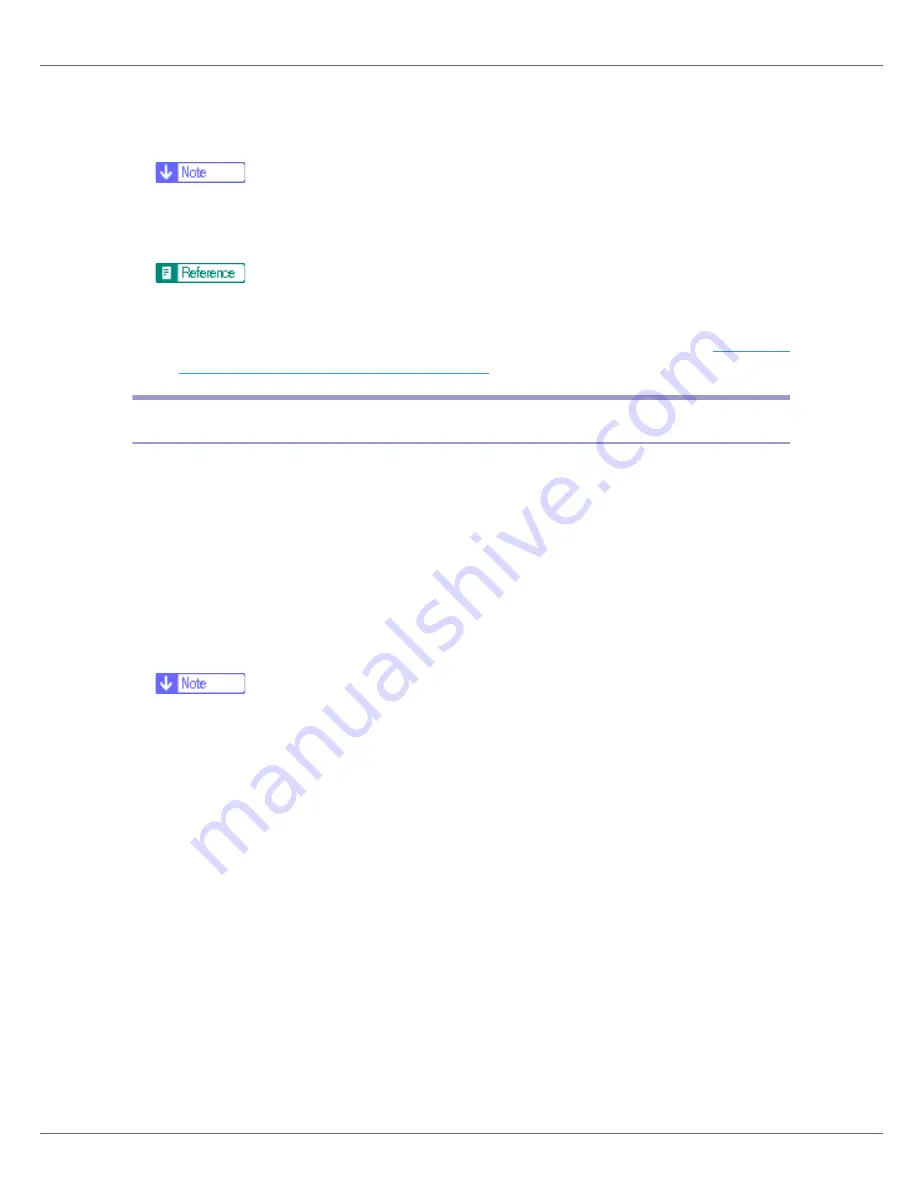
Preparing for Printing
59
The printer driver installation starts.
L
Click [
Finish
] in the installation completion dialog box.
❒
To stop installation of the selected software, click
[
Cancel
]
before installa-
tion is complete. Restart the computer and reinstall other software pro-
grams or printer drivers.
A message appears if there is a newer version of the printer driver already
installed. If there is, you cannot install the printer driver using Auto Run. If
you still want to install the printer driver, use
[
Add Printer
]
. See
p.70 “If a
Message Appears during Installation”
.
Installing the PostScript 3 Printer Driver (Windows 95/98/Me)
A
Quit all applications currently running.
B
Insert the CD-ROM into the CD-ROM drive.
The installer starts.
Auto Run may not work with certain operating system settings. If this hap-
pens, launch “Setup.exe” on the CD-ROM root directory.
C
Select an interface language, and then click [
OK
].
The default interface language is English.
❒
The printer driver with the selected language will be installed. The English
printer driver is installed when the following language is selected: Cestina,
Magyar, Polski, Portugues, Suomi.
D
Click [
PostScript 3 Printer Driver
].
Add Printer Wizard starts.
E
Click [
Next
].
F
Click [
Local Printer
], and then click [
Next
].
A dialog box for selecting the printer manufacturer and model name appears.
G
Select the name of the printer whose driver you want to install, and then
click [
Next
].
H
In the [
Available ports:
] box, click [
Printer Port
], and then click [
Next
].
I
Change the printer name if you want, and then click [
Next
].
Select the
[
Yes
]
check box to configure the printer as default.
Summary of Contents for LP222cn
Page 66: ...Installing Options 54 For details about printing the configuration page see p 40 Test Printing...
Page 112: ...Configuration 100 For details about printing the configuration page see p 40 Test Printing...
Page 229: ...Other Print Operations 110 The initial screen appears...
Page 285: ...Monitoring and Configuring the Printer 166 E Click Apply...
Page 518: ...Removing Misfed Paper 98 F Close the front cover carefully...
Page 525: ...Removing Misfed Paper 105 C Remove any misfed paper D Close the front cover carefully...






























