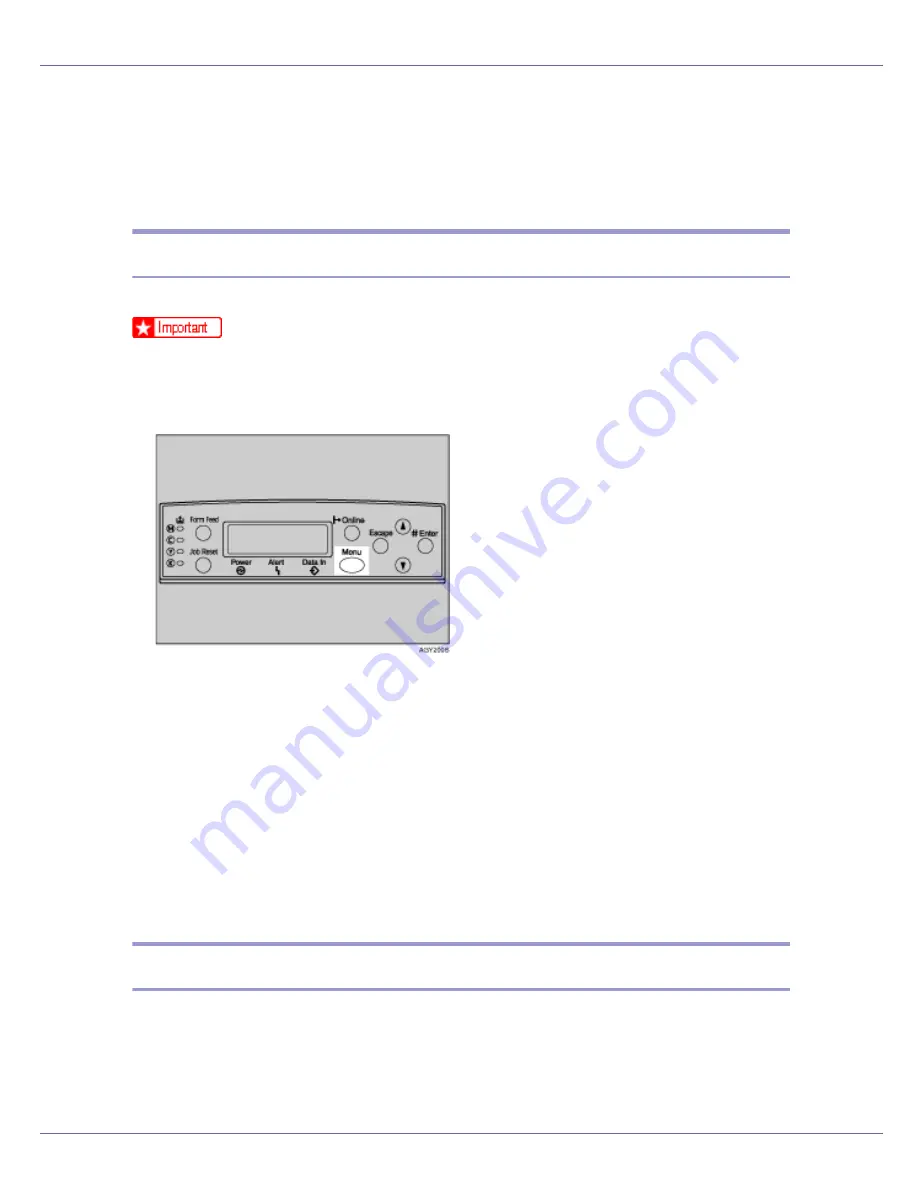
Making Printer Settings Using the Control Panel
128
List/Test Print Menu
You can print lists of configurations on printer or the paper printings.
Also, you can check the types and characters of all the printable fonts.
Printing a Configuration Page
Follow the procedure below to print the configuration page.
❒
The configuration page is printed on A4 or Letter (8
1
/
2
x 11) size paper, so
load them in the same paper tray.
A
Press the
{
Menu
}
key.
The
[
Menu
]
screen appears.
B
Press the
{T}
or
{U}
key to display [
List/Test Print
], and then press the
{
#
Enter
}
key.
C
Press the
{T}
or
{U}
key to display [
Config. Page
], and then press the
{
#
Enter
}
key.
The configuration page is printed. The test print menu screen returns on com-
pletion of printing.
D
Press the
{
Online
}
key.
The initial screen appears.
Interpreting the configuration page
❖
System Reference
❖
Printer ID
The serial number assigned to the board by its manufacturer is displayed.
Summary of Contents for LP222cn
Page 66: ...Installing Options 54 For details about printing the configuration page see p 40 Test Printing...
Page 112: ...Configuration 100 For details about printing the configuration page see p 40 Test Printing...
Page 229: ...Other Print Operations 110 The initial screen appears...
Page 285: ...Monitoring and Configuring the Printer 166 E Click Apply...
Page 518: ...Removing Misfed Paper 98 F Close the front cover carefully...
Page 525: ...Removing Misfed Paper 105 C Remove any misfed paper D Close the front cover carefully...






























