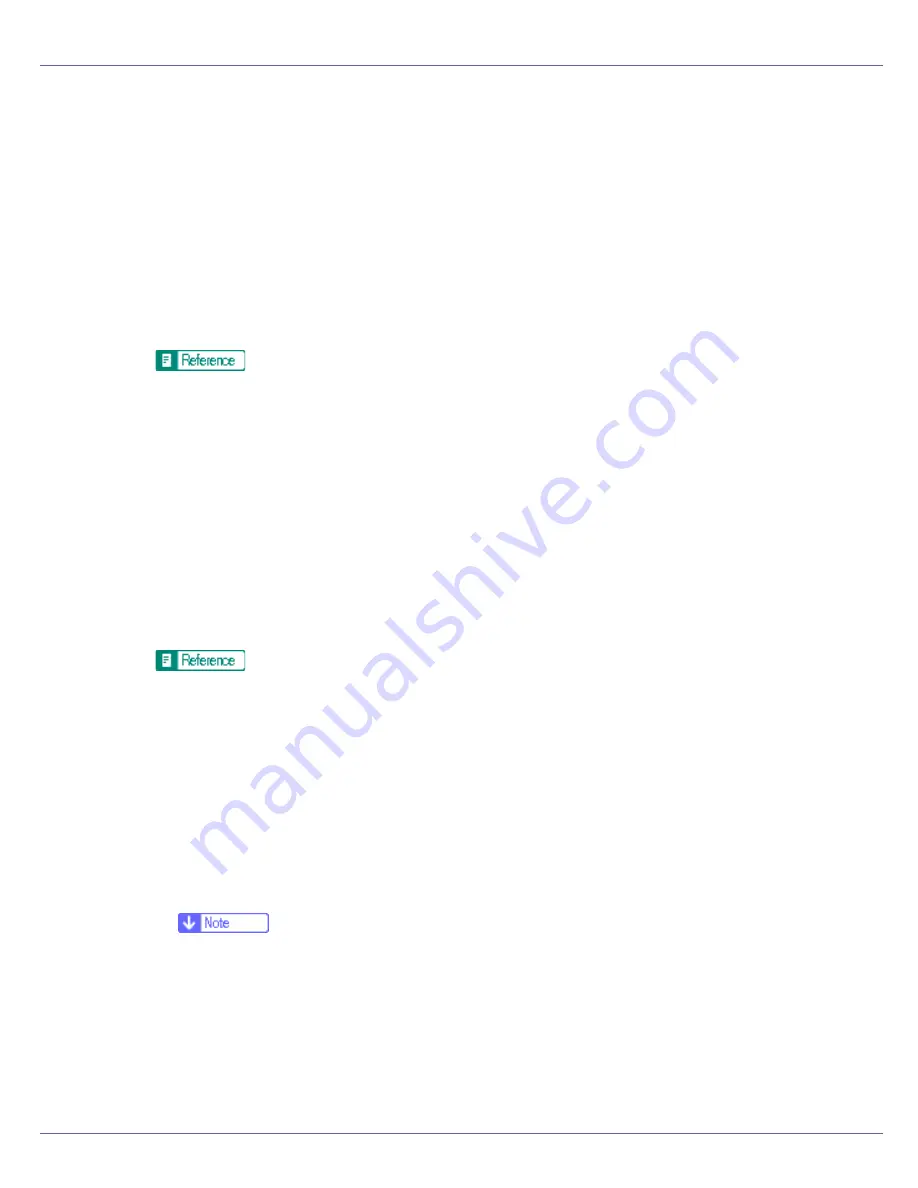
Making Printer Settings Using the Control Panel
135
❖
Color Calibrate
You can adjust the gradation of bright (highlighted parts) and medium areas
(middle parts) for printing.
❖
Start Calibr. 1
You can print gradation correction sheet 1.
❖
Start Calibr. 2
You can print gradation correction sheet 2.
❖
Reset
You can reset the gradation correction value to default.
For details, see “Correcting the Color Gradation”, Maintenance Guide.
❖
Image Density
You can select the print image density.
❖
Prt. Test Sheet
You can print the image density test sheet.
❖
Black, Cyan, Magenta, Yellow
-10 to 10
❖
Reset
Reset the image density value to default.
For details, see “Adjusting the Image Density”, Maintenance Guide.
❖
Registration
You can adjust the starting position of the printing page.
❖
Prt. Test Sheet
You can print the registration test sheet.
• Tray 2
• Tray 3
• Duplex.BackSide
❒
Only the installed trays appear on the display panel.
❖
Adjustment
You can select the start position for printing on a page.
• Horiz: Tray 2
• Horiz: Tray 3
• Horiz:Dup.Back
Summary of Contents for LP222cn
Page 66: ...Installing Options 54 For details about printing the configuration page see p 40 Test Printing...
Page 112: ...Configuration 100 For details about printing the configuration page see p 40 Test Printing...
Page 229: ...Other Print Operations 110 The initial screen appears...
Page 285: ...Monitoring and Configuring the Printer 166 E Click Apply...
Page 518: ...Removing Misfed Paper 98 F Close the front cover carefully...
Page 525: ...Removing Misfed Paper 105 C Remove any misfed paper D Close the front cover carefully...






























