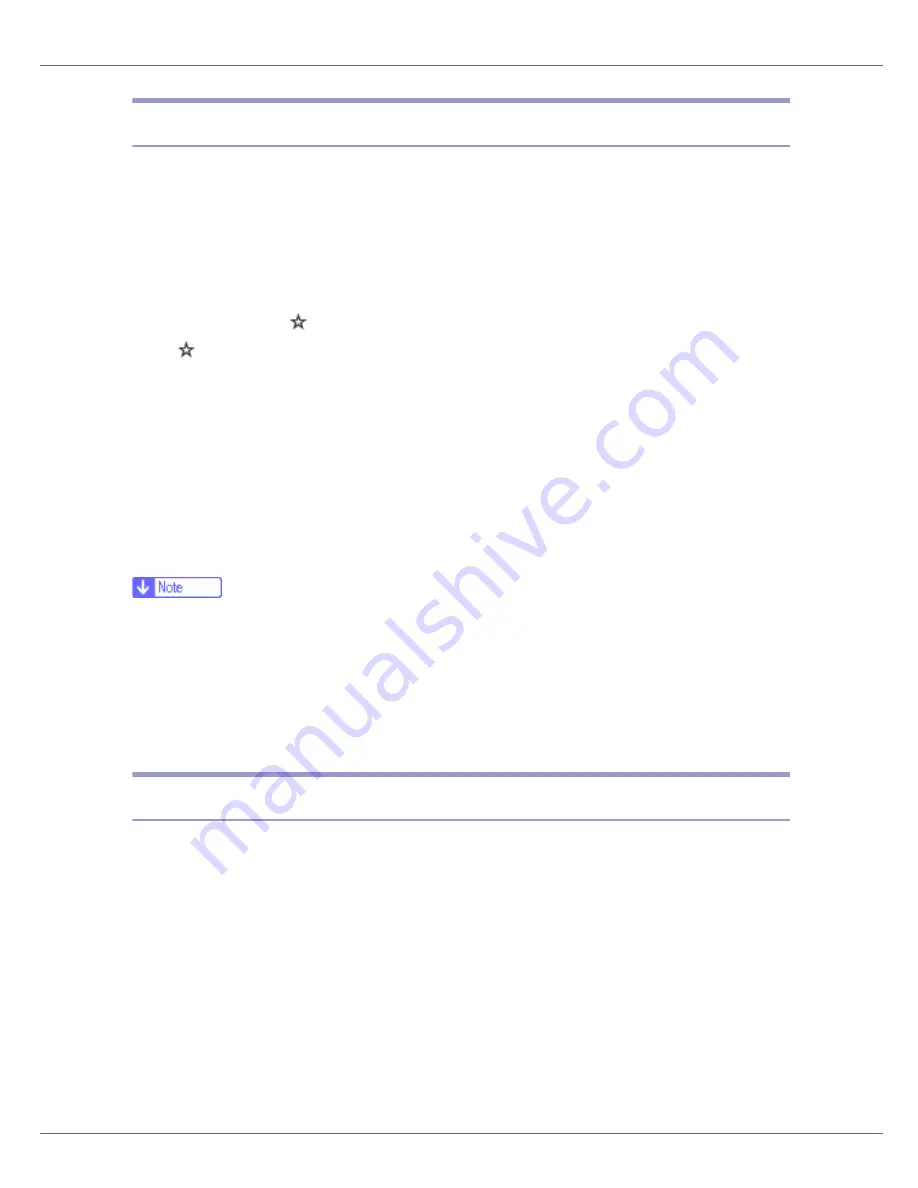
Monitoring and Configuring the Printer
182
access
Use the “access” command to view and configure access control. You can also
specify two or more access ranges.
❖
View settings
msh> access
❖
Configuration
msh> access
range “start-address end-address”
•
represents a target number between 1 and 5. (Up to five access ranges
can be registered and selected.)
Example: to specify accessible IP addresses between 192.168.0.10 and
192.168.0.20:
msh> access 1 range 192.168.0.10 192.168.0.20
❖
Access control initialization
msh> access flush
• Use the “flush” command to restore the default settings so that all access
ranges become “0.0.0.0”.
❒
The access range restricts computers from use of the printer by IP address.
If you do not need to restrict printing, make the setting “0.0.0.0”.
❒
Valid ranges must be from lower (start address) to higher (end address).
❒
Up to five access ranges can be specified. The entry is invalid if the target
number is omitted.
❒
You cannot access Web Image Monitor from a restricted IP address.
appletalk
Use the “appletalk” command to view and configure Appletalk parameters.
❖
View settings
msh> appletalk
• [2] means “active” and [0] means “inactive”.
• The default is [2].
❖
Changing PAP timeout configuration
msh> appletalk ptimeout value > 0
• Timeout value becomes effective.
msh> appletalk ptimeout value = 0
Summary of Contents for LP222cn
Page 66: ...Installing Options 54 For details about printing the configuration page see p 40 Test Printing...
Page 112: ...Configuration 100 For details about printing the configuration page see p 40 Test Printing...
Page 229: ...Other Print Operations 110 The initial screen appears...
Page 285: ...Monitoring and Configuring the Printer 166 E Click Apply...
Page 518: ...Removing Misfed Paper 98 F Close the front cover carefully...
Page 525: ...Removing Misfed Paper 105 C Remove any misfed paper D Close the front cover carefully...






























