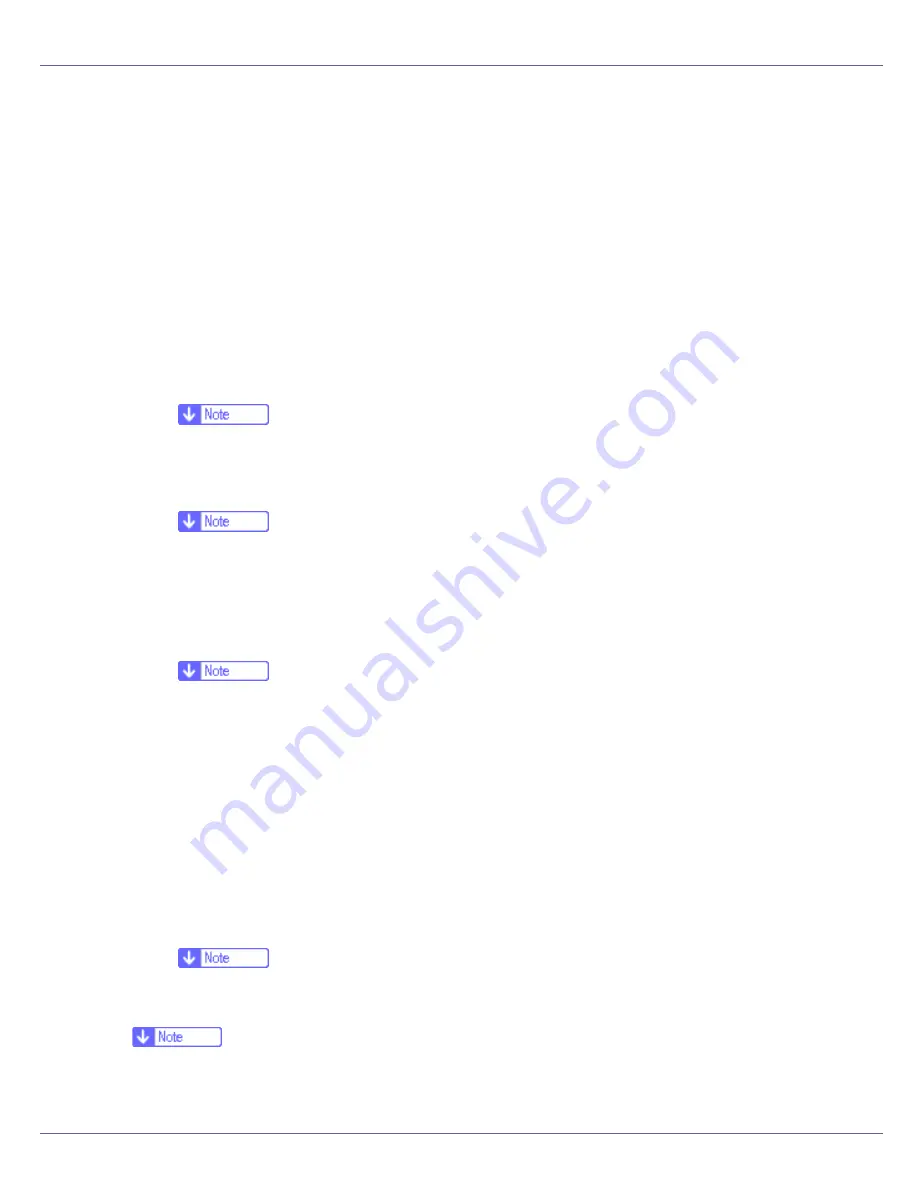
Appendix
280
❖
When static IP addresses are set for each interface
• IP address: When set at the same value, the Ethernet interface is pre-
ferred.
• Subnet mask: When a value overlaps, the Ethernet interface is preferred.
• Gateway address: The value set is used. For the gateway address, set the
gateway address located in the subnetwork set by the interface. If the value
is outside the subnet range set by the interface, it operates as “0.0.0.0”.
❖
When each setting is acquired from the DHCP server
• IP address, subnet mask: Set for each value leased by the DHCP server
operating on a connected interface. When overlapping IP addresses or
identical IP addresses in the subnetwork are set, only the highest priority
active value is set for the interface.
❒
The default priority interface is Ethernet.
• AutoNet: An automatic private address (169.254. xxx.xxx) is set for high
priority interfaces.
❒
The default priority interface is IEEE 1394 (IP over 1394).
• Gateway address, DNS server address, domain name: Settings are made
for DHCP-acquired values that have the highest interface priority.
If the gateway address is outside the subnetwork range set by the inter-
face, it operates as “0.0.0.0”.
❒
The default priority interface is Ethernet.
❖
When the settings of the static IP addresses and the DHCP acquired value overlap
• IP address, subnet mask: When the static IP address and DHCP-acquired
value (IP address) are the same, or the static subnet mask value and
DHCP-acquired subnet mask value overlap, the interface set by the static
IP address is available using its value set. The interface set by DHCP is
reset to the default.
• Gateway address: Use the manually set value.
• If a gateway address is set outside the interface subnetwork range, it op-
erates as “0.0.0.0”.
❒
When the static IP address is not set, or is set as “0.0.0.0”, the interface
setting the DHCP-acquired value is activated.
❒
Supported DHCP server operating systems are: Windows 2000 Server, Win-
dows NT 4.0 Server Service Pack 4 or higher, NetWare, and UNIX standard.
Summary of Contents for LP222cn
Page 66: ...Installing Options 54 For details about printing the configuration page see p 40 Test Printing...
Page 112: ...Configuration 100 For details about printing the configuration page see p 40 Test Printing...
Page 229: ...Other Print Operations 110 The initial screen appears...
Page 285: ...Monitoring and Configuring the Printer 166 E Click Apply...
Page 518: ...Removing Misfed Paper 98 F Close the front cover carefully...
Page 525: ...Removing Misfed Paper 105 C Remove any misfed paper D Close the front cover carefully...
















































