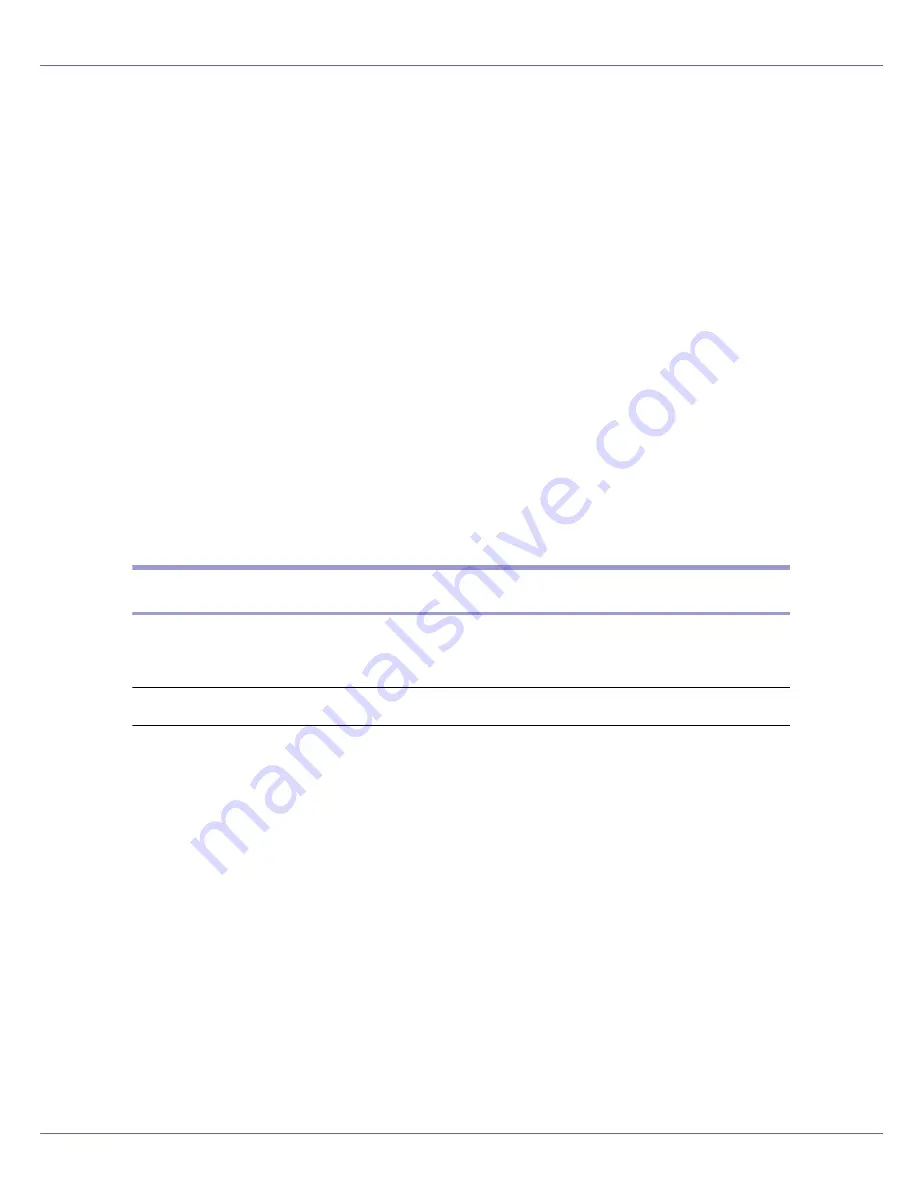
Using a Printer Server
239
S
In the [
Print Server Name
] box, enter the print server name.
Use the same print server name specified using NIB Setup Tool.
T
Select the [
Define additional properties
] check box, and then click [
Create
].
U
Click [
Assignments
], and then click [
Add
] in the [
Assignments
] area.
V
In the [
Available objects
] box, click the queue you created, and then click
[
OK
].
W
Check the settings, and then click [
OK
].
X
Start the print server by entering the following from the console of the
NetWare server.
If the print server is in operation, quit and restart it.
❖
To exit
CAREE: unload pserver
❖
To start
CAREE: load pserver “print_server_name”
Setting Up as a Remote Printer (NetWare 3.x)
Follow the procedure below to use the printer as a remote printer under NetWare
3.x.
Setting up using NIB Setup Tool
A
Log on to the file server as a supervisor or supervisor equivalent.
B
Start NIB Setup Tool from [
Start
] menu.
C
Click [
Property Sheet
], and then click [
OK
].
D
Select a printer you want to configure.
E
On the [
NetWare
] tab, enter the name of the print server in the [
Print Server
Name
] box.
F
In the [
File Server Name
] box, enter the name of the file server in which a
print server is created.
You can also click
[
Browse
]
to browse through available file servers.
G
In the [
Print Server Operation Mode
] area, click [
As Remote Printer
].
H
In the [
Remote Printer No.
] box, enter the printer number.
Summary of Contents for LP222cn
Page 66: ...Installing Options 54 For details about printing the configuration page see p 40 Test Printing...
Page 112: ...Configuration 100 For details about printing the configuration page see p 40 Test Printing...
Page 229: ...Other Print Operations 110 The initial screen appears...
Page 285: ...Monitoring and Configuring the Printer 166 E Click Apply...
Page 518: ...Removing Misfed Paper 98 F Close the front cover carefully...
Page 525: ...Removing Misfed Paper 105 C Remove any misfed paper D Close the front cover carefully...
















































