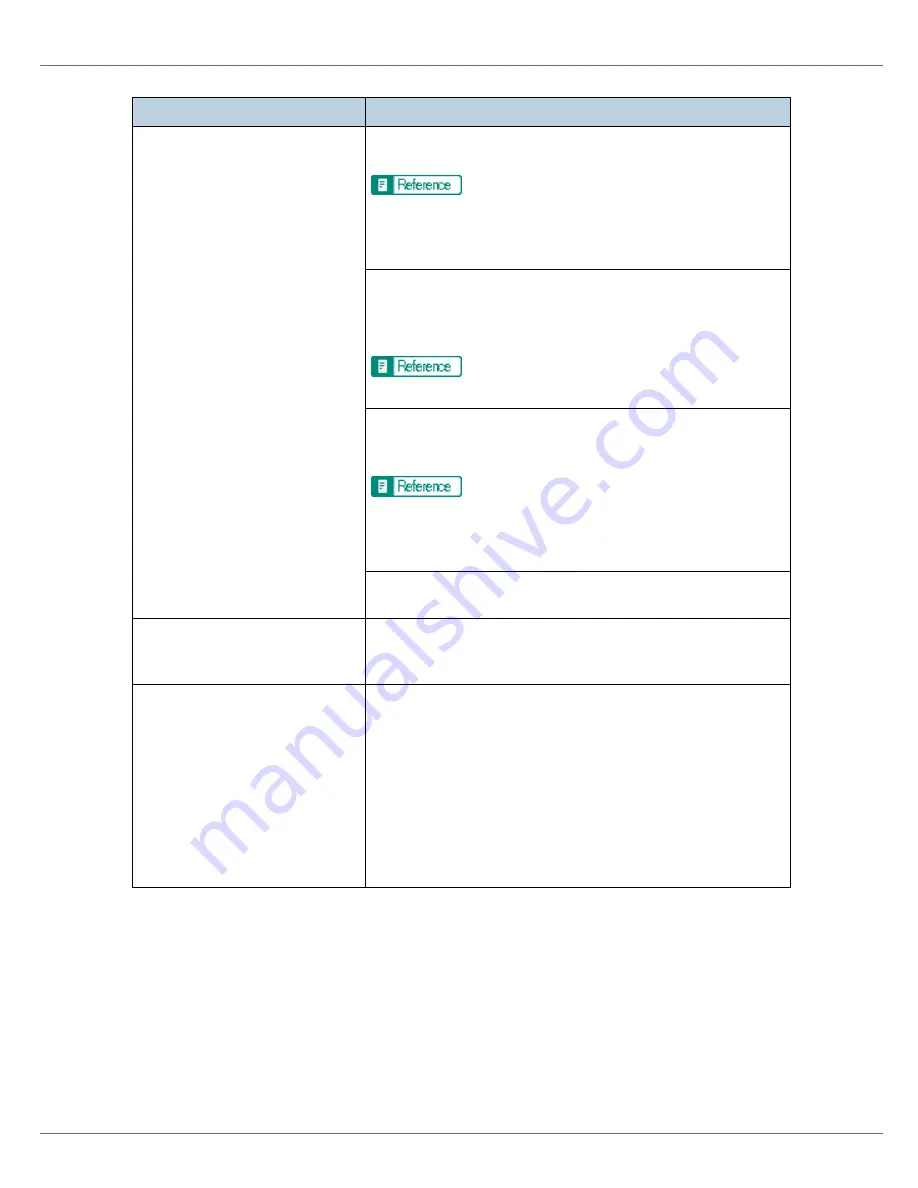
Troubleshooting
92
If the problem cannot be solved, contact your sales or service representative.
PDF Direct Print is not executed
(PDF file is not printed).
You must install an optional hard disk drive or set the value
of the
[
RAM Disk
]
in the System Menu to 2 MB or higher.
See “Attaching Printer Hard Disk Type 3000”, Setup
Guide for optional hard disk drive installation.
For
[
RAM Disk
]
, see the “System Menu”, Software Guide.
After adding a memory unit and set the value of the
[
RAM
Disk
]
in the System Menu to 16 MB, value of the
[
RAM Disk
]
returns to 0 MB if the memory unit is removed. If this hap-
pens, reset the value of the
[
RAM Disk
]
to 2 MB or higher.
For
[
RAM Disk
]
, see the “System Menu”, Software Guide.
When printing a PDF with a password set, set the password
of the PDF file using the
[
PDF: Change PW
]
menu in
[
PDF Menu
]
or Web Image Monitor.
For
[
PDF: Change PW
]
, see the “PDF Menu” , Software
Guide.
For Web Image Monitor, see Help.
PDF files not allowed to be printed by the PDF file security
setting cannot be printed.
As a result of printing using PDF
Direct Printing, characters are
missing or misshapen.
Before printing, embed the font in the PDF file to be printed.
The paper size appears on the
control panel and printing is not
performed with PDF Direct Print.
When using PDF Direct Print, printout requires paper set
within the PDF file. When a message indicating a paper size
appears, either place the indicated size in the paper tray, or
perform Form Feed.
Also, if
[
Sub Paper Size
]
in the System Menu is set to
[
Auto
]
,
printing is performed assuming letter size and A4 size to be
the same size. For example, When a PDF file set to A4 size
paper is printed using PDF Direct Print and letter size paper
is installed in the paper tray, the file will print out. This applies
similarly to the opposite case.
Status
Possible Causes, Descriptions, and Solutions
Summary of Contents for LP222cn
Page 66: ...Installing Options 54 For details about printing the configuration page see p 40 Test Printing...
Page 112: ...Configuration 100 For details about printing the configuration page see p 40 Test Printing...
Page 229: ...Other Print Operations 110 The initial screen appears...
Page 285: ...Monitoring and Configuring the Printer 166 E Click Apply...
Page 518: ...Removing Misfed Paper 98 F Close the front cover carefully...
Page 525: ...Removing Misfed Paper 105 C Remove any misfed paper D Close the front cover carefully...
















































