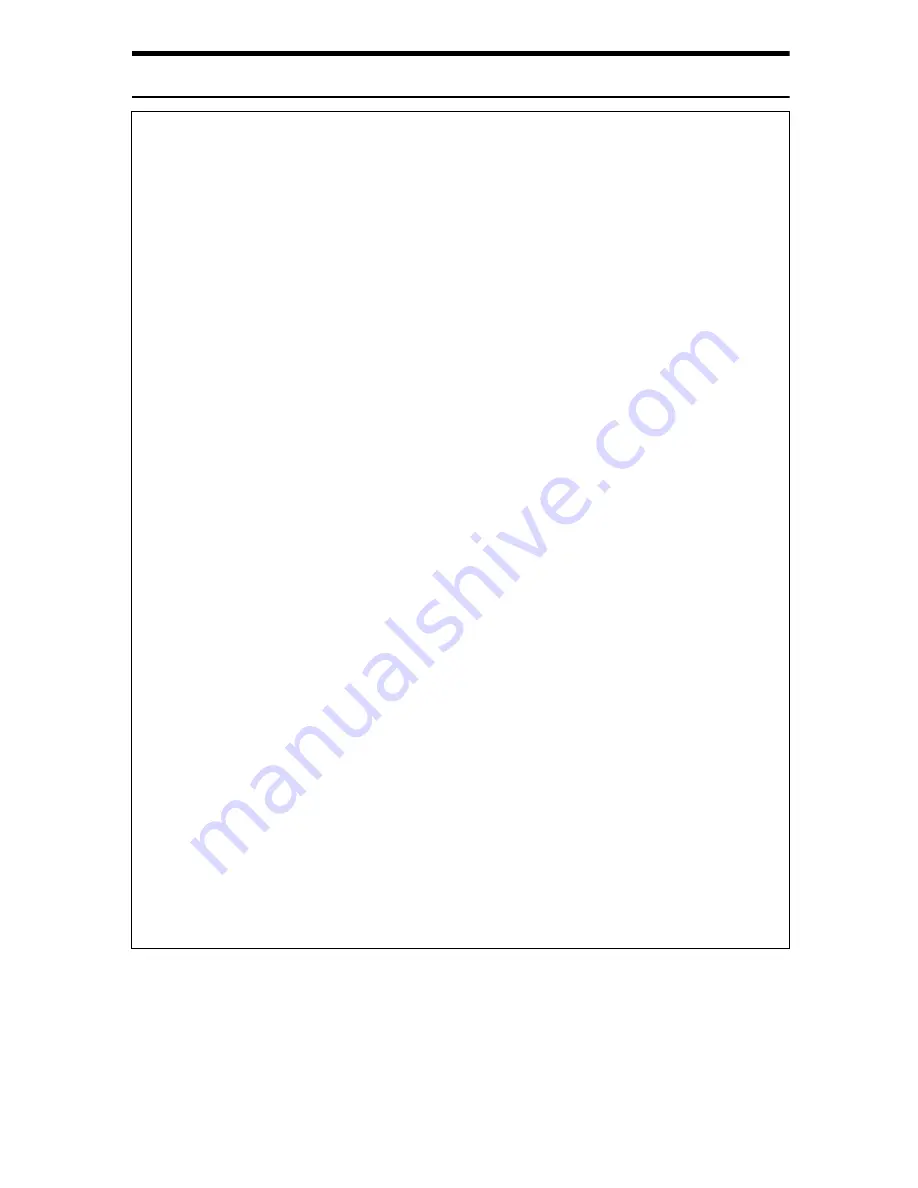
R
CAUTION:
•
Place no objects on the right cover.
•
Do not pull out the paper tray forcefully. If you do, the tray might fall and
cause an injury.
•
The inside of this printer becomes very hot. Do not touch parts labelled “
v
”
(indicating a hot surface). Touching these parts will result in burns.
•
Do not handle the plug with wet hands. Doing so might cause an electrical
shock.
•
Keep the machine in an area that is within optimum environmental condi-
tions. Operating the machine in an environment that is outside the recom-
mended ranges of humidity and temperature can cause an electrical fire
hazard. Keep the area around the socket free of dust. Accumulated dust
can become an electrical fire hazard.
•
Place the machine on a strong and level surface. Otherwise, it might fall and
injure someone.
•
If toner or used toner is inhaled, gargle with plenty of water and move into
a fresh air environment. Consult a doctor if necessary.
•
If your skin comes into contact with toner or used toner, wash the affected
area thoroughly with soap and water.
•
If toner or used toner gets into your eyes, flush immediately with large
amounts of water. Consult a doctor if necessary.
•
If toner or used toner is swallowed, dilute by drinking a large amount of wa-
ter. Consult a doctor if necessary
•
Avoid getting toner on your clothes or skin when removing a paper jam or
replacing toner. If your skin comes into contact with toner, wash the affected
area thoroughly with soap and water.
•
If toner gets on your clothing, wash with cold water. Hot water will set the
toner into the fabric and may make removing the stain impossible.
•
Keep toner (used or unused) and the toner bottle out of reach of children.
•
Grip the plug, not the cord, when pulling the plug from the socket. Pulling
the cord causes wear and tear that can result in fire or electric shock.
•
Wait at least one hour after power off before replacing parts. Not allowing
the printer to cool may result in burns.
•
Lifting the paper feed unit carelessly or dropping it may cause injury.
Summary of Contents for LP222cn
Page 66: ...Installing Options 54 For details about printing the configuration page see p 40 Test Printing...
Page 112: ...Configuration 100 For details about printing the configuration page see p 40 Test Printing...
Page 229: ...Other Print Operations 110 The initial screen appears...
Page 285: ...Monitoring and Configuring the Printer 166 E Click Apply...
Page 518: ...Removing Misfed Paper 98 F Close the front cover carefully...
Page 525: ...Removing Misfed Paper 105 C Remove any misfed paper D Close the front cover carefully...





































