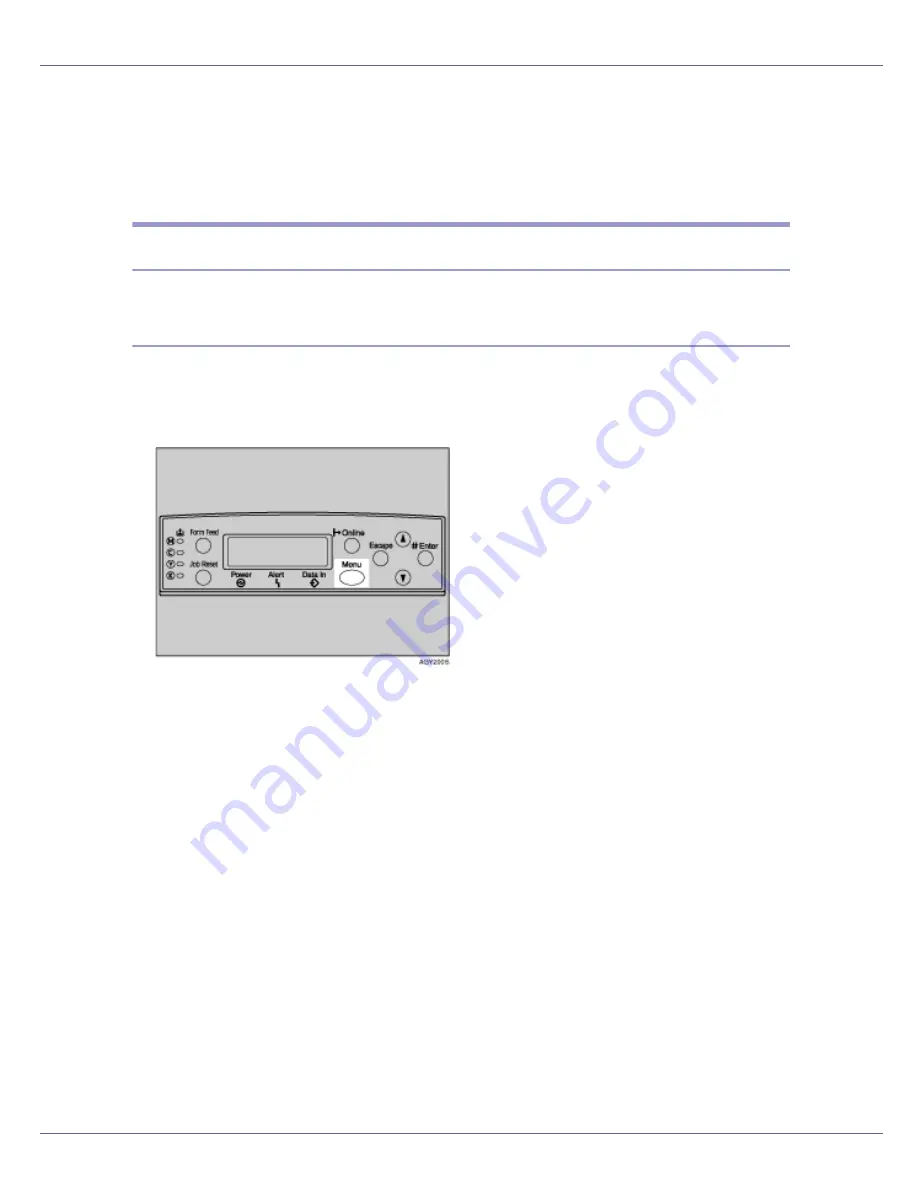
Making Printer Settings Using the Control Panel
132
Maintenance Menu
You can set printing conditions such as density and calibration, and printer man-
agement such as formatting the optional hard disk unit.
Changing the maintenance menu
This section explains changing the maintenance menu using examples.
HD Format
Follow the procedure below to format the optional hard disk unit after initial set-
up.
A
Press the
{
Menu
}
key.
The
[
Menu
]
screen appears.
B
Press the
{T}
or
{U}
key to display [
Maintenance
], and then press the
{
#
Enter
}
key.
C
Press the
{T}
or
{U}
key to display [
HD Format
], and then press the
{
# En-
ter
}
key.
D
Read the HD format confirmation message, and then press the
{
# Enter
}
key to start formatting.
The optional hard disk unit is formatted, and the rebooting message appears.
E
Turn off the printer's power. After a few seconds, turn the power on
again.
The optional hard disk unit is now formatted and ready to use.s
Summary of Contents for LP222cn
Page 66: ...Installing Options 54 For details about printing the configuration page see p 40 Test Printing...
Page 112: ...Configuration 100 For details about printing the configuration page see p 40 Test Printing...
Page 229: ...Other Print Operations 110 The initial screen appears...
Page 285: ...Monitoring and Configuring the Printer 166 E Click Apply...
Page 518: ...Removing Misfed Paper 98 F Close the front cover carefully...
Page 525: ...Removing Misfed Paper 105 C Remove any misfed paper D Close the front cover carefully...






























