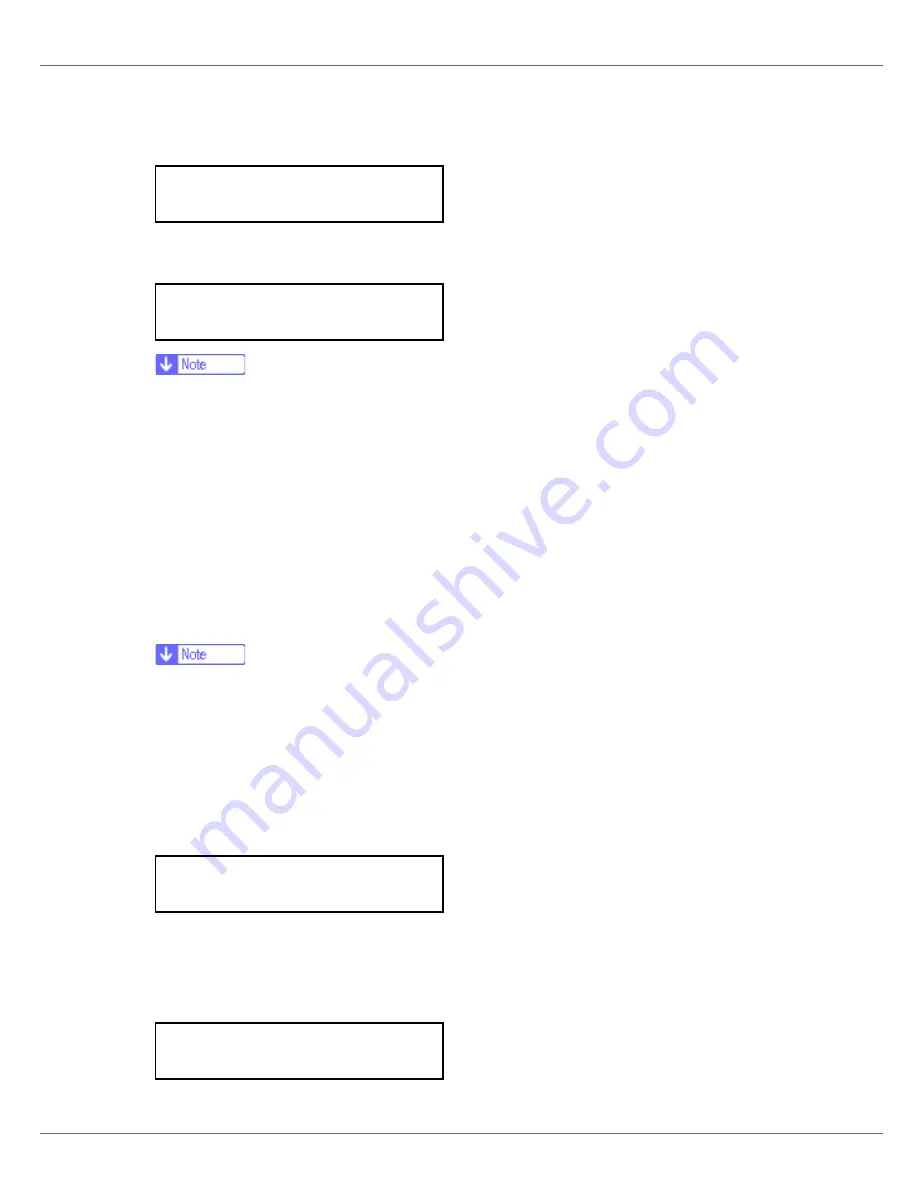
Configuration
93
N
Press the
{U}
or
{T}
key to display [
DHCP
], and then press the
{
# Enter
}
key.
O
Press the
{U}
or
{T}
key to display [
On
], and then press the
{
# Enter
}
key.
❒
“
p
” shows the current setting.
❒
After about two seconds, the display returns to the network setup menu.
P
If you use NetWare, select the frame type for NetWare.
Select one of the items below if necessary.
• Auto Select (Default)
• Ethernet II
• Ethernet 802.2
• Ethernet 802.3
• Ethernet SNAP
❒
Usually, use the default setting (“Auto Select”). When you first select
[
Auto
Select
]
, the frame type detected by the printer is adopted. If your network
can use more than two frame types, the printer may fail to select the correct
frame type if
[
Auto Select
]
is selected. In this case, select the appropriate
frame type.
Q
Press the
{U}
or
{T}
key to display [
Frame Type (NW)
], and then press the
{
# Enter
}
key.
The current setting appears on the display.
R
Press the
{U}
or
{T}
key to display the frame type you want to use, and
then press the
{
# Enter
}
key.
Network Setup:
DHCP
DHCP:
*On
Network Setup:
Frame Type (NW)
Frame Type (NW):
*Auto Select
Summary of Contents for LP222cn
Page 66: ...Installing Options 54 For details about printing the configuration page see p 40 Test Printing...
Page 112: ...Configuration 100 For details about printing the configuration page see p 40 Test Printing...
Page 229: ...Other Print Operations 110 The initial screen appears...
Page 285: ...Monitoring and Configuring the Printer 166 E Click Apply...
Page 518: ...Removing Misfed Paper 98 F Close the front cover carefully...
Page 525: ...Removing Misfed Paper 105 C Remove any misfed paper D Close the front cover carefully...






























