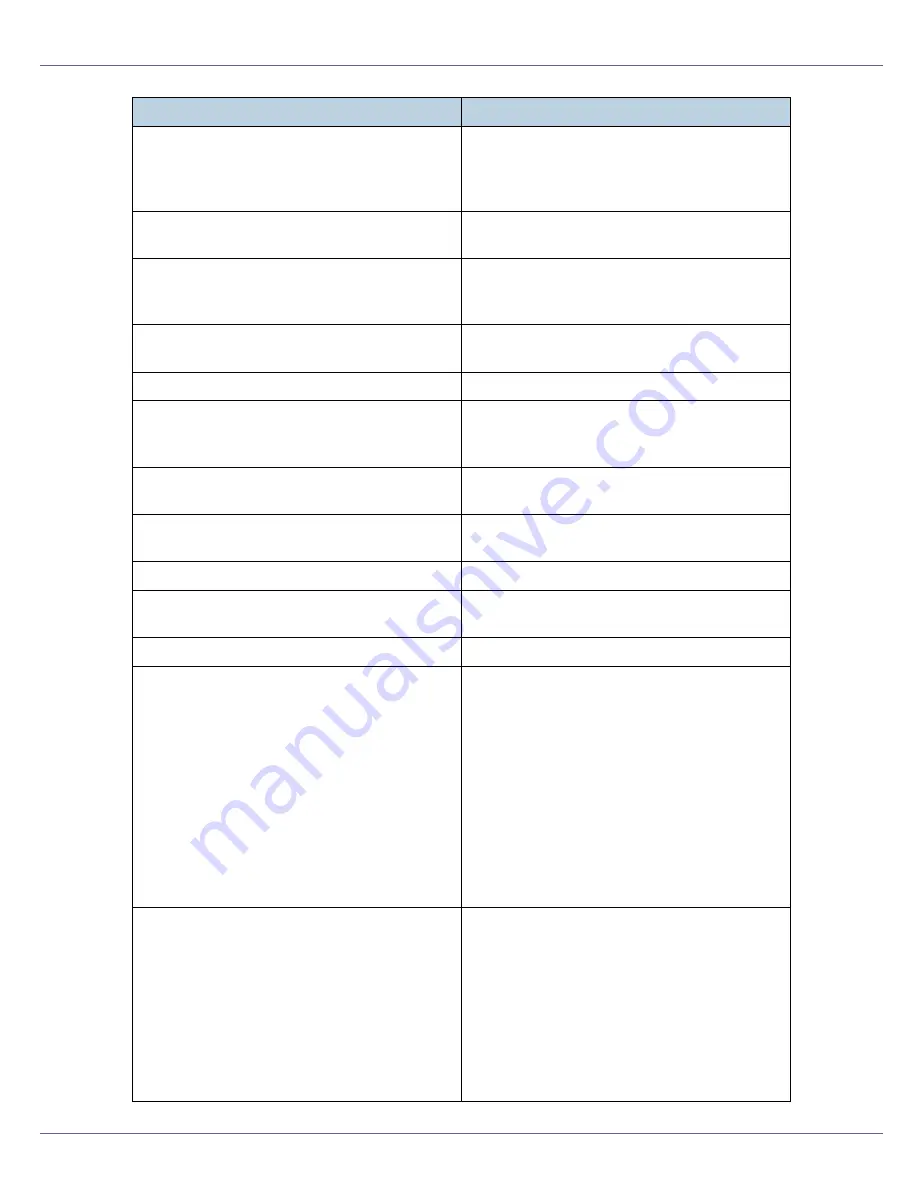
Monitoring and Configuring the Printer
228
Printer <printer name> has no queue
(In the print server mode) The print queue is
not assigned to the printer. Using NWadmin,
assign the print queue to the printer, and then
restart it.
pserver start. (NetWare)
(In the print server mode) The NetWare serv-
ice has started.
Required computer name (<Computer name>)
is duplicated name
The start job found the computer name by add-
ing the computer name to the suffix (0,1...). Set
a new computer name that is unique.
Required file server (<file server name>) not
found
The required file server is not found.
restarted.
The lpd service has started.
sap enable, saptype=<SAP type>, sap-
name=<SAP name>
The SAP function has started. The SAP packet
is issued to advertise the service on the SAP
table on the NetWare server.
session <community name> already defined.
The requested community name is not de-
fined.
session_ipx <community name> not defined.
The requested community name is not de-
fined.
Set context to <NDS context name>
An NDS context name has been set.
shutdown signal received. network service re-
booting...
The network service is rebooting.
smbd start. (NetBEUI)
The smbd service has started.
SMTPC: failed to get smtp server ip-address.
The SMTP server IP address could not be ob-
tained. This could be because:
•
The specified DNS server could not be
found.
•
No connection to the network has been es-
tablished.
•
The specified DNS server could not be
found.
•
An incorrect DNS server is specified.
•
The specified SMTP server IP address
could not be found in the DNS server.
SMTPC: failed to connect smtp server. time-
out.
Connection to the SMTP server failed due to
timeout. This could be because:
•
The specified SMTP server name is incor-
rect.
•
No connection to the network has been es-
tablished.
•
The network configuration is incorrect, so
there is no response from the SMTP serv-
er.
Message
Problem and solutions
Summary of Contents for LP222cn
Page 66: ...Installing Options 54 For details about printing the configuration page see p 40 Test Printing...
Page 112: ...Configuration 100 For details about printing the configuration page see p 40 Test Printing...
Page 229: ...Other Print Operations 110 The initial screen appears...
Page 285: ...Monitoring and Configuring the Printer 166 E Click Apply...
Page 518: ...Removing Misfed Paper 98 F Close the front cover carefully...
Page 525: ...Removing Misfed Paper 105 C Remove any misfed paper D Close the front cover carefully...
















































