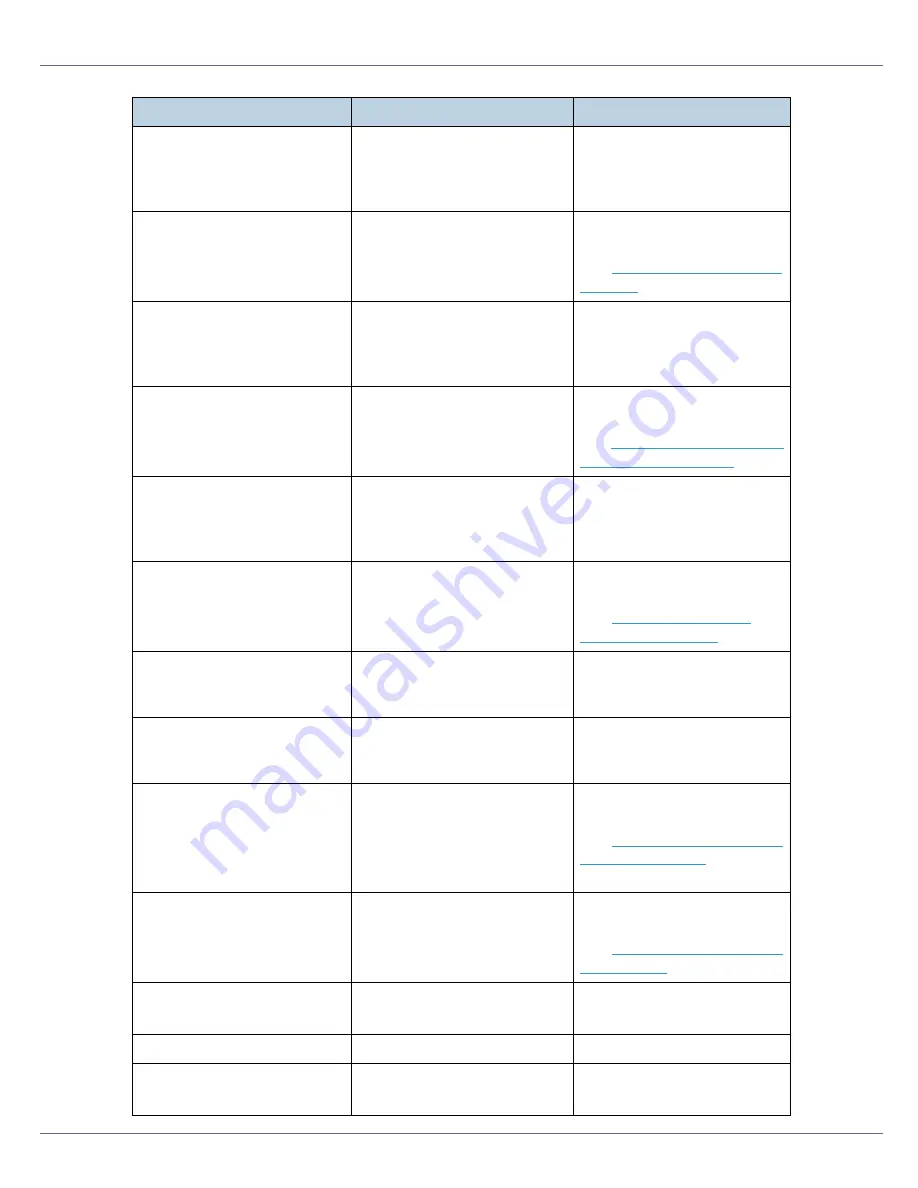
Troubleshooting
80
Replace Color
PCU soon
The time to replace the color
PCU is soon.
Prepare to replace the color
PCU when the message
[
Re-
place Color PCU
]
appears on
the display.
Replace
Fusing Unit
It is time to replace the fusing
unit.
Replace the fusing unit with a
new one.
See
p.44 “Replacing the Fus-
ing Unit”
.
Replace Fusing
Unit soon
The time to replace the fusing
unit soon.
Prepare to replace the fusing
unit when the message
[
Re-
place Fusing Unit
]
appears on
the display.
Replace
Transfer Belt
It is time to replace the transfer
belt.
Replace the transfer belt with
a new one.
See
p.51 “Replacing the Inter-
mediate Transfer Unit”
.
Replace Transfer
Belt soon
The time to replace the trans-
fer belt.
Prepare to replace the trans-
fer belt when the message
[
Replace Transfer Belt
]
appears
on the display.
Replace Used
Toner Bottle
It is time to replace the waste
toner bottle.
Replace the waste toner bot-
tle.
See
p.32 “Replacing the
Waste Toner Bottle”
.
Reset Fusing
Unit correctly
There is no fusing unit, or the
fusing unit is not installed cor-
rectly.
Set the fusing unit correctly.
Reset Paper
Bypass Tray
There is paper left in the by-
pass tray.
Remove paper from the by-
pass tray, and then reset the
paper.
Reset PCU
correctly
XXX/XXX
The indicated photo conductor
unit(s) is/are not set correctly,
or not set.
XXX: Yellow/ Magenta/Cy-
an/Black
Set the indicated photo con-
ductor unit(s) correctly.
See
p.35 “Replacing the Pho-
to Conductor Unit”
.
Reset Toner
XXX/XXX
The indicated toner cartridge
is not set correctly.
XXX: Yellow/Magenta/Cy-
an/Black
Set the indicated toner car-
tridge(s) correctly.
See
p.28 “Replacing the Ton-
er Cartridge”
.
Reset Tray #
or Form Feed
The indicated paper input tray
is not set correctly, or not set.
Set the indicated paper input
tray correctly.
Resetting Job...
A job is being reset.
Wait a while.
ROM Update
Waiting for Data
The printer is waiting for up-
dated data.
Don't turn off the printer while
it is waiting for data.
Messages
Description
Recommended Action
Summary of Contents for LP222cn
Page 66: ...Installing Options 54 For details about printing the configuration page see p 40 Test Printing...
Page 112: ...Configuration 100 For details about printing the configuration page see p 40 Test Printing...
Page 229: ...Other Print Operations 110 The initial screen appears...
Page 285: ...Monitoring and Configuring the Printer 166 E Click Apply...
Page 518: ...Removing Misfed Paper 98 F Close the front cover carefully...
Page 525: ...Removing Misfed Paper 105 C Remove any misfed paper D Close the front cover carefully...
















































