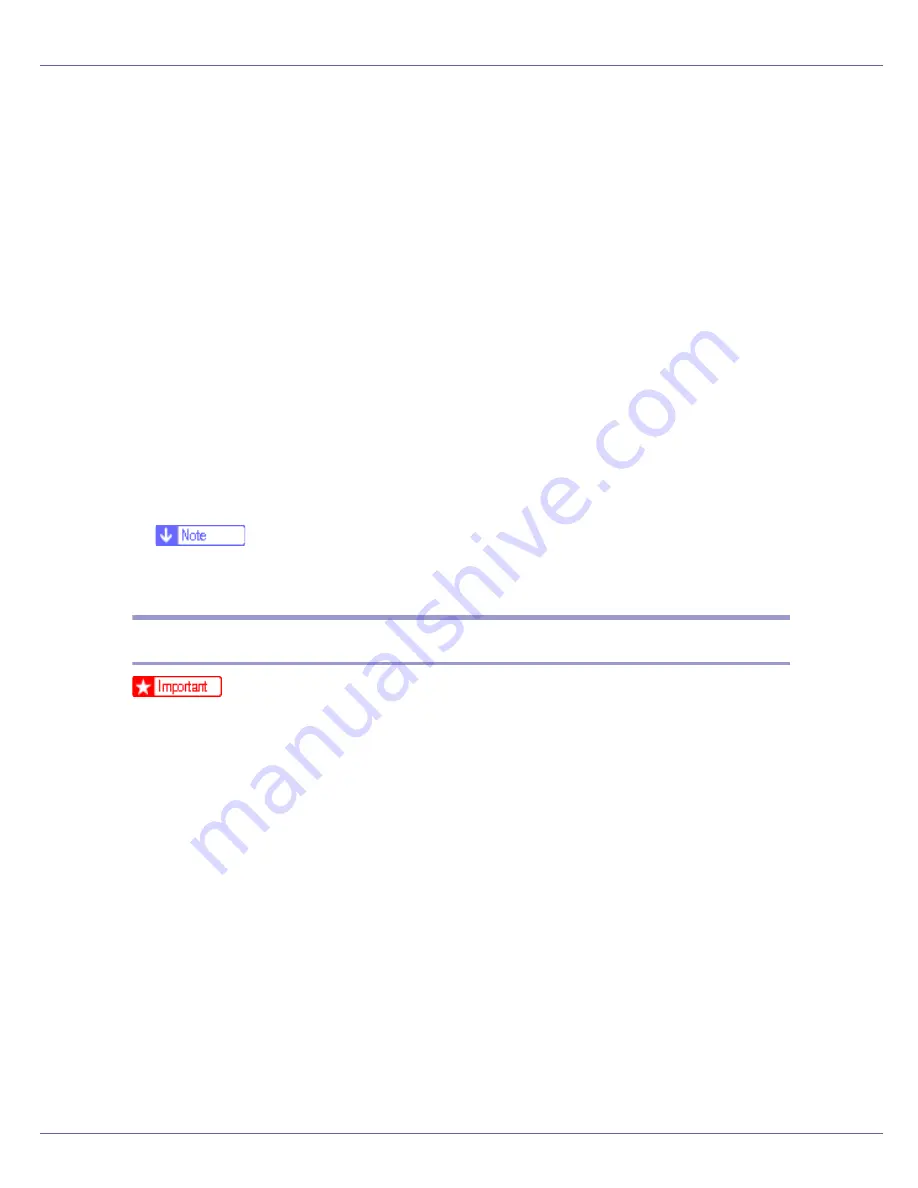
Preparing for Printing
55
If the CD-ROM drive is D, the source files of the printer driver are stored in the
following location:
• RPCS
D:DRIVESRPCSWIN2K_XP(Language)DISK1
• PCL 5c
D:DRIVESPCL5cWIN2K_XP(Language)DISK1
• PCL 6
D:DRIVESPCL6WIN2K_XP(Language)DISK1
• PostScript 3
D:DRIVESPS3WIN2K_XP(Language)DISK1
I
Check the printer driver location, and then click [
OK
].
J
Click [
Next
].
K
Click [
Finish
].
If the printer driver has already been installed, plug and play is enabled, and
the icon of the printer connected to the “USB001” port is added to the
[
Printers
]
window.
❒
The number after “USB” varies depending on the number of printers con-
nected.
Windows XP, Windows Server 2003 - USB
❒
Installing a printer driver requires Administrators permission. Log on using an
account that has Administrators permission.
If the printer driver has already been installed, plug and play is enabled, and the
icon of the printer connected to the “USB” port is added to the
[
Printers
]
window.
The printer drivers can be installed from the CD-ROM provided with this printer.
If the printer driver is not installed, follow the plug-and-play instructions of the
printer to install it from the CD-ROM provided.
A
Check that the power of the printer is off.
B
Connect the printer and computer using the USB cable.
C
Turn on the power of the printer.
Found New Hardware Wizard starts, and USB Printing Support is installed au-
tomatically.
D
In the Found New Hardware Wizard display, click [
Search for a suitable driver
for my device [recommended]
], and then click [
Next >
].
Summary of Contents for LP222cn
Page 66: ...Installing Options 54 For details about printing the configuration page see p 40 Test Printing...
Page 112: ...Configuration 100 For details about printing the configuration page see p 40 Test Printing...
Page 229: ...Other Print Operations 110 The initial screen appears...
Page 285: ...Monitoring and Configuring the Printer 166 E Click Apply...
Page 518: ...Removing Misfed Paper 98 F Close the front cover carefully...
Page 525: ...Removing Misfed Paper 105 C Remove any misfed paper D Close the front cover carefully...






























